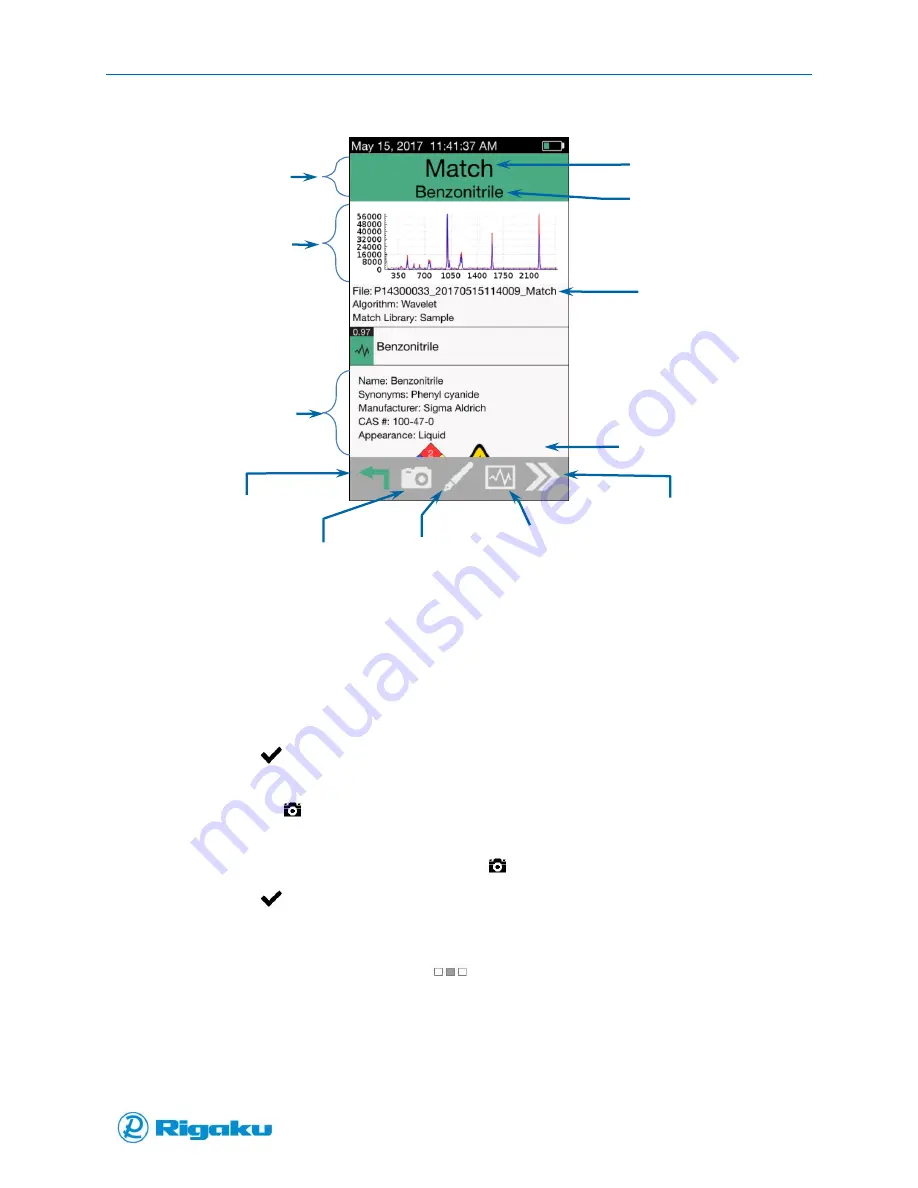
Advanced Options
47
1006232_RevD
Figure 25. Identification Application Scan Results Screen
8.
Review results.
When Max # of Search Results is set to greater than 0, substance name and data from the
Library profile(s) with the closest spectral data is displayed.
9.
If required, update the File Name below the graph:
a.
Select the Name field to display the virtual keyboard.
b.
Enter the Scan Name using either the touchscreen or the virtual keypad
c.
Select
(Enter) to save the File Name to the scan results record.
10.
If required, attach an image to the result:
a.
Press the
Camera hard key to display the capture Image screen with a viewfinder.
b.
Point the Progeny unit at the object to be captured (e.g., material, container, label, etc.).
c.
Press the Camera hard key again or the
(Camera Icon),
d.
Select
(Enter) to acknowledge the “Save Image to result?” prompt and save the
image to the scan results record.
11.
If required, update the Memo to the scan results record:
a.
On the scan results screen, drag
(Extended screen) to the left, or select it and press
the right arrow hard key.
A screen displays with a custom Memo field as well as a list of peak position and highest
peak intensities.
b.
Select the Memo field to display the virtual keyboard.
Result summary
NFPA 704 labels
Cancel/Back
Sign
Next sample
Result File Name
Matched material
Result Details
Spectral data graph
Results header
Add Photo
View
Landscape Mode
F n fdf
Содержание Progeny
Страница 1: ...1006232_RevD 3 Progeny and Progeny LT Analyzer User Manual Rev D...
Страница 74: ...Advanced Options 67 1006232_RevD Figure 40 Sample Application...
Страница 106: ...Export and Import Settings 99 1006232_RevD Figure 70 Progeny Settings Screen...
Страница 111: ...Appendix B Nose Cone Positions 104 1006232_RevD Appendix B Nose Cone Positions...
















































