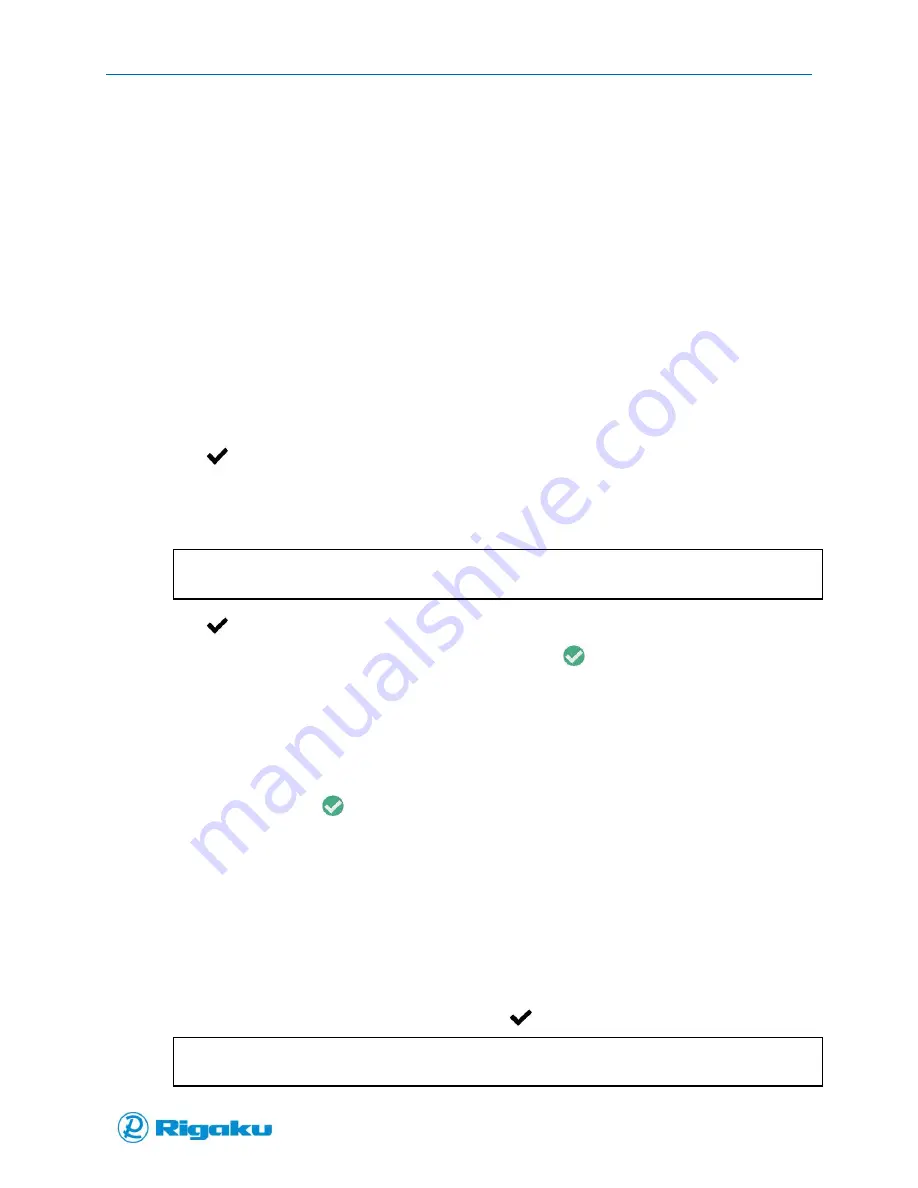
Getting Started with your Progeny Analyzer
19
1006232_RevD
Using Instrument with No Login vs. Login Requirement
Progeny Analyzers have two security configurations:
Open access with no login - Provides Administrator access to all users.
Secure access with user login – Provides user specific, permission based access.
Using Instrument with Login
If your organization requires IT security or needs to track how users’ setup and use the instrument you
may need to log in with a password before you can use the instrument, using either the list of users or
entering your user name.
Logging In with the Users List
1.
At the Progeny Raman Welcome screen, select the main screen of the display to display the
Select User screen and the current users list.
2.
Scroll through the list to locate and select your name.
3.
Select
(Enter) to display the Enter Password screen.
4.
Enter your password using either the touchscreen or the virtual keyboard.
For information about the possible types of passwords, see “Using Standard or Strong
Passwords.”
Note:
The characters in the password appear as an * (asterisk) in the password box.
5.
Select
(Enter).
If the password is correct, the instrument shows a valid
(Enter) on the action bar and
returns you to the Main screen
From this screen:
1.
Review the instrument’s primary features (see “Accessing Primary Features”).
2.
Begin operating the instrument (see “Operating Progeny Analyzers”).
If the password is incorrect an Error Incorrect Password message is displayed.
1.
Select the valid
(Enter) key to display the Progeny Raman Welcome screen.
2.
Repeat the login process
If your password no longer works, contact your organization’s primary systems
administrator for instructions.
Logging In without the Users List
When your organization requires a higher level of instrument security, logging into your Progeny
Analyzer may require you to manually enter both your user name and password.
1.
At the Progeny Raman Welcome screen tap the screen to display the Enter User Name screen.
2.
Input your user name appears in the box and select
(Enter).
Note:
Usernames are case-sensitive.
Содержание Progeny
Страница 1: ...1006232_RevD 3 Progeny and Progeny LT Analyzer User Manual Rev D...
Страница 74: ...Advanced Options 67 1006232_RevD Figure 40 Sample Application...
Страница 106: ...Export and Import Settings 99 1006232_RevD Figure 70 Progeny Settings Screen...
Страница 111: ...Appendix B Nose Cone Positions 104 1006232_RevD Appendix B Nose Cone Positions...






























