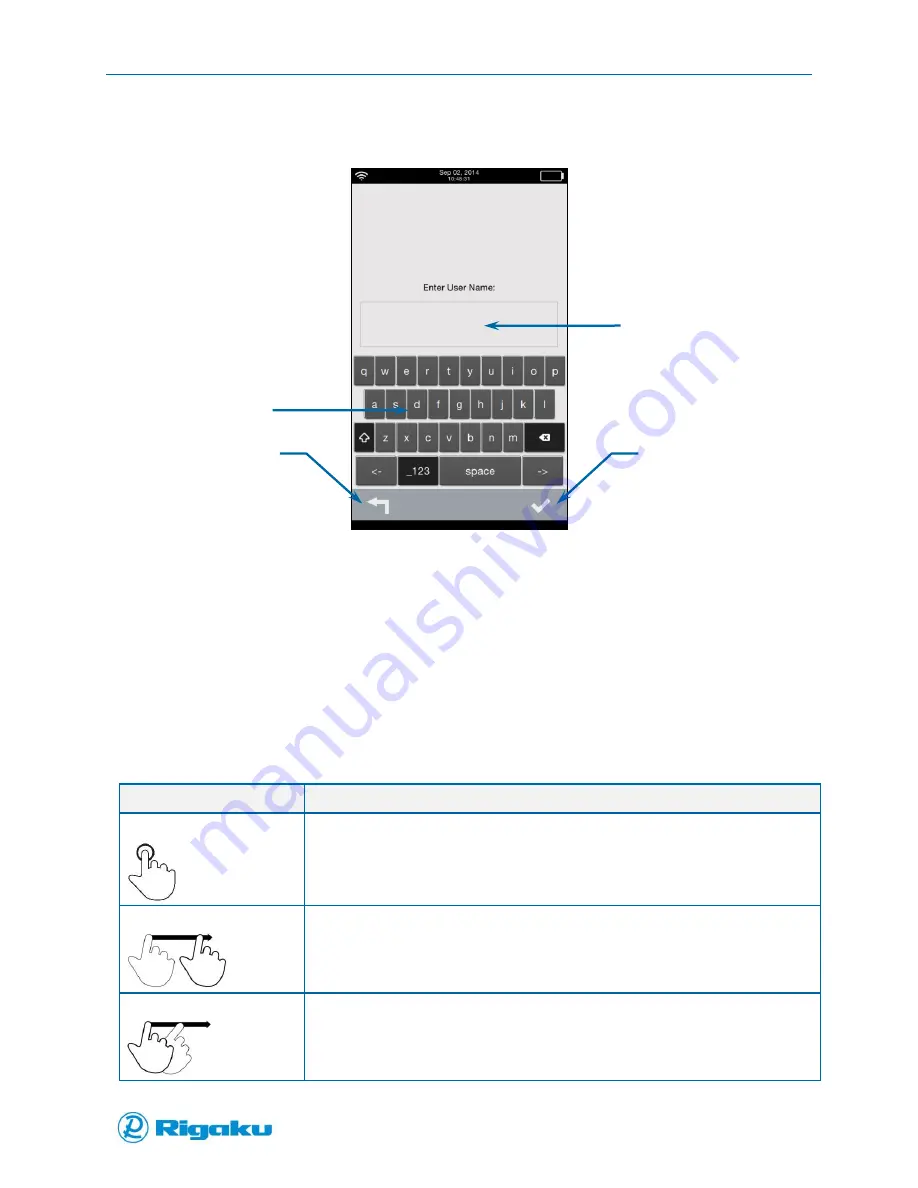
Getting Started with your Progeny Analyzer
16
1006232_RevD
For information about logging in with a secure login, see “Logging In without the Users List.”
Figure 8. Enter User Name Screen
Using Instrument Controls
Progeny Analyzers have a touchscreen, virtual keyboard and keypad for navigating, viewing data,
entering information, and scanning samples.
Using the Touchscreen
The touchscreen provides access to features, applications, and – depending on permission level –
instrument configuration settings. The following gestures are available:
Gesture
Use to…
Touch
Select and start on-screen controls or menu items.
Select soft keys.
Select letters from the virtual keyboard to enter information.
Drag
Scroll slowly through screen content or from one screen to other related screens.
Swipe
Scroll quickly through screen content or from one screen to other related screens.
User name box
Cancel/Back
Enter/OK
Virtual keyboard
Содержание Progeny
Страница 1: ...1006232_RevD 3 Progeny and Progeny LT Analyzer User Manual Rev D...
Страница 74: ...Advanced Options 67 1006232_RevD Figure 40 Sample Application...
Страница 106: ...Export and Import Settings 99 1006232_RevD Figure 70 Progeny Settings Screen...
Страница 111: ...Appendix B Nose Cone Positions 104 1006232_RevD Appendix B Nose Cone Positions...
















































