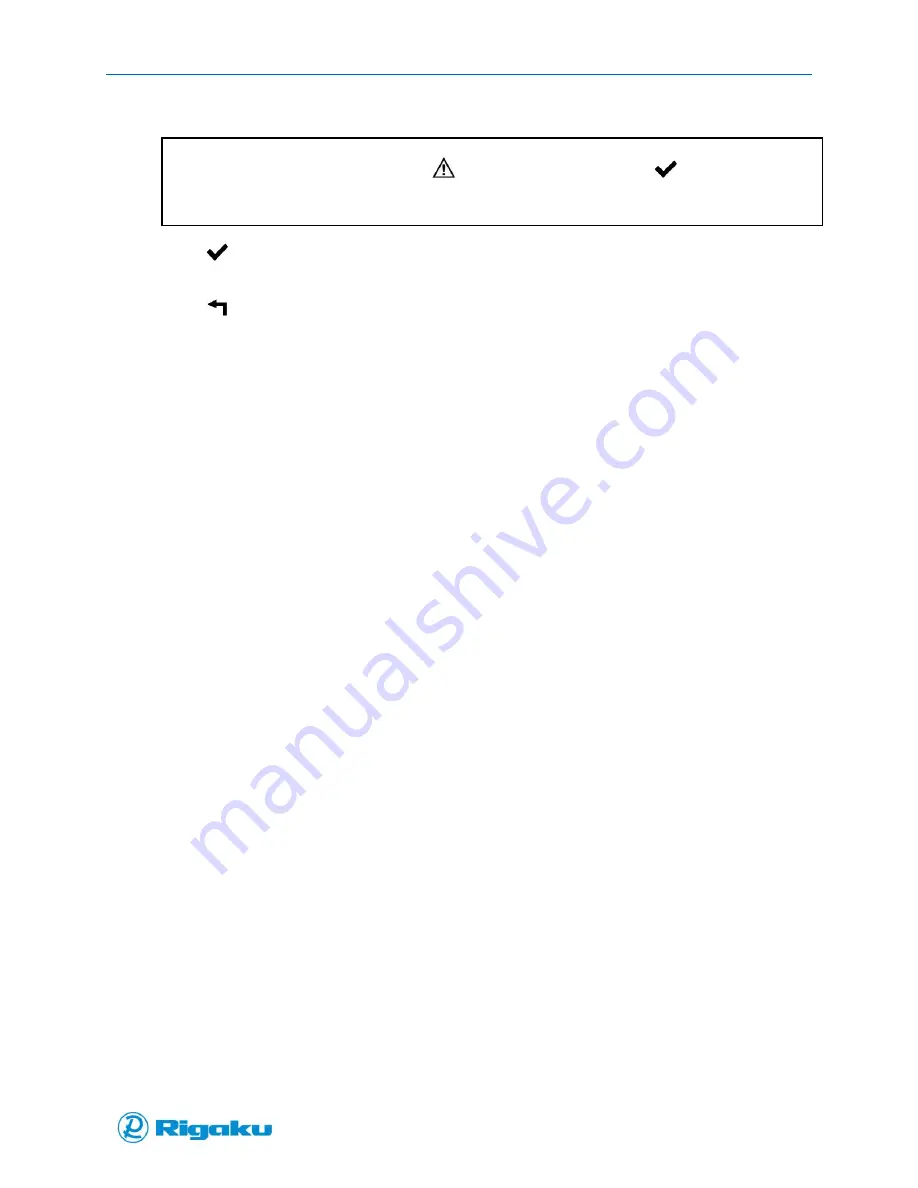
Advanced Options
66
1006232_RevD
3.
Use the touch-screen or the virtual keyboard to enter the name of the new application.
Note:
If a duplicate application name is selected,
(Invalid) appears in place of the
(Enter) key on the
Enter New Application Name screen. If the application name you enter is the same as a current or locked
application, the instrument will display a warning that duplicate application names are not valid.
4.
Select
(Enter) to create the new application.
5.
Repeat the above steps to add additional applications.
6.
Select
(Back) to return to the Instrument Settings screen.
Configuring Applications
After adding the required new applications to your Progeny Analyzer, you must configure them to
optimally analyze your substance samples. This process involves setting the properties for:
Collecting, correcting, and smoothing detected spectral results.
Optimizing the analysis algorithm for comparing scan data to spectral library profiles.
Choosing a results-report template.
1.
View the list of current applications (see “Viewing the Applications List”).
2.
Select the application you need to configure to display the Information screen for the selected
application and a list of the property categories (Figure 40).
Содержание Progeny
Страница 1: ...1006232_RevD 3 Progeny and Progeny LT Analyzer User Manual Rev D...
Страница 74: ...Advanced Options 67 1006232_RevD Figure 40 Sample Application...
Страница 106: ...Export and Import Settings 99 1006232_RevD Figure 70 Progeny Settings Screen...
Страница 111: ...Appendix B Nose Cone Positions 104 1006232_RevD Appendix B Nose Cone Positions...






























