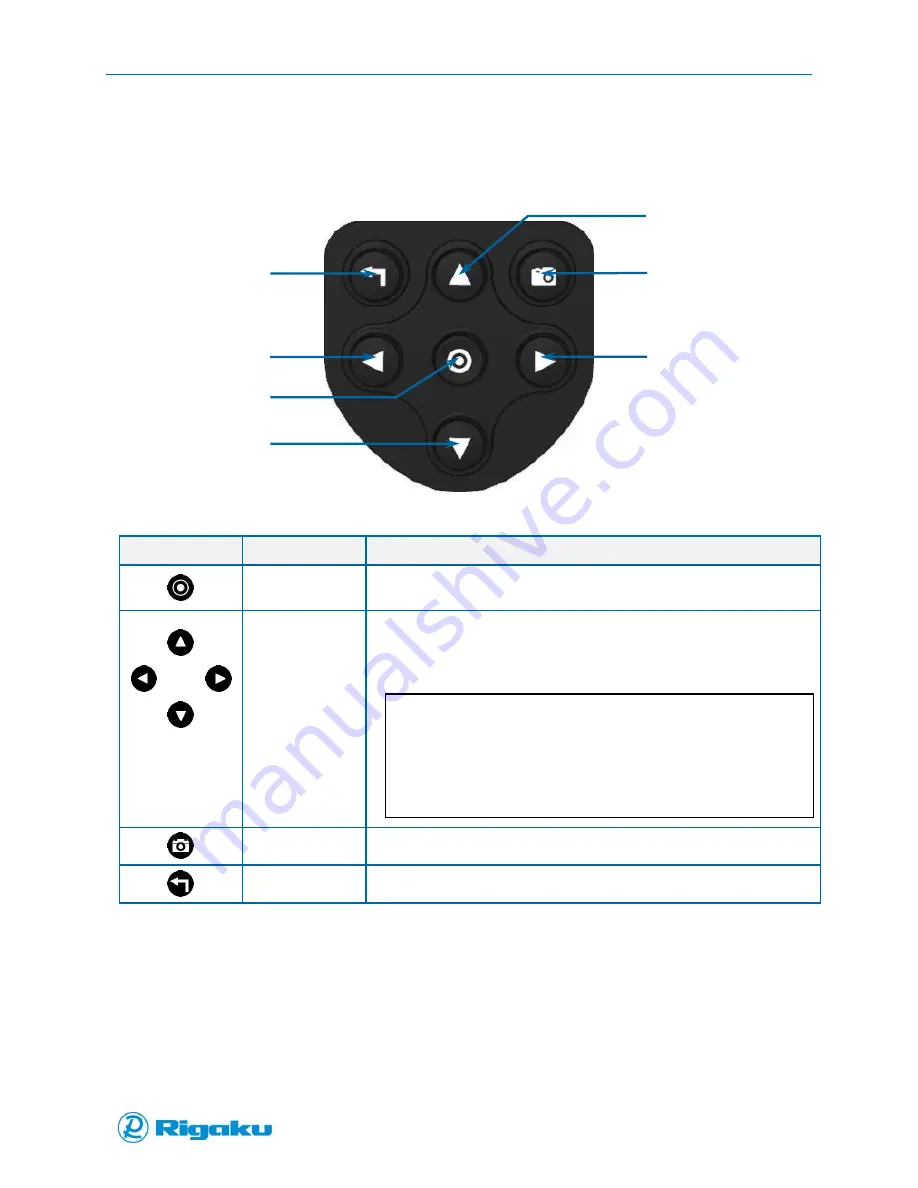
Getting Started with your Progeny Analyzer
17
1006232_RevD
Using the Keypad
The physical keypad contains the hard keys shown in Figure 9, which users in protective gear access to
analyze samples in hazardous conditions.
Figure 9. Keypad Layout
The keypad functions are:
Hard Keys
Key Names
Use to…
Power/Enter
Power your instrument on (see “Powering Your Instrument”).
Start highlighted on-screen controls or menu items.
Arrows:
Up
Highlight an on-screen control or menu item.
Scroll right or left from one screen to other related screens.
Select letters and numbers from the virtual keyboard to enter
information.
Note:
You can only highlight one control, menu item, or letter at
a time.
Once the required control, menu item, or letter is
highlighted, you must press the Power/Enter hard key to
select it.
Left Right
Down
Camera
Read barcodes and attach an image to a scan result file.
Cancel/Back
Cancel a selection and/or go back to previous screens.
Understanding the Touchscreen and Keypad
When analyzing samples, you can use either the touchscreen or the keypad. The following displays how
to perform frequent tasks in both modes:
Up arrow
Camera
Right arrow
Cancel/Back
Left arrow
Down arrow
Power/Enter
Содержание Progeny
Страница 1: ...1006232_RevD 3 Progeny and Progeny LT Analyzer User Manual Rev D...
Страница 74: ...Advanced Options 67 1006232_RevD Figure 40 Sample Application...
Страница 106: ...Export and Import Settings 99 1006232_RevD Figure 70 Progeny Settings Screen...
Страница 111: ...Appendix B Nose Cone Positions 104 1006232_RevD Appendix B Nose Cone Positions...






























