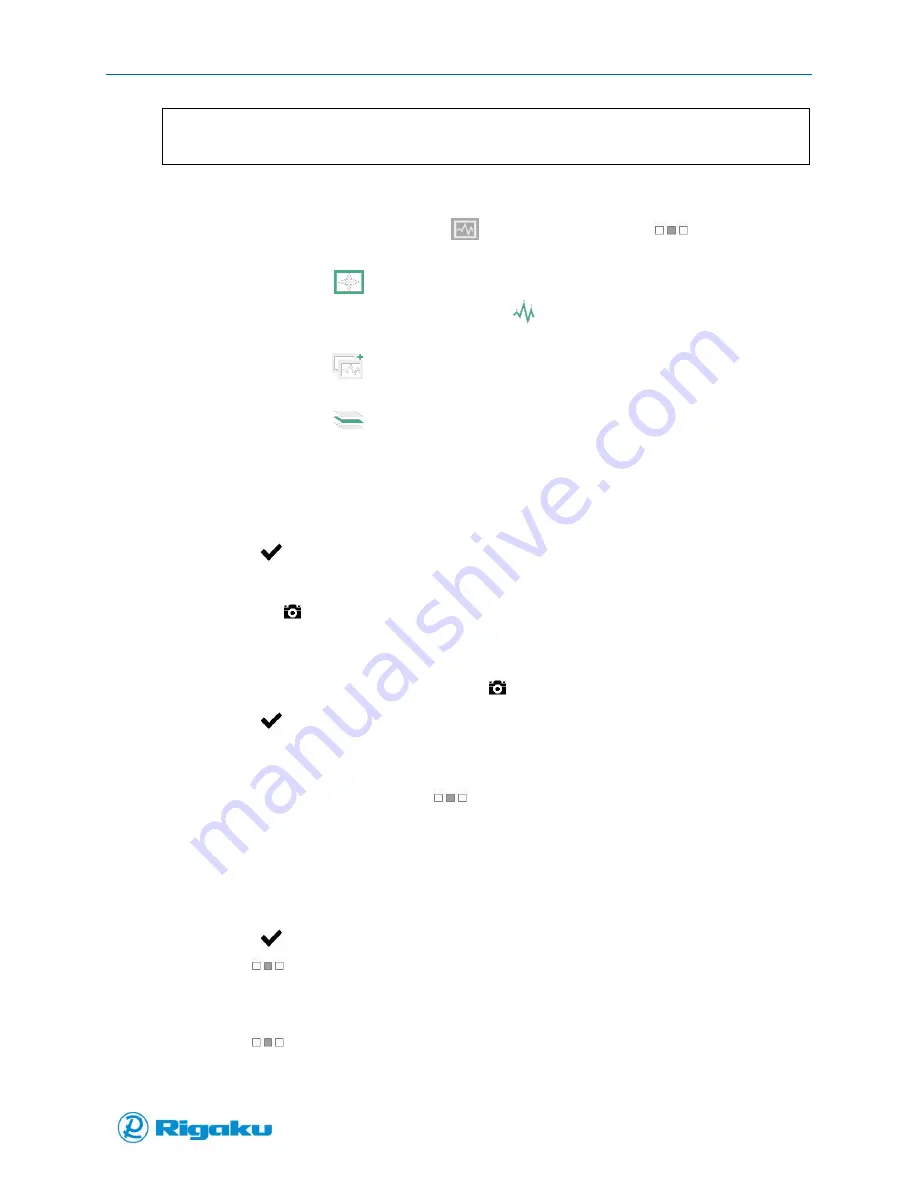
Operating Progeny Analyzers
38
1006232_RevD
Note:
When Max # of Search Results is set to greater than 0 the substance name and data from the
library with the closest spectral match from the selected library is displayed.
4.
To display the spectral data graph in a separate page in landscape view:
a.
On the scan results screen, tap the
Enlarge Plot icon, or drag
(Extended
screen) to the right, or press the left arrow hard key.
b.
Tap or select the
Pan On icon to display a cross-hatch that can be dragged across
the spectra to show peak position. Tap the
Pan Off icon to return to default
spectra view.
c.
Tap or select the
Overlay Spectra icon to select a spectra from the Master Library,
Current Matches, or Recent Results to overlay on the spectra view.
d.
Tap or select the
Stack Spectra icon to view the additional spectra on different
levels of the spectra view.
5.
If required, update the File Name below the graph:
a.
Select the Name field to display the virtual keyboard.
b.
Enter the Scan Name using either the touchscreen or the virtual keyboard.
c.
Select
(Enter) to save the memo to the scan results record.
6.
If required, attach an Image to the result:
a.
Press the
Camera hard key to display the Capture Image screen appears with a
viewfinder.
b.
Point the Progeny unit at the object to be captured (e.g., material, container, label, etc.).
c.
Press the Camera hard key again or the
(Camera Icon)
d.
Select
(Enter) to acknowledge the “Save Image to result?” prompt and save the
image to the scan results record.
7.
If required, enter a Memo for the scan results record:
e.
On the scan results screen, drag
(Extended screen) to the left, or select it and press
the right arrow hard key to display a screen with a custom Memo field as well as a list of
peak position and highest peak intensities.
f.
Select the Memo field to display the virtual keyboard.
g.
Enter the desired text by tapping the touchscreen keyboard or using the hard button
arrows to move to a keyboard character, then the Enter button to select it.
h.
Select
(Enter) to save the memo to the scan results record.
i.
Drag
(Extended screen) to the right, or select it and press the left arrow hard key
to return to the scan results screen.
8.
If required, view the results in the Output Template format:
a.
Drag
(Extended screen) to the left, or select it and press the right arrow hard key
to display a screen with the Title and Memo lines.
Содержание Progeny
Страница 1: ...1006232_RevD 3 Progeny and Progeny LT Analyzer User Manual Rev D...
Страница 74: ...Advanced Options 67 1006232_RevD Figure 40 Sample Application...
Страница 106: ...Export and Import Settings 99 1006232_RevD Figure 70 Progeny Settings Screen...
Страница 111: ...Appendix B Nose Cone Positions 104 1006232_RevD Appendix B Nose Cone Positions...






























