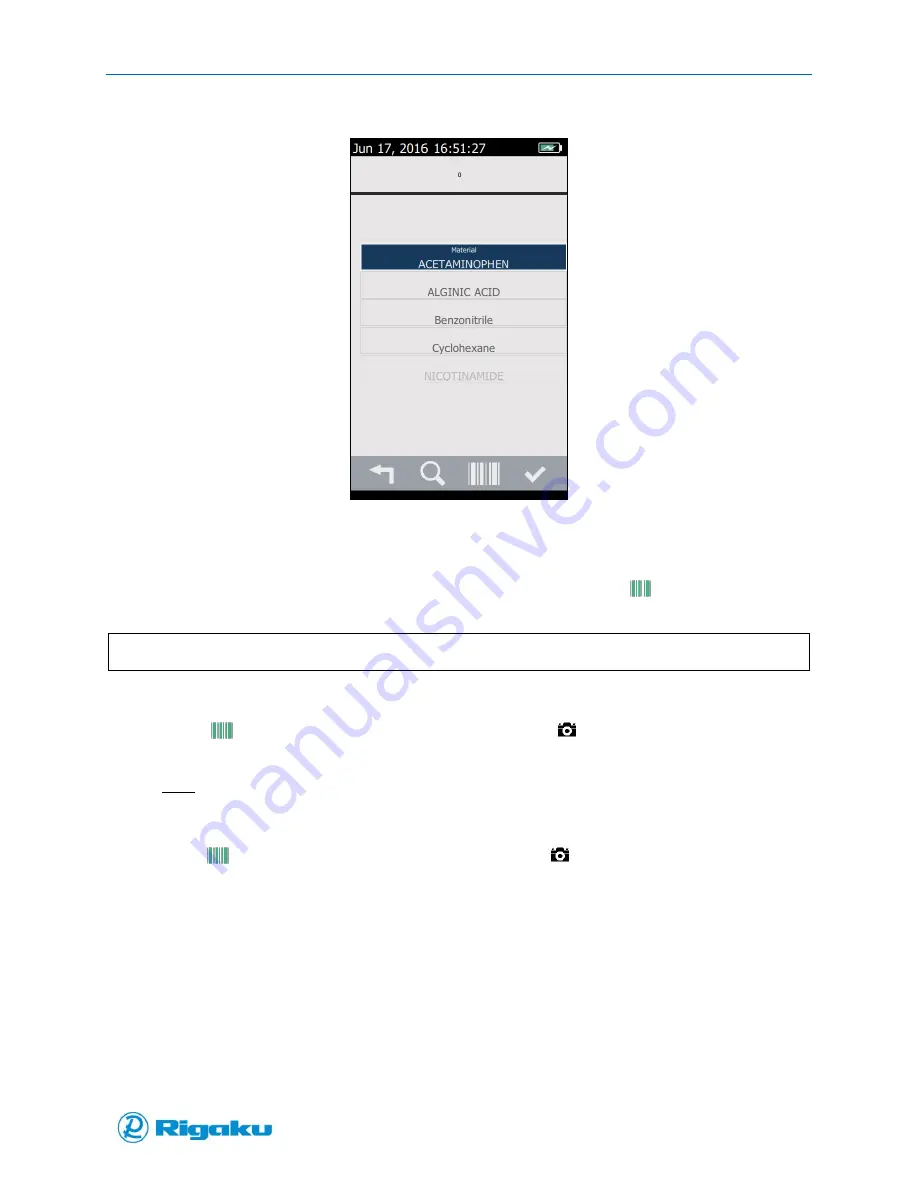
Barcode Scanner
81
1006232_RevD
Figure 49. Select Material Screen with Barcode Scanner Available
Using Barcode Scanner & Camera
When you’re in an application where the barcode scan option is available the
(Barcode) icon is
displayed on bottom of the screen.
Note:
A barcode can be scanned or image captured using either the barcode soft key or the camera hard key.
1.
Point the front of Progeny at the object to be scanned.
2.
Touch
(Barcode) on the screen, or press and hold the
(Camera) hard key on the keypad
to display the barcode or image on the screen.
Note: Move or reposition your instrument as necessary to ensure that all of the object or
barcode appears on the screen.
The instrument will autofocus.
3.
Touch
(Barcode) on the screen, or press and hold the
(Camera) hard key to scan and
save the barcode or image.
Содержание Progeny
Страница 1: ...1006232_RevD 3 Progeny and Progeny LT Analyzer User Manual Rev D...
Страница 74: ...Advanced Options 67 1006232_RevD Figure 40 Sample Application...
Страница 106: ...Export and Import Settings 99 1006232_RevD Figure 70 Progeny Settings Screen...
Страница 111: ...Appendix B Nose Cone Positions 104 1006232_RevD Appendix B Nose Cone Positions...






























