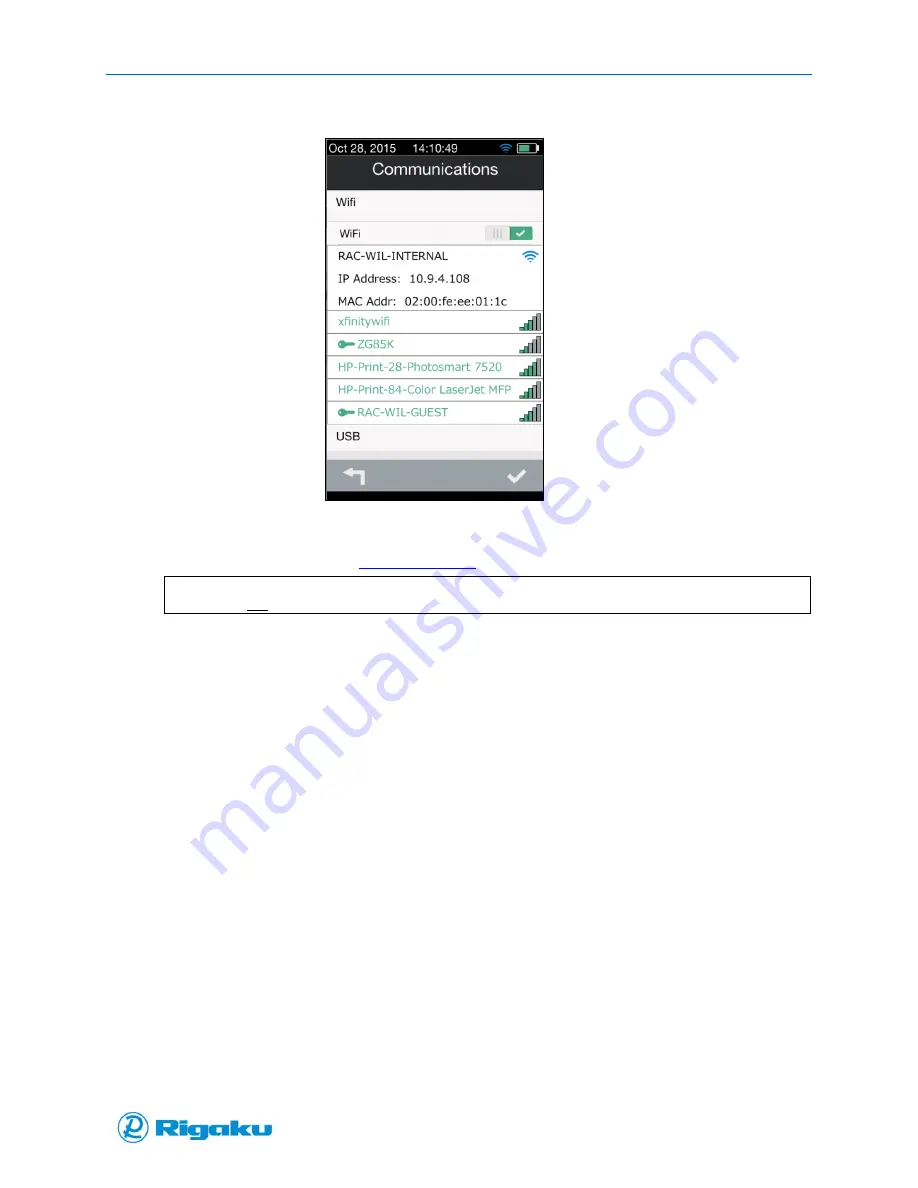
Sync Results to Personal Computer
97
1006232_RevD
Figure 69. Selecting Wireless Network Connection
10.
On a PC connected to the same wireless network, open a new Web Browser page and type in
the assigned IP address (e.g.,
) to display the Progeny Instrument details.
Note:
Do not include WWW prefix.
View Instrument Results Files on PC
1.
After a Progeny to PC connection is made by any of the methods described above, results can be
viewed under the Progeny web page Results icon:
Recent results are on the Progeny and have not been downloaded or copied to an external
PC.
Archived results are results that have been previously downloaded and copied to an
external PC.
Audit Log contains device specific instrument status and activity data for all users.
2.
To download Results to the PC:
Select the type of file format
Select results by checking the box next to a result and press Download Selected.
Or:
Download all results by selecting Download All.
3.
Downloaded files can be extracted from the zipped file via WinZip™ or another zip extraction
program.
4.
Select the appropriate icon to view Applications, Libraries, Users, Settings, or Information to
view saved Screen Shots.
Содержание Progeny
Страница 1: ...1006232_RevD 3 Progeny and Progeny LT Analyzer User Manual Rev D...
Страница 74: ...Advanced Options 67 1006232_RevD Figure 40 Sample Application...
Страница 106: ...Export and Import Settings 99 1006232_RevD Figure 70 Progeny Settings Screen...
Страница 111: ...Appendix B Nose Cone Positions 104 1006232_RevD Appendix B Nose Cone Positions...






























