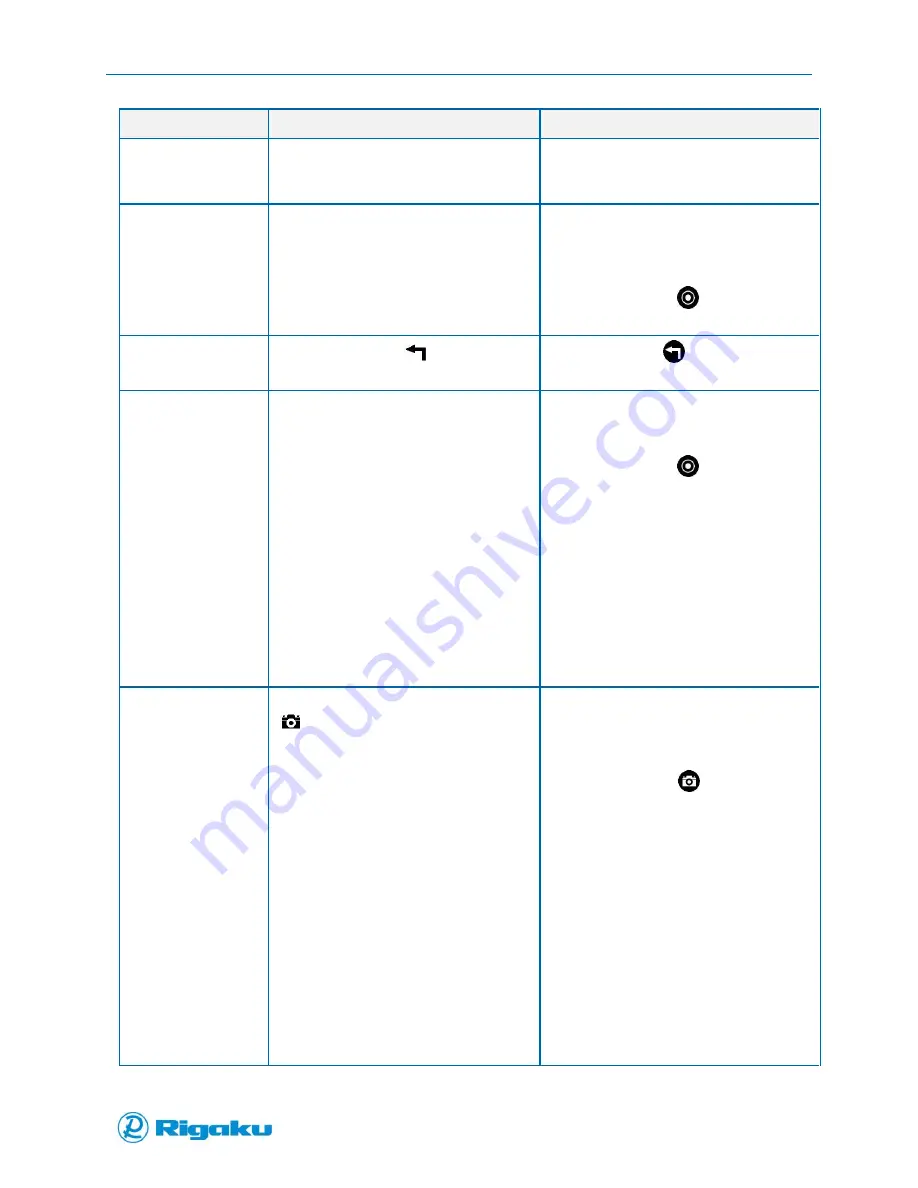
Getting Started with your Progeny Analyzer
18
1006232_RevD
To …
With touchscreen …
With keypad …
Scroll though screen
content and spectral
images:
Drag or swipe the screen.
Press Arrow hard keys to navigate through
on-screen controls, menu items, spectral
images, and related screens.
Select controls or
menu items:
Touch control or menu item.
The procedure has two steps:
1.
Press Arrow hard keys to navigate to
and highlight the required control or
menu item.
2.
Press the hard key
(Power/Enter) to
select highlighted control or menu item.
Cancel or go back to
previous screen(s):
Touch the on-screen
(Cancel/Back)
soft key.
Press the hard key
(Cancel/Back).
Enter information
into a textbox:
The procedure has three steps:
1.
Select the textbox or the control that
launches it to display the virtual
keyboard.
2.
Enter required text using the virtual
keyboard
3.
When done touch the Enter key on the
virtual keyboard.
The procedure has six steps:
1.
Press Arrow hard keys to navigate to the
textbox or the control that launches it.
2.
Press the hard key
(Power/Enter) to
display the virtual keyboard for entering
text.
3.
Press Arrow hard keys to move to a
required letter.
4.
Press the Power/Enter hard key to
select the highlighted letter.
5.
When all the required letters appear in
the textbox, press Arrow hard keys to
move to the Enter key on the virtual
keyboard.
6.
Press the Power/Enter hard key.
Take pictures or scan
barcodes:
This feature is only available when the
(Camera) icon appears on the
current screen. The procedure has four
steps:
1.
Point the front of your instrument at
the object to photograph or the
barcode to read.
2.
On the screen, touch Camera.
An image of the object or barcode
appears on the display and goes
through an Autofocus cycle.
3.
Move or reposition your instrument to
ensure that the entire object or
barcode appears on the screen.
4.
When the image is stable and in focus,
touch the Camera key.
5.
Your instrument saves the image or
barcode.
The procedure has four steps:
1.
Point the front of your instrument at the
object to photograph or the barcode to
read.
2.
Press and hold the
(Camera) hard
key.
An image of the object or barcode
appears on the display and goes through
an Autofocus cycle.
3.
Move or reposition your instrument to
ensure that the entire object or barcode
appears on the screen.
4.
When the image is stable and in focus,
release the Camera hard key.
5.
Your instrument saves the image or
barcode.
Содержание Progeny
Страница 1: ...1006232_RevD 3 Progeny and Progeny LT Analyzer User Manual Rev D...
Страница 74: ...Advanced Options 67 1006232_RevD Figure 40 Sample Application...
Страница 106: ...Export and Import Settings 99 1006232_RevD Figure 70 Progeny Settings Screen...
Страница 111: ...Appendix B Nose Cone Positions 104 1006232_RevD Appendix B Nose Cone Positions...






























