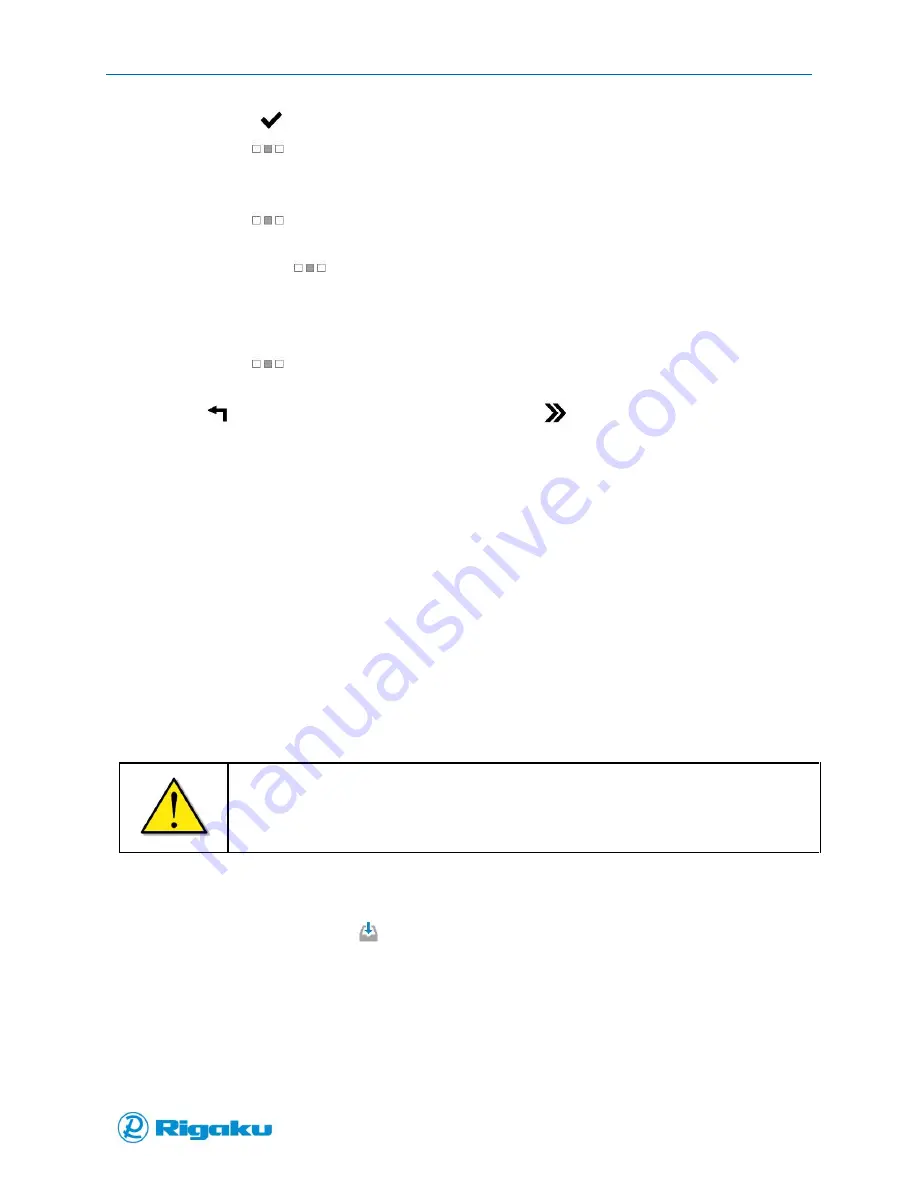
Advanced Options
45
1006232_RevD
d.
Select
(Enter) to save the title to the scan results record.
e.
Drag
(Extended screen) to the right, or select it and press the left arrow hard key
to return to the scan results screen.
13.
If required, view the results in the Report Template format:
a.
Drag
(Extended screen) to the left, or select it and press the right arrow hard key
to display the screen with the Title and Memo lines.
b.
Repeat the
(Extended screen) to view the report template image.
The instrument shows an image of the results report formatted with the selected results
report template.
c.
Review the report and, if required, sign or print the report.
d.
Drag
(Extended screen) to the right, or select it and press the left arrow hard key
to return to the results record information and scan results screens.
14.
Select
(Cancel/Back) to return to the Main screen or
(New Sample) to start a new
application scan cycle.
Identification in Custom Libraries
Identification applications compare the spectral data collected from the sample to all the profiles
included in the linked spectral sub-library and calculates the correlation of the sample to the library
material.
Profile data from up to five matches are listed sequentially, with the closest match as Top Match data
and the next four matches as Second through Fifth Match data. Once the Identification application’s
scan cycle is complete, the instrument generates a scan results report that includes:
Gray results header for Search Results.
Colored graph with both the detected spectrum and the spectrum from the closest profile.
Substance names and data, for applications with a Max # of Search Results setting greater than
0, listed in up to five library profiles.
Important:
This data is for comparison purposes only. If the profile is not identified as the Top Match or if
the CC value listed with the profile data is not above 0.80, the sample substance may not be
the substance named in the spectral profile.
After generating the report, the instrument displays the results on the screen and saves the results
report to the instrument’s results archive for follow-up review.
1.
From the Main screen select
(Scan) to display the Scan options.
2.
Select Application to display the Select Application screen (Figure 23).
3.
Select an identification application.
Содержание Progeny
Страница 1: ...1006232_RevD 3 Progeny and Progeny LT Analyzer User Manual Rev D...
Страница 74: ...Advanced Options 67 1006232_RevD Figure 40 Sample Application...
Страница 106: ...Export and Import Settings 99 1006232_RevD Figure 70 Progeny Settings Screen...
Страница 111: ...Appendix B Nose Cone Positions 104 1006232_RevD Appendix B Nose Cone Positions...






























