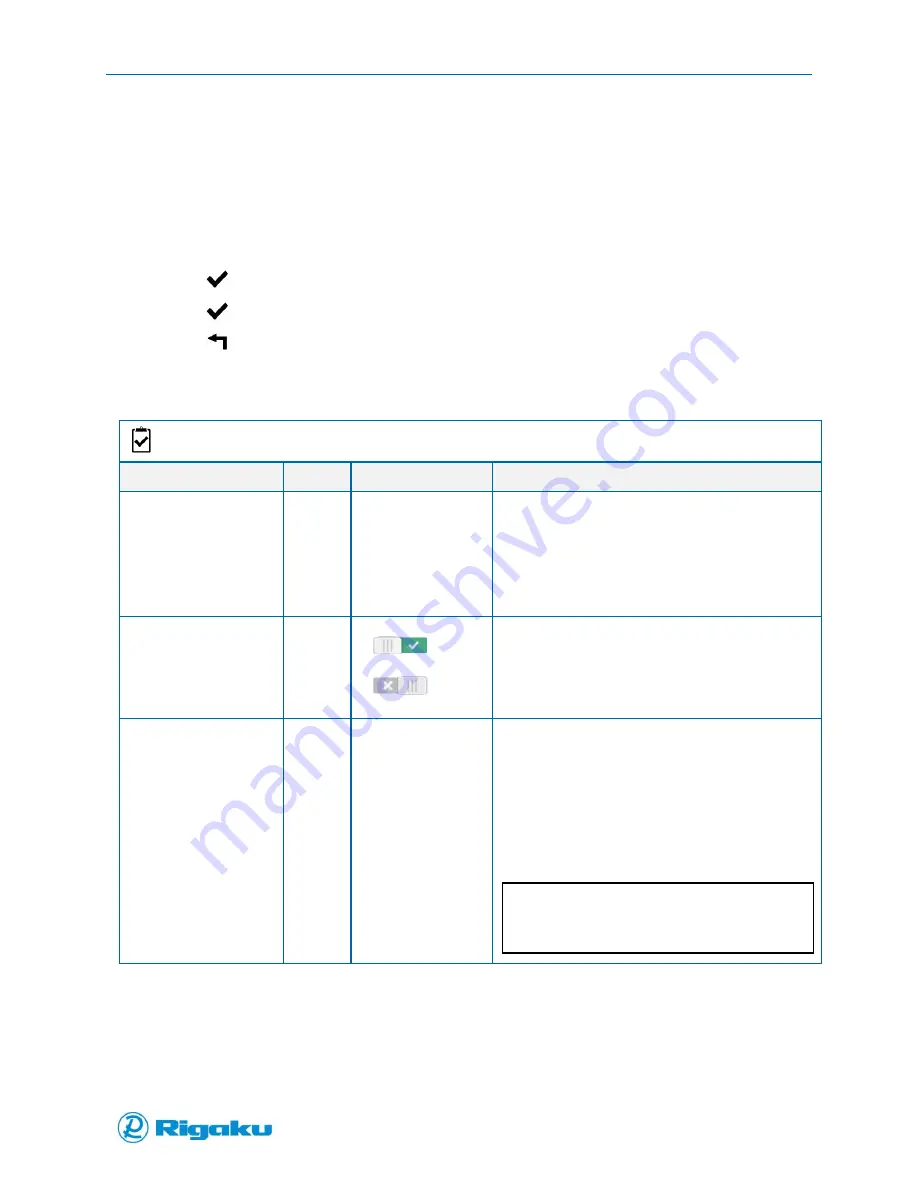
Advanced Options
68
1006232_RevD
3.
Select the category you need to configure.
Table 1 lists the available values for the Settings (Page 35)
Table 5 lists the available values for Search Results (Page 69)
4.
The Report Templates option lists your instrument’s current report templates. Select the report
template you need to view to display the Report Template Overview screen with the name of
the template at the top. This screen both displays a sample page preview and lists the
template’s section, graph, and text areas.
5.
Select
(Enter) to display the Application Saved confirmation screen.
6.
Select
(Enter) to confirm the changes and return to the Applications screen.
7.
Select
(Back) to return to the Instrument Settings screen.
Table 5. Search Results Options
Search Results Options
Categories/Properties
Control
Possible Values
Description
Maximum Number of
Search Results
Soft Key
Range:
None
(disabled)
5 (max)
Opens a setting screen through which you can
scroll to select the value.
When set to None, or disabled, no library
matches are displayed. Use this setting for
Verification applications only.
Settings are available at increments of 1.
Enable Search Result
Threshold
Soft Key
(On
default)
(Off)
When Enable Search Results Threshold is ON the
Search Result Threshold number is used to filter
search results that do not meet the minimum
search threshold value (see Search Result
Threshold)
Search Result
Threshold
Soft Key
Default: 0.80
Range:
0.99 (max)
0.50 (min)
Opens a settings screen to select the library
correlation match value. The lower the value, the
more search results will be displayed. The property
has:
Decimal format
Increments of:
0.05 from 0.50 to 0.80
0.01 from 0.80 to 0.99
Note:
Search Result Threshold should be less than, or
equal to, the Pass Threshold of the application.
Deleting Applications
If you no longer need an application, you can delete it from the instrument’s application list.
1.
View the list of current applications (see “Viewing the Applications List”).
Содержание Progeny
Страница 1: ...1006232_RevD 3 Progeny and Progeny LT Analyzer User Manual Rev D...
Страница 74: ...Advanced Options 67 1006232_RevD Figure 40 Sample Application...
Страница 106: ...Export and Import Settings 99 1006232_RevD Figure 70 Progeny Settings Screen...
Страница 111: ...Appendix B Nose Cone Positions 104 1006232_RevD Appendix B Nose Cone Positions...
















































