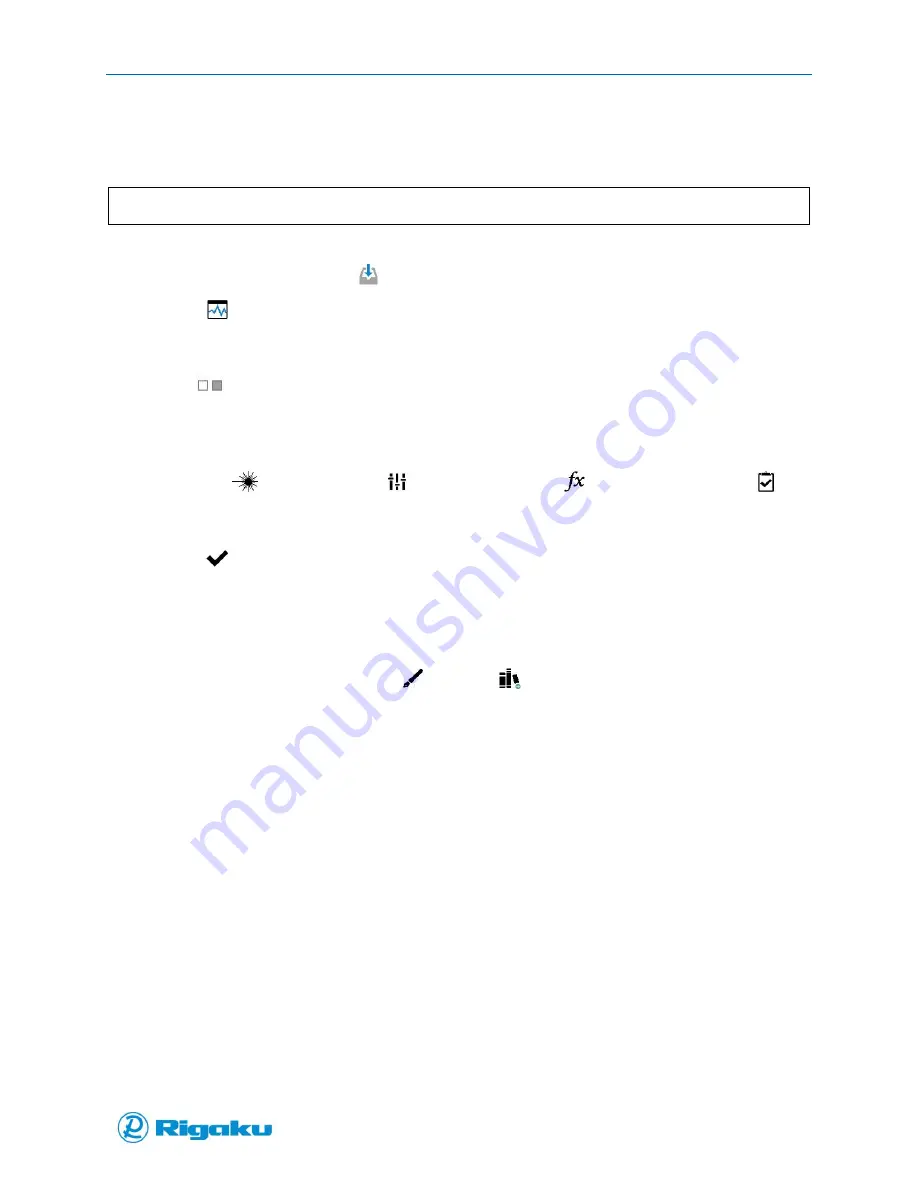
Advanced Options
58
1006232_RevD
Once the instrument is optimized for a particular sample or category of samples, you can dynamically
save the settings as an application by selecting the New Application icon in the Footer.
Note:
You must be logged in as either an Administrator or Developer to add spectral profiles
1.
From the Main screen select
(Scan) to display the Scan options.
2.
Select
(Analyze) to display the Analyze confirmation screen showing the laser warning.
3.
Select OK/ARM LASER to display the Analyze scan screen showing the sample alignment
diagram.
4.
Drag
(Extended Screen) to the right, or select it and press the left arrow hard key to review
and/or change current scan properties.
A screen listing your instrument’s current scan configuration displays the property settings for
the Collect Settings category.
Note: The
(Collect Settings),
(Baseline Correction),
(Search Algorithm), and
(Search Results) can be customized.
For more information about changing scan property settings, see “Scanning with Analyze”.
5.
Select
(Enter) to return to the scan screen.
6.
Select the Scan soft key to start the sample-analysis cycle.
The sample-analysis cycle runs through four major phases and shows the standard on-screen
results.
In addition to the standard data, the results screen for users with Developer or Administrator
permission levels includes both the
(Sign) and
(Add to Master Library) controls (Figure
33).
Содержание Progeny
Страница 1: ...1006232_RevD 3 Progeny and Progeny LT Analyzer User Manual Rev D...
Страница 74: ...Advanced Options 67 1006232_RevD Figure 40 Sample Application...
Страница 106: ...Export and Import Settings 99 1006232_RevD Figure 70 Progeny Settings Screen...
Страница 111: ...Appendix B Nose Cone Positions 104 1006232_RevD Appendix B Nose Cone Positions...






























