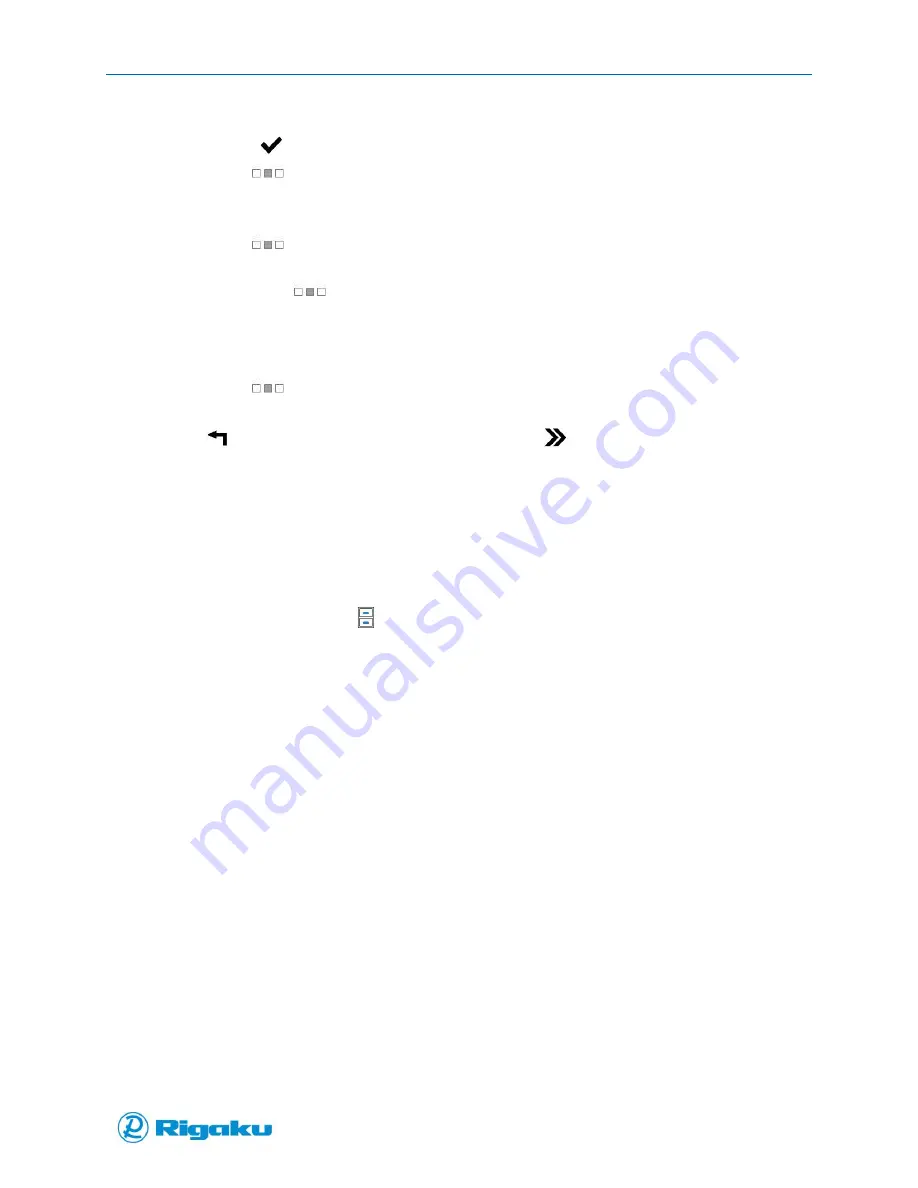
Advanced Options
48
1006232_RevD
c.
Enter the Record Title using either the touchscreen or the virtual keyboard.
d.
Select
(Enter) to save the title to the scan results record.
e.
Drag
(Extended screen) to the right, or select it and press the left arrow hard key
to return to the scan results screen.
12.
If required, view the results in the Report Template format:
a.
Drag
(Extended screen) to the left, or select it and press the right arrow hard key
to display the Title and Memo lines.
b.
Repeat the
(Extended screen) to view the report template image.
The instrument shows an image of the results report formatted with the selected results
report template.
c.
Review the report and, if required, sign or print the report.
d.
Drag
(Extended screen) to the right, or select it and press the left arrow hard key
to return to the results record information and scan results screens.
13.
Select
(Cancel/Back) to return to the Main screen or
(New Sample) to start a new
application scan cycle.
Viewing Results
Scan results records are automatically saved onto the Progeny Analyzer after every scan, allowing all
users to view and sign them.
Viewing Scan Data Summaries
1.
From the Main screen select (Results).
2.
From the Results Options screen (Figure 26) select either:
Recent to view recent results that have not been downloaded or synced to a computer.
Or:
Archived to view results that have been previously downloaded or synced to a computer.
Содержание Progeny
Страница 1: ...1006232_RevD 3 Progeny and Progeny LT Analyzer User Manual Rev D...
Страница 74: ...Advanced Options 67 1006232_RevD Figure 40 Sample Application...
Страница 106: ...Export and Import Settings 99 1006232_RevD Figure 70 Progeny Settings Screen...
Страница 111: ...Appendix B Nose Cone Positions 104 1006232_RevD Appendix B Nose Cone Positions...






























