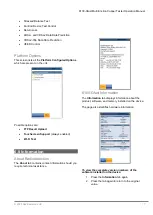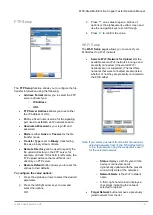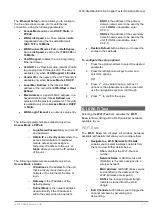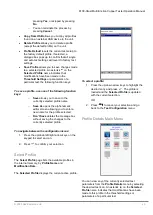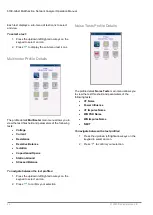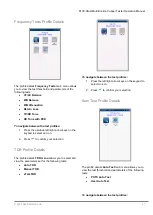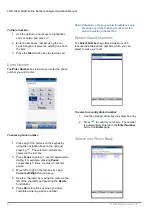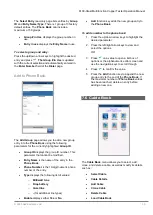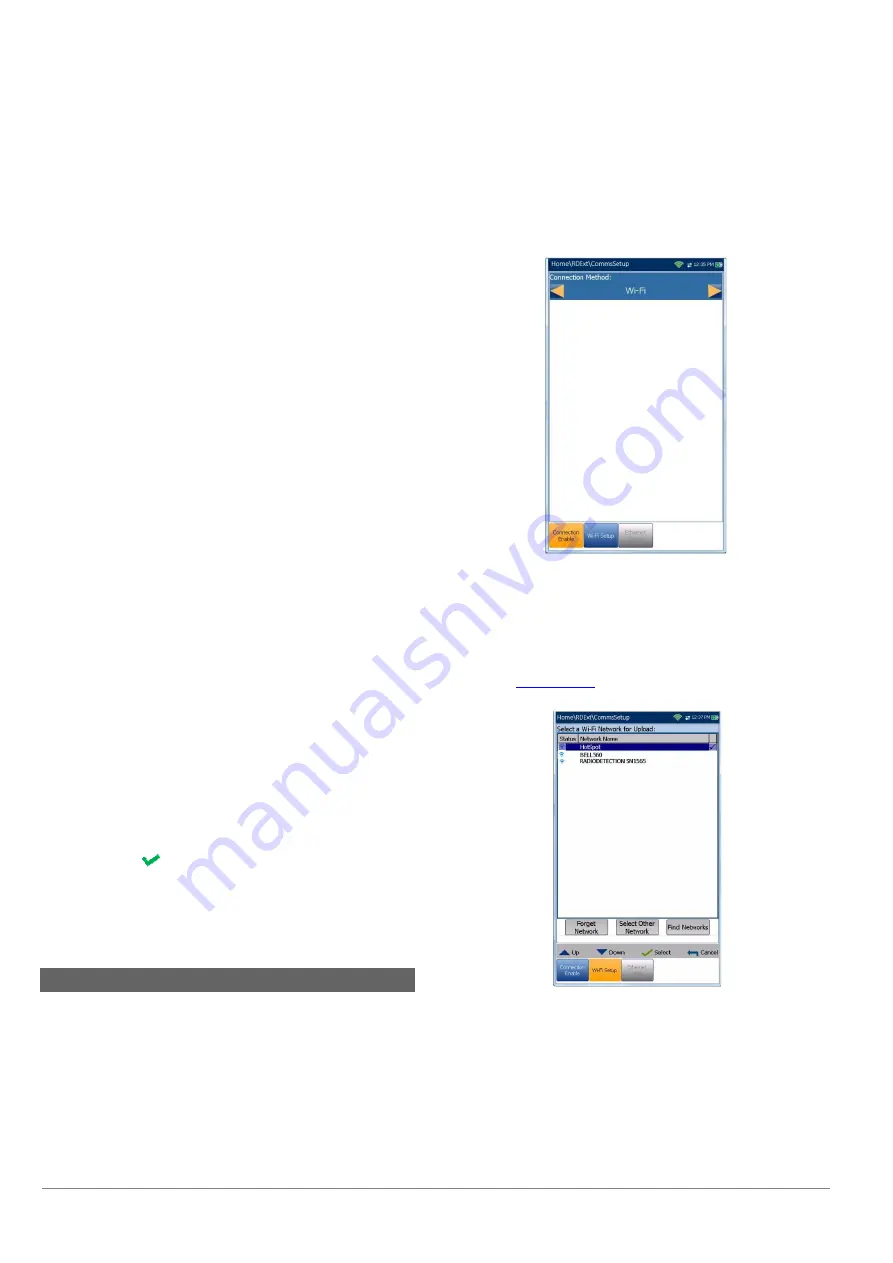
6100-Gfast Multifunction Network Analyzer Operation Manual
22
© 2020 Radiodetection Ltd
Sort RSSI
button allows you to toggle the RSSI
signal strength values by ascending and
descending.
Note: With touchscreen, you can also sort the network
names by clicking/tapping the column header.
Hide/Show Hidden Network
button allow you
to hide/show hidden networks in the list.
Details of the selected
Network Name
include:
Signal (RSSI)
strength may list one of the
following levels with the table cell shown in the
corresponding colour:
o
No Signal
(< -90/black)
o
Very Low
(-90 to -82/red)
o
Low
(-81 to -72/red)
o
Good
(-71 to -68/orange)
o
Very Good
(-67 to -58/yellow)
o
Excellent
(> -58/green)
Channel
displays the Wi-Fi channel number
and frequency.
Security
displays one of the following
encryption and authentication types: NONE,
WEP-OPEN, WEP-SHARED, WPA-TKIP,
WPAPSK-TKIP, WPA2-TKIP, WPA2PSK-TKIP,
WPA-AES, WPAPSK-AES, WPA2-AES,
WPA2PSK-AES.
Network Type
is either
Access Point
(the
infrastructure network or router) or
Adhoc
(spontaneous).
To navigate to a Wi-Fi network and view the
details:
1. Press
to get into the list.
2. Press the up/down arrow keys to select a
network and view its details below.
6.11 Comms Setup
Connection Enable
The
Connection Enable
tab allows you to choose the
Connection Method for upload.
Wi-Fi
Ethernet
Disable Connection
option disables uploads
via Wi-Fi or the Ethernet.
When
Wi-Fi
or
Ethernet
are selected, their respective
icons are displayed in the top right-hand corner of the
navigation bar. The status of whether or not a
connection is present is indicated by the color of the
icon: green, yellow, or red.
Wi-Fi Setup
The
Wi-Fi Setup
function for
Comms Setup
is the
same as in the
System Settings
/
Upload Setup
.