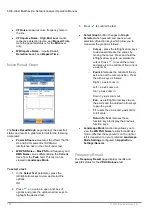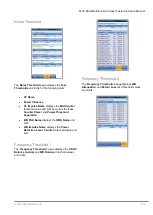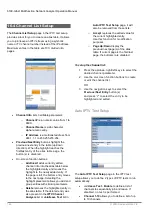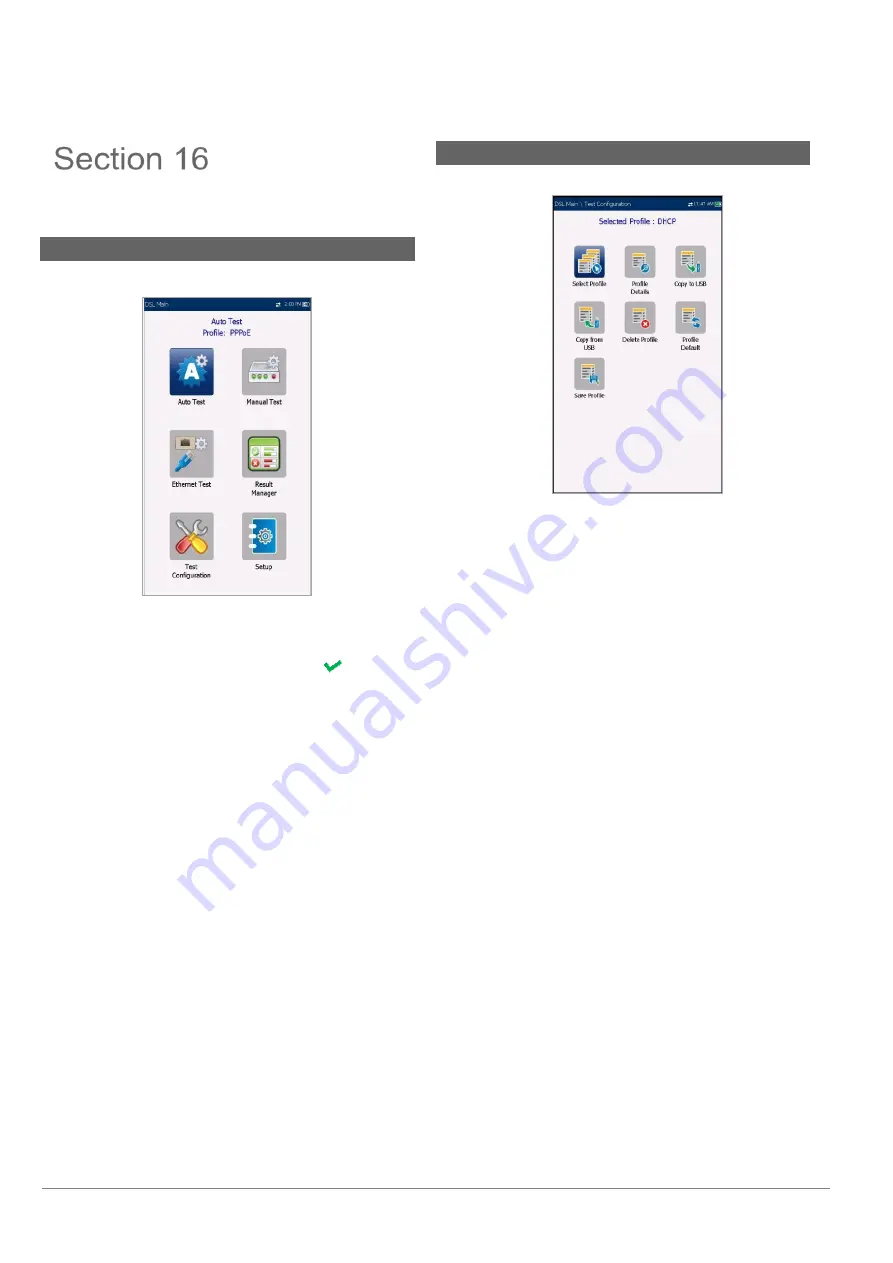
6100-Gfast Multifunction Network Analyzer Operation Manual
156
© 2020 Radiodetection Ltd
Setting Up
DSL/IP Tests
16.1 DSL Main Menu Page
DSL Main
presents the main menu page, which allows
you to navigate to each icon using the up/down
left/right arrow keys on the keypad. Press to access
a test or bring up the sub-menu of the selected icon:
For Auto, Manual, or Ethernet, the test will start
and the screen control will navigate to the
Connection Summary
page.
Result Manager
opens a list of file names
previously saved tests, to view, upload, export,
or delete results.
Test Configuration
provides the utilities to
configure test parameters.
Setup
opens a sub-menu displaying the
following:
o
Modem Settings
allows you to set the
display and power parameters of the
modem.
o
Application Settings
allows you to
preset the unit with specific DSL
measurement values.
o
VoIP Phone Book
allows you to
manage phone numbers relevant to
performing VoIP tests.
16.2 Test Configuration
The 6100-Gfast supports 3 types of test applications:
Auto Test, Manual Test
, and
Ethernet Test
.
Configuration parameters for all 3 test applications are
saved into a test configuration profile. A default profile
is provided with a predefined set of parameters for all
test applications
.
Select Profile
lists saved available profiles.
The current active profile is shown in the upper
information header. At power up, settings are
read from the last loaded profile.
Profile Details
lists the 3 types of tests for
configuration:
o
Auto Test Setup
o
Manual Test Setup
o
Ethernet Test Setup
Copy to USB
allows you to copy all profiles
found in the internal memory to an external
USB device. If the profile name already exists
in the destination folder, Copy (x) will be
appended to the profile name, where x
corresponds to the number of copies starting
from 1.
Copy from USB
allows you to copy all profiles
found on an external USB device to the unit.
Delete Profile
allows you to delete a
profile (except the default profile) on the
unit.