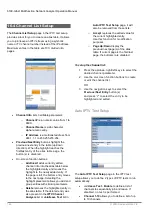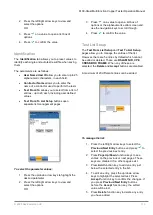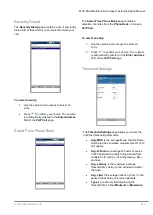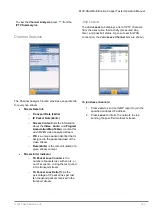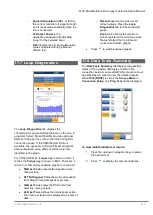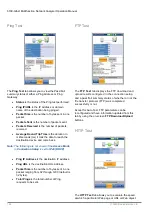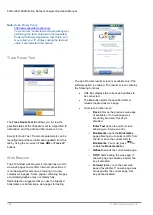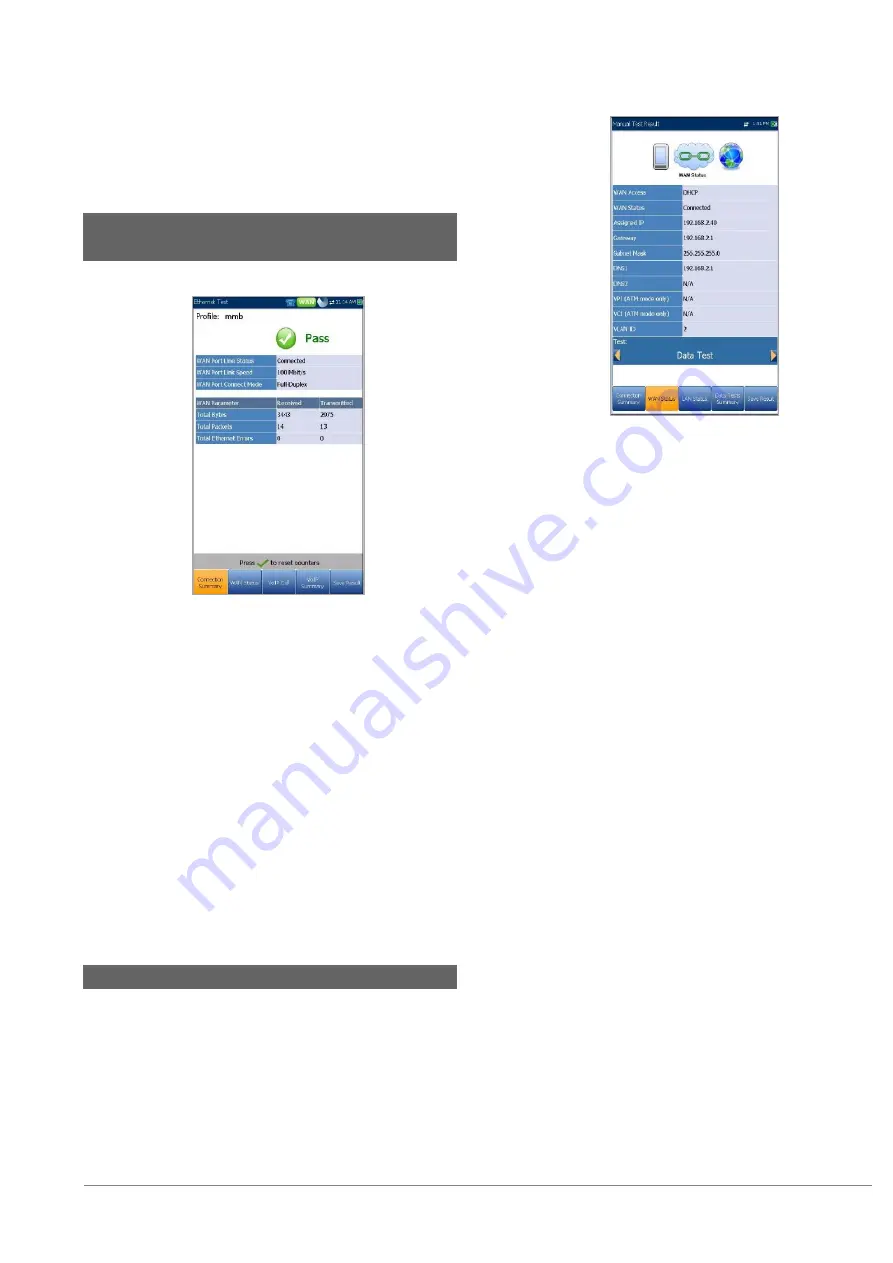
6100-Gfast Multifunction Copper Tester Operation Manual
© 2020 Radiodetection Ltd
179
If the
Operation Mode
is bonded, the actual
bit rate is a summary of both DSL lines.
17.2 Ethernet Connection
Summary
When set up over Ethernet, the available test results
are the following:
WAN
/
LAN Port Line Status
displays
Booting
,
Connected
, or
Disconnected
for the particular
line connection under test.
WAN
/
LAN Port Link Speed
is
Auto
(negotiated during the link establishment),
1000
,
100
, or
10 Mbit/s
.
WAN/LAN Port Connect Mode is Full- or Half-
Duplex, when Link Speed is 1000, 100, or 10
Mbit/s.
The
Total
number of
Received
and
Transmitted Bytes, Packets
, and
Ethernet
Errors
are also displayed during the test.
17.3 WAN Status
The
WAN Status
tab allows you to view the status
information of the connection between the WAN port of
the unit and the ISP (internet service provider). For
Manual Test
, you can also select which triple-play test
you want to run or view.
WAN Access
specifies the encapsulation
method used by the network and consists of
the following types:
o
PPPoE
is point-to-point protocol over
Ethernet.
o
PPPoA
is point-to-point protocol over
ATM.
o
DHCP
is Dynamic Host Control
Protocol which is used to dynamically
assign an IP address for the client
node on the network.
o
IPv6 (DHCP)
is equivalent to the above
but for Internet Protocol version 6 vs
IPv4.
o
Static IP
is the current location
assigned by the service provider or
user.
o
IPoA
stands for classical Internet
Protocol over ATM.
WAN Status
value changes as per the WAN
state of the current test. For
Manual Test
, the
following states may be displayed:
o
Idle
- if WAN setup for the selected
Test
is different from the one running
and
Login
button is not activated.
o
Disconnected
- if WAN setup for the
selected
Test
is different from the one
running and this test had WAN
connected before and stopped.
o
Connecting
or
Connected
- if current
selected test is running.
Assigned IP
displays IPv4 address information
assigned to the unit that is connected to the
network.
WAN IPv6
parameter replaces the IPv4
Assigned IP
, when
IPv6 (DHCP)
is set as the