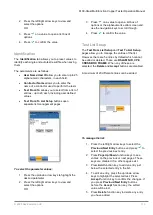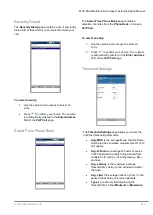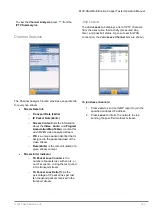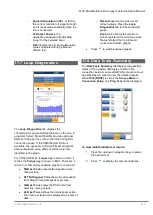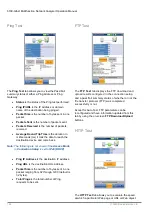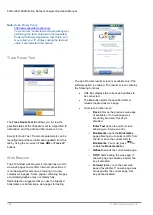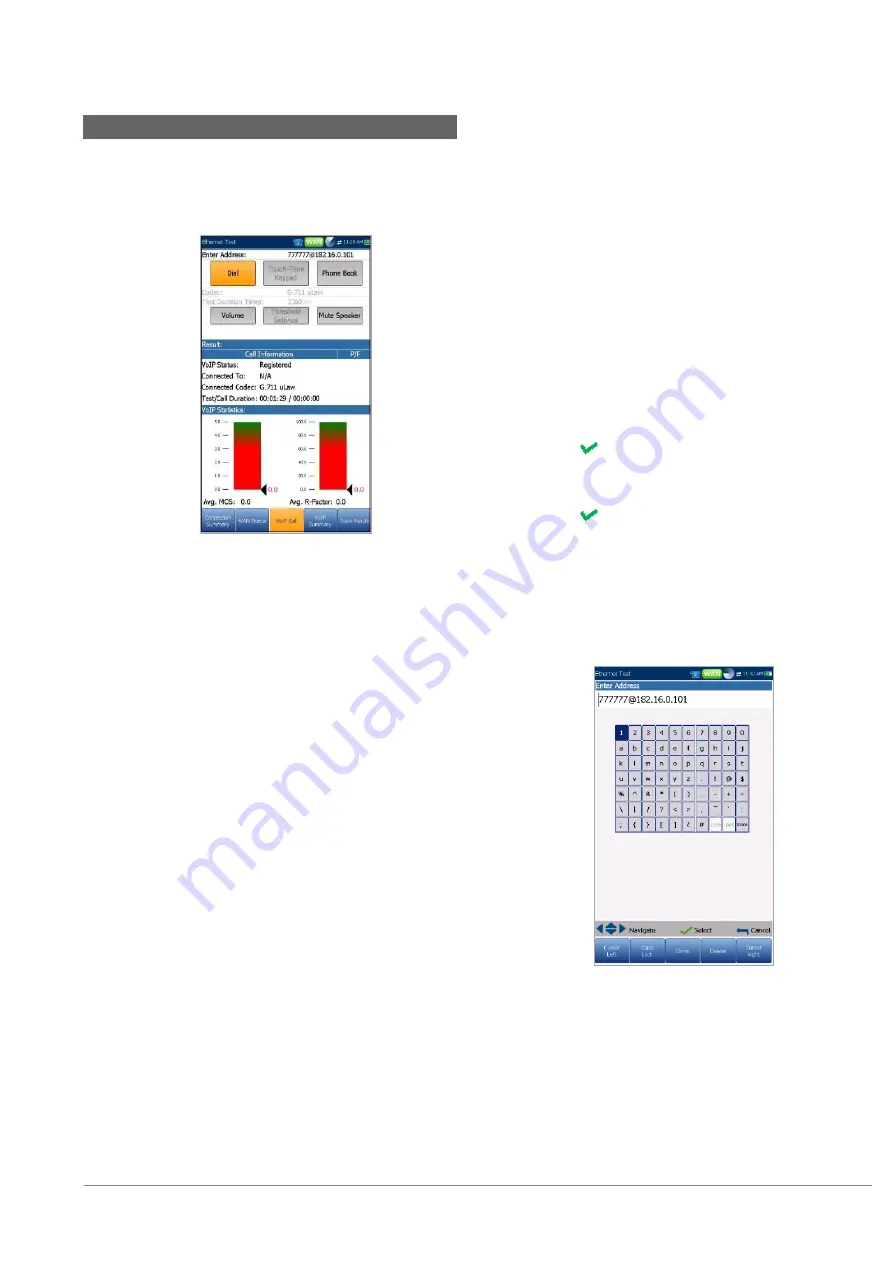
6100-Gfast Multifunction Copper Tester Operation Manual
© 2020 Radiodetection Ltd
181
17.5 VoIP Call
The
VoIP Call
feature allows you to place and receive
VoIP calls while displaying phone numbers, call status,
and statistics.
Enter Address
displays the dialed number
entered from the editor screen or selected from
the
Recent Dialed Numbers
list or
Phone
Book
.
When
Enter Address
is selected, it opens the
alphanumeric keypad to enter a
SIP Address
.
If the call is already connected after
Enter
Address
is selected, it opens the
DTMF
/
Touch-Tone Keypad
.
Dial
/
Hang Up
button allows you to dial the
selected or entered number, or disconnect the
dialed call.
Touch-Tone Keypad
button opens the DTMF
keypad. If the call is not in progress or
connected, this button is disabled.
Phone Book
button opens a page where you
can enter a new address, access
Recently
Dialed
numbers, or
Select From Phone Book
.
Volume
button adjusts the speaker volume.
Threshold Settings
button opens a new page
that allows you to set the VoIP Call threshold
parameters.
Mute
/
Unmute Speaker
button changes the
speaker status.
Result
displays
Call Information
such as the
VoIP Status
, number and Codec the call is
connected to, duration, and the pass/fail status
of the test/call.
VoIP Statistics
display histograms showing
the current values of each of the following:
Avg. MOS
- average Mean Opinion Score,
which provides a relative measurement of VoIP
call quality.
Avg. R-Factor -
average R-Factor score,
which is a VoIP transmission quality rating
derived from multiple VoIP metrics, including
latency, jitter, and loss.
To select the parameter values:
1. Press the up/down arrow keys to highlight the
desired parameter.
2. Press the left/right arrow keys to view and
select the options.
OR
3. Press
on a value to open a list box of
options or the alphanumeric editor screen and
use the navigation keys to scroll through.
4. Press
to confirm the value.
Enter Address
The alphanumeric editor screen allows you to change
parameter values and save changes to a new profile.
To use the editor screen:
1. Press the up/down left/right arrows to navigate
the on-screen keyboard.
2. Press to confirm each selection.
3. Use the on-screen function buttons to create
or edit the address.