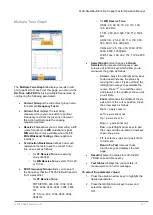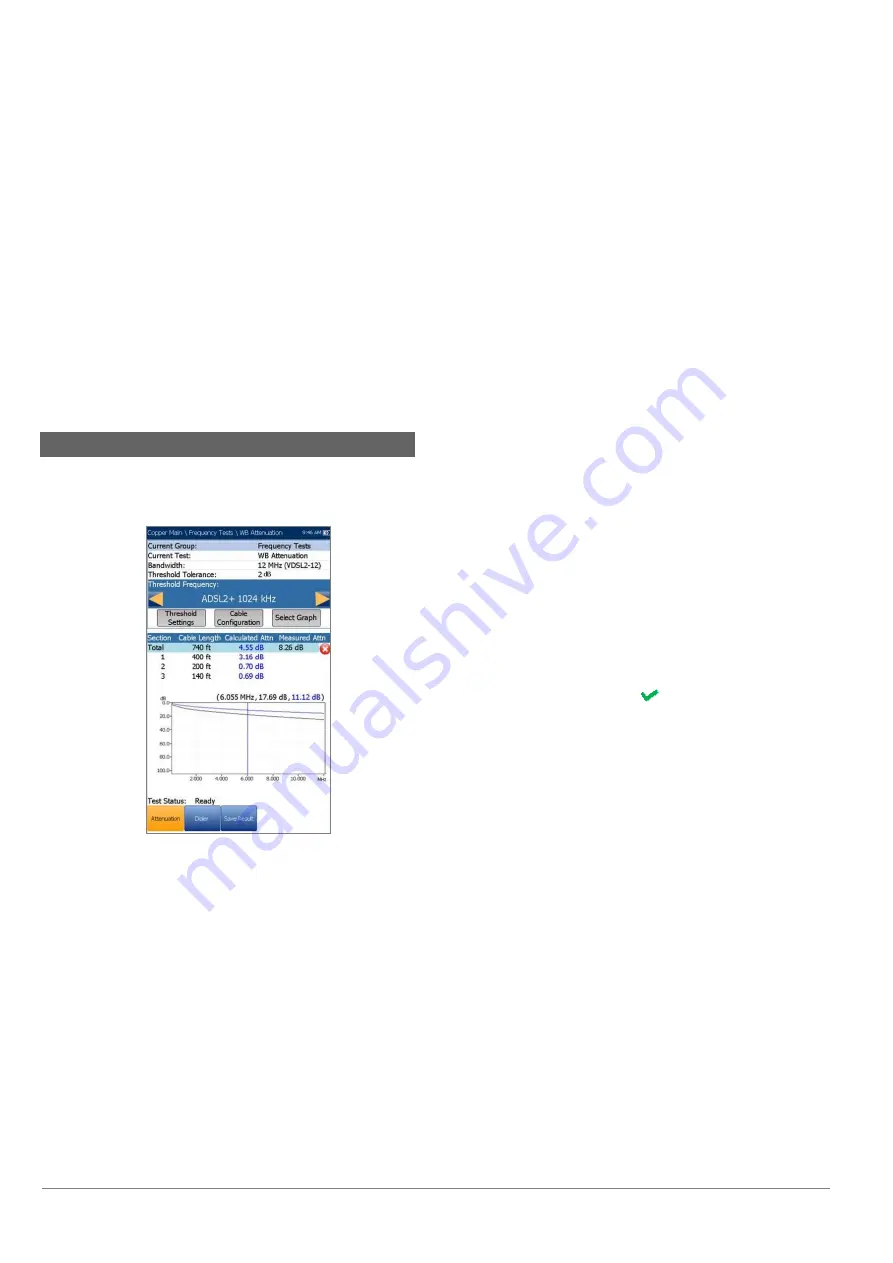
6100-Gfast Multifunction Network Analyzer Operation Manual
108
© 2020 Radiodetection Ltd
Pan
- use left/right arrow keys to pan the x-axis
and the up/down arrow keys to pan the y-axis.
1:1
resets the x-axis and y-axis limits to full
scale.
Landscape Mode
function key allows you to
view the test results in landscape mode.
Whether the keyboard is on the right or left is
dependent on your preferred
Landscape
Mode Settings
configured in
Application
Settings/General
.
Portrait Mode
is used to change the screen
orientation from landscape to portrait.
12.4 WB Attenuation
Attenuation
The WB (wideband) single-ended attenuation test
allows you to calculate the dissipation of power of a
transmitted signal as it travels over the copper line.
This test is performed from one end of the cable and
does not require a remote second device. The test
does require an out-of-service wire pair that is open at
the far end. Faults should be repaired first.
Current Group
is the current test group name,
for example
Frequency Tests
.
Current Test
displays the test being
measured. Here you can switch to another test
from the given list. However, this action will
terminate the ongoing measurement test.
Bandwidth
allows you to select the frequency
range for the test from a list of available
bandwidths:
ISDN, HDSL, SHDSL, ADSL1/2,
ADSL2+, VDSL2-8, VDSL2-12, VDSL2-17,
VDSL2-30,
or
VDSL2-35
.
Threshold Tolerance
allows you to set a
marginal pass value which will be displayed on
the graph in yellow.
Threshold Frequency
allows you to add
threshold calculations to the
WB Attenuation
test by selecting a technology that is used for
threshold pass/fail estimation. The list of
technologies is dynamically populated based
on the selected
Bandwidth
. Whenever you
change the
Bandwidth
, the
Threshold
Frequency
is set to the default
None
.
Threshold Settings
button opens a new page
that allows you to set the
Attenuation
threshold.
Cable Configuration
button opens a new
page that allows you to set cable parameters
for the
Current Test
.
Select Graph
button changes to
Graph
Selected
when pressed and opens a new
selection of function keys which allow you to
maneuver the graph as follows:
o
Cursor
- press the left/right arrow keys
to decrease/increase the values by
moving the cursor. Press and hold the
left/right arrow keys to accelerate the
cursor. Press
to recall the cursor
and place it in the middle of the current
x-axis limits.
o
Zoom
references the middle of the x/y
axis and not the cursor position. Press
the arrow keys as follows:
Right = x-axis zoom in.
Left = x-axis zoom out.
Up = y-axis zoom in.
Down = y-axis zoom out.
o
Pan
- use left/right arrow keys to pan
the x-axis and the up/down arrow keys
to pan the y-axis.
o
1:1
resets the x-axis and y-axis limits
to full scale.
o
Return To Results
removes these
function keys and displays the
Attenuation
page.
Result
displays the
Cable Length
, pass/fail
status, and test results in text and graphical
format. If a
Threshold Frequency
was
selected (other than
None
), the calculations
are presented in 2 ways: