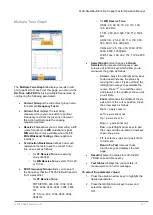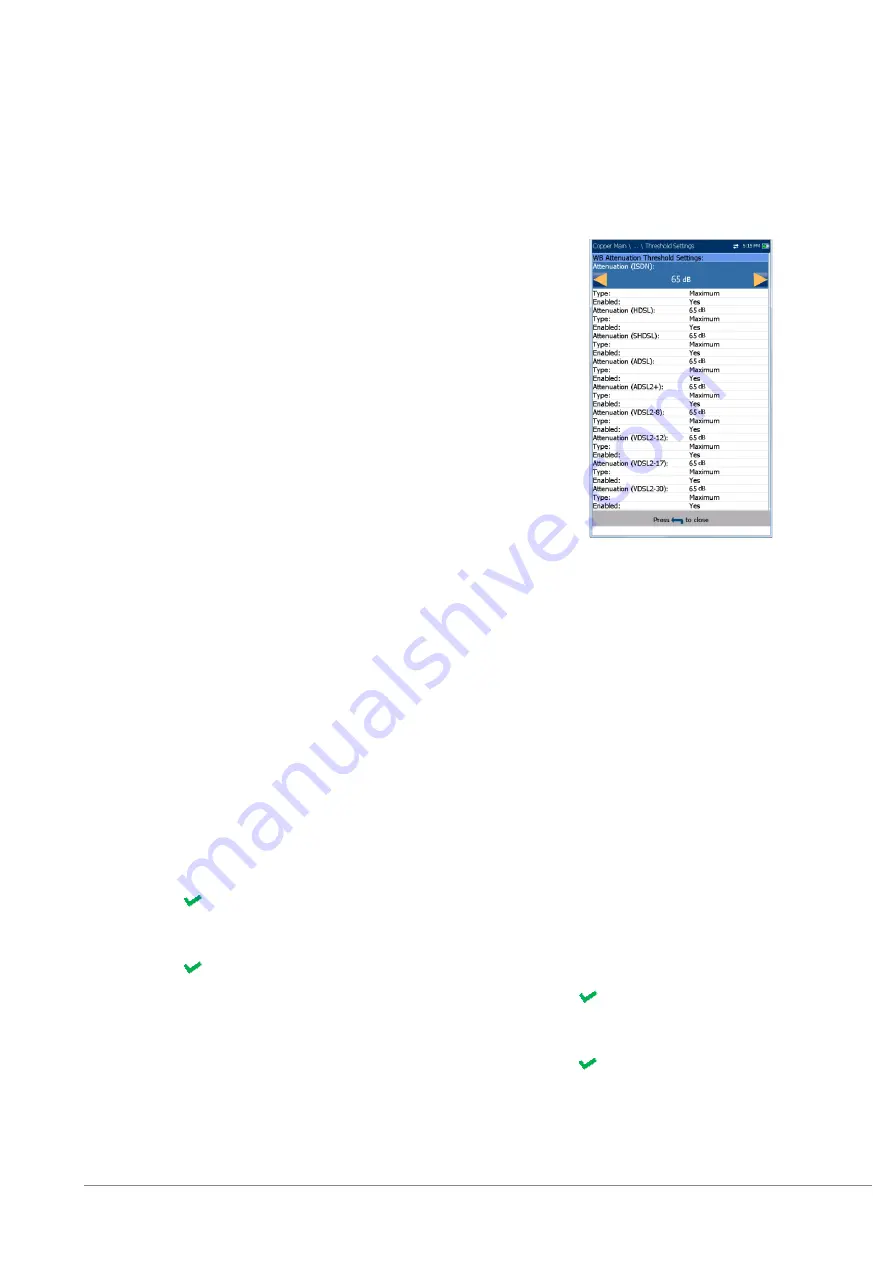
6100-Gfast Multifunction Copper Tester Operation Manual
© 2020 Radiodetection Ltd
109
o
An attenuation vs. frequency curve is
added to the graph
o
A table displaying the
Total
equivalent
Calculated Attn
and the
Measured
Attn
at the frequency, specific to the
selected technology; and up to 4 rows
displaying information calculated for
each
Section
identified on
Cable
Configuration
page.
The
Calculated Attn
is the sum of the
section attenuations and is shown in
blue.
The
Measured Attn
displays the
measured attenuation for the frequency
set in the
Threshold Settings
, and is
shown in black.
The pass/fail criteria is calculated by
comparing
Measured Attn
to the
equivalent attenuation value displayed
in the Calculated Attn, plus half of the
Threshold Tolerance.
When Mask is enabled for the selected
bandwidth:
o
The end of tolerance or fail point is
displayed as a red cursor value.
o
Good
is the good balance threshold
mask for the currently selected
bandwidth, represented by green in the
graph.
Test Status
displays the current state of
measurement or an error message.
To select the parameter values:
1. Press the up/down arrow keys to highlight the
desired parameter.
2. Press the left/right arrow keys to view and
select the options.
OR
3. Press
on a value to open a list box of
options or the alphanumeric editor screen and
use the navigation keys to scroll through.
4. Press
to confirm the value.
WB Attenuation Threshold Settings
The
Threshold Settings
page allows you to set the
WB Attenuation
threshold values for the test.
Attenuation
sets up the good attenuation
threshold parameters.
Type
is the threshold limit for each pair.
Selecting
Minimum
or
Maximum
acts as the
single point pass/fail threshold flat mask while
selecting
Mask
provides a shaped mask as
threshold. When
Mask
is selected, it will be
used as pass/fail criteria next time the test is
run.
Enabled
is a flag to use the existing threshold:
either
Yes
or
No
. For example, setting the
threshold
Enabled
to
No
will disable pass/fail
threshold.
To set threshold values:
1. Press the up/down arrow keys to highlight the
desired parameter.
2. Press the left/right arrow keys to view and
select the options.
OR
3. Press
on a value to open a list box of
options or the alphanumeric editor screen and
use the navigation keys to scroll through.
4. Press
to confirm the value.