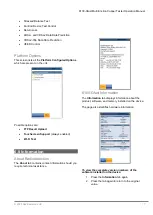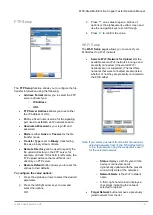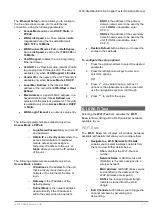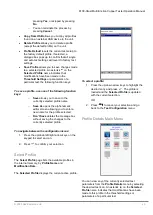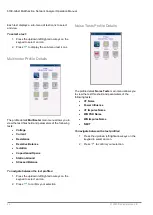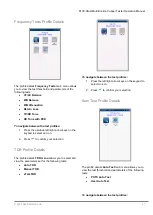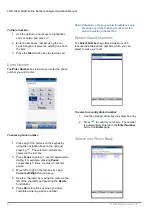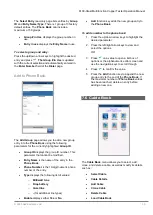6100-Gfast Multifunction Copper Tester Operation Manual
© 2020 Radiodetection Ltd
21
The
Ethernet Setup
function allows you to configure
the line and access modes, etc for an Ethernet
connection, using the following parameters:
Access Mode
options are
DHCP
,
Static
, or
PPPoE
.
WAN Link Speed
is a choice between
Auto
(negotiated during the link establishment),
1000
,
100
or
10 Mbit/s
.
WAN Connect Mode
is
Full-
or
Half-Duplex
,
when
Link Speed
is set to either
1000
,
100
or
10 Mbit/s
.
VLAN Support
enables the unit to tag/untag
Ethernet frames.
VLAN ID
is a virtual local area network (VLAN)
tag ranging from 0 through 4094. The entry is
available only when
VLAN Support
is
Enable
.
Vendor ID
is the name of the unit. This entry is
available only when
Access Mode
is
DHCP
.
Local Mac Address
is the
internal
MAC
address of the unit: either
6100-Gfast
or
User
Defined
.
Mac Address
is a specific MAC address, in a
hexadecimal format, if
User Defined
was
selected for the previous parameter. This entry
is available only when
Access Mode
is
DHCP
or
Static
.
WAN Login Timeout
is a numeric setup entry.
The following parameters are available only when
Access Mode
is
PPPoE
.
o
Login Name
/
Password
is your user ID
and password.
o
Obtain IP
is either
Dynamic
where the
access concentrator or broadband
remote access server assigns a
temporary IP address to the unit, or
Static
where you enter the IP address
of the unit.
The following parameters are available only when
Access Mode
is
Static
.
o
IP Address
is the address for the unit
that is actively connected to your
network or the internet at the time of
login.
o
Gateway
is the IP address of the
default gateway.
o
Subnet Mask
is the network address
used to identify if the IP address is
within the same wide area network.
o
DNS1
is the address of the primary
domain name server to be used by the
unit. If
DNS
is unavailable, enter
0.0.0.0.
o
DNS2
is the address of the secondary
domain name server to be used by the
unit. If DNS is unavailable, enter
0.0.0.0.
Restore Default
button allows you to reset the
entries to their defaults.
To configure the setup options:
1. Press the up/down arrows to select the desired
parameter.
2. Press the left/right arrow keys to view and
select the options.
OR
3. Press
on a value to open a list box of
options or the alphanumeric editor screen and
use the navigation keys to scroll through.
4. Press
to confirm the value.
6.10 Wi-Fi Test
Selecting the
Wi-Fi Test
icon activates the
Wi-Fi
Scan
function, listing all the Wi-Fi (wireless) networks
available to you.
Wi-Fi Scan
The
Wi-Fi Scan
tab displays all wireless networks
available with details that allow you to compare them.
Navigate to a Wi-Fi Network for Details
enables you to select a wireless network from
the list to view further details below.
o
Chan.
displays the Wi-Fi channel
number.
o
Network Name
or SSID (service set
IDentifier) is the name assigned to a
wireless network.
o
MAC Address
or BSSID (basic service
set identifier) is the address of the
WAP (wireless access point).
o
RSSI
is the received signal strength
indicator returned from the Wi-Fi
dongle.
Sort Channels
button allows you to toggle the
channel numbers by ascending and
descending.