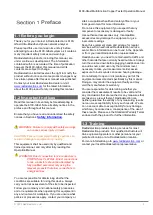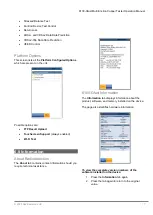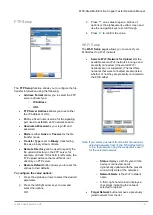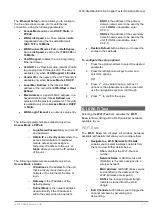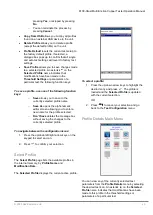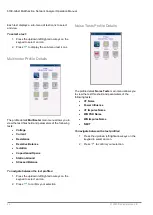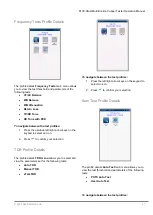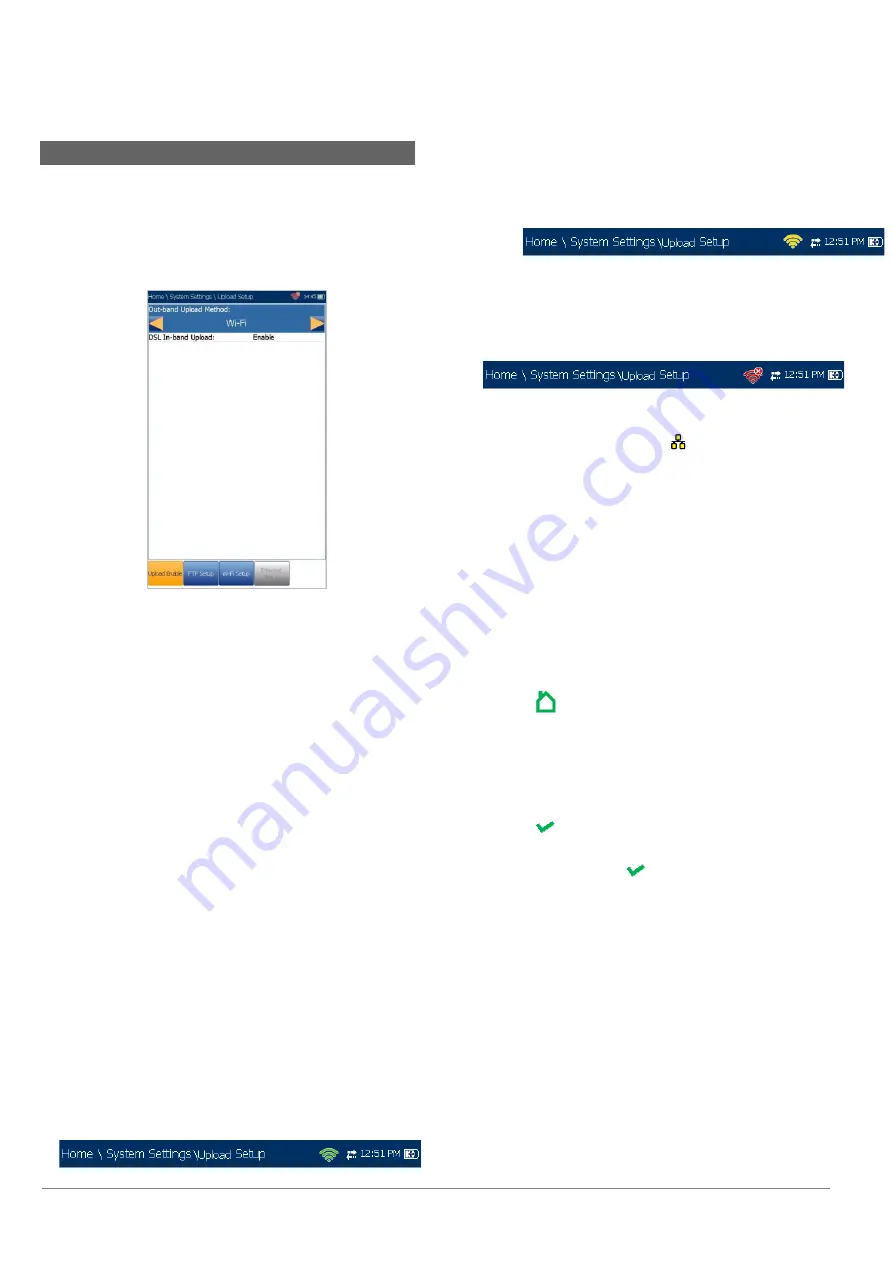
6100-Gfast Multifunction Network Analyzer Operation Manual
18
© 2020 Radiodetection Ltd
6.9 Upload Setup
Upload Enable
The
Upload Enable
function allows you to upload your
test result files. (
FTP Result Upload
option must be
enabled.)
The
Out-band Upload Method
allows you to use one
of the following methods:
Wi-Fi
allows you to upload files from the 6100-
Gfast via a Wi-Fi hotspot/router and is available
for the following results pages:
o
Copper
User Auto Test
from
Upload/Save Result
tab
o
Copper
User Auto Test
from
Result
Manager/Summary/Upload
o
All DSL tests from
Upload/Save
Result
tab
o
All Copper and DSL results from
Result Manager/Upload
Note: Only channels 1 to 11 are supported on the Wi-Fi
hotspot/router.
A Wi-Fi symbol, in the top right-hand corner of
the navigation bar, identifies whether or not a
connection is present. The Wi-Fi status is
indicated as follows:
o
Green icon indicates that the 6100-
Gfast is connected with a Wi-Fi
hotspot.
o
Yellow icon indicates that the Wi-Fi
dongle is powered up and ok, but that
the 6100-Gfast is not connected to any
Wi-Fi hotspot.
o
Red icon indicates a problem with the
Wi-Fi (dongle not attached, etc.).
Ethernet
is the default upload and if selected,
displays an Ethernet icon
in the top right-
hand corner of the navigation bar. It identifies
whether or not a connection is present
displaying a green or yellow icon similar to the
Wi-Fi symbol described above.
Disable Upload
option disables uploading your
files via Wi-Fi or Ethernet. You can export
results to a USB memory device.
The
DSL In-band Upload
method supports
DSL
or
Ethernet
, and can be set to either
Enable
or
Disable
.
To select the Upload method:
1. Press , select
System Settings
, and then
Upload Setup
.
2. Select the
Upload Enable
tab.
3. Use the left/right arrow keys.
OR
4. Press to view the list of available choices.
5. Use the up/down arrow keys to make your
selection and press to confirm.