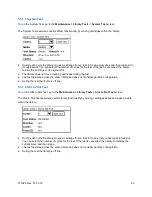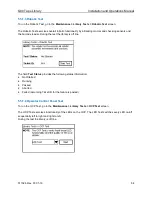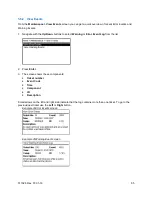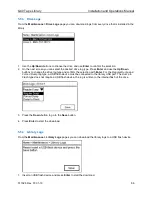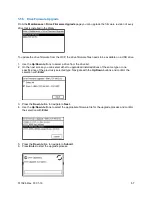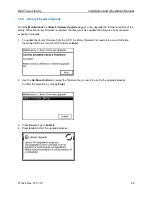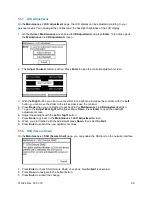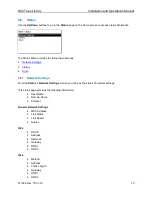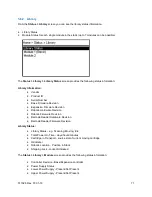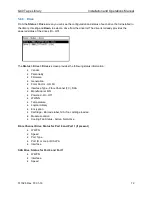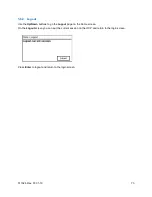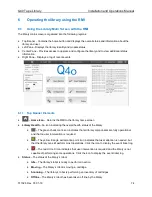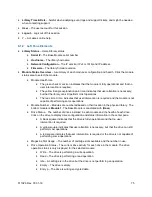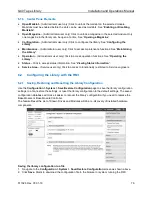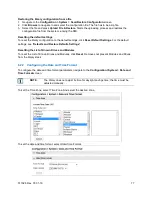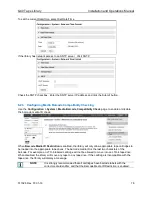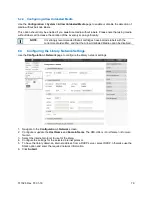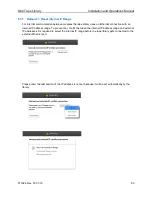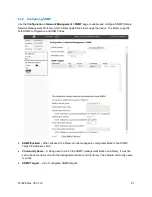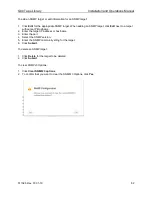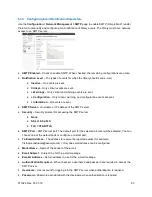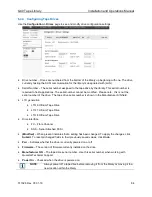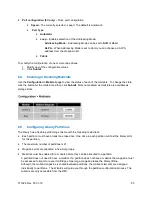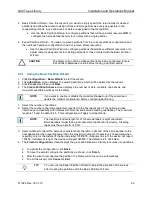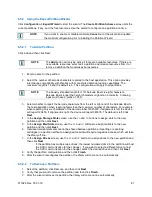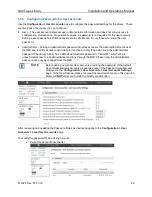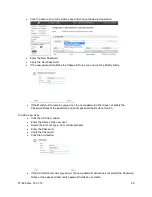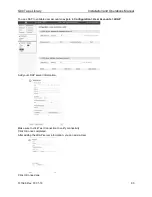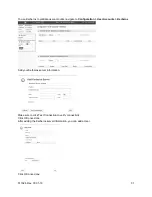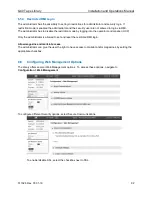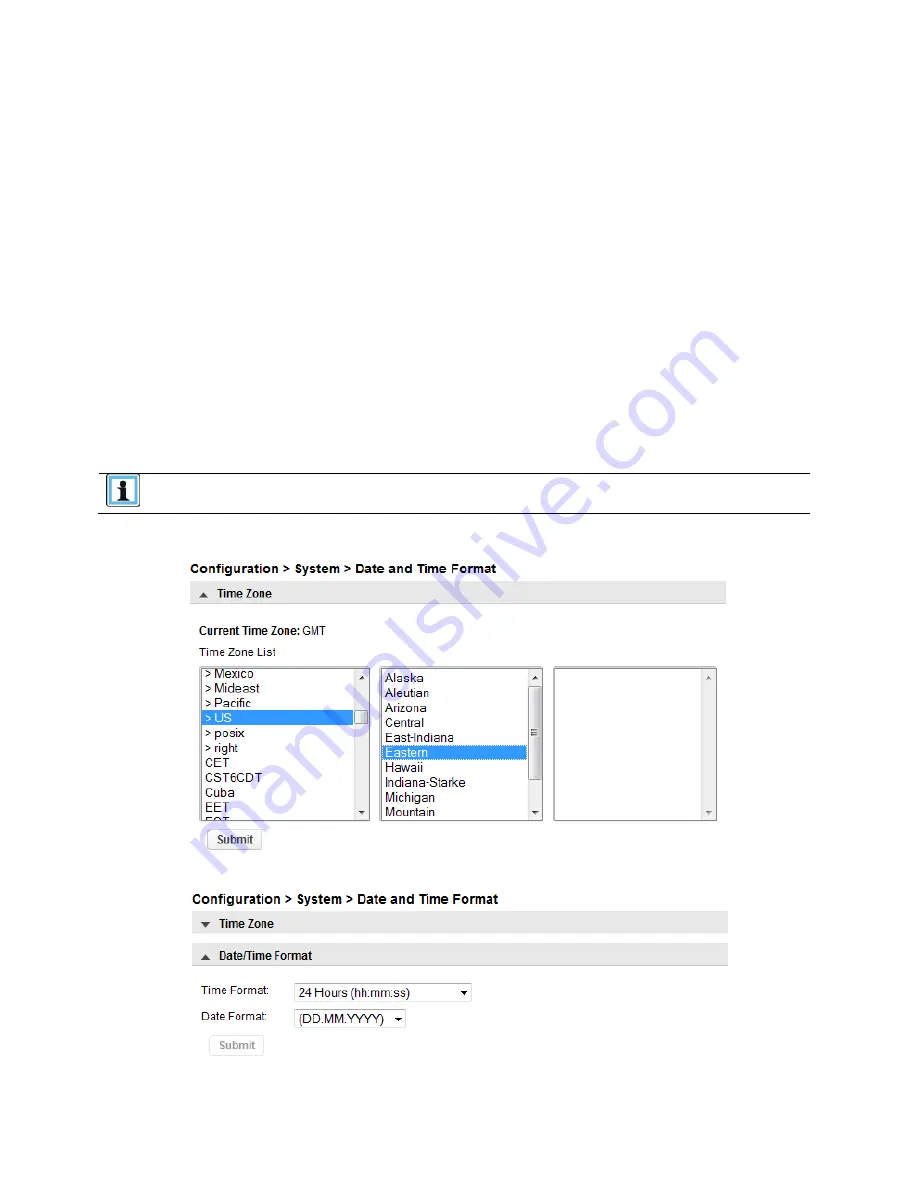
511026 Rev. 07-01-19
77
Restoring the library configuration from a file
1.
Navigate to the
Configuration > System > Save/Restore Configuration
screen.
2.
Click
Browse
to navigate to and select the configuration file. The file has to be a zip file.
3.
Select the file and press
Upload File & Restore.
Starts the uploading process and restores the
configuration file from the system running the RMI.
Resetting the default settings
To reset the library configuration to the default settings, click
Reset Default Settings
. For the default
settings, see "
Defaults and Restore Defaults Settings
"
.
Resetting the List of Known Drives and Modules
To reset the List of Known Drives and Modules, click
Reset
. Removes not present Modules and Drives
from the library stack
6.2.2 Configuring the Date and Time Format
To configure the date and time format parameters navigate to the
Configuration>System > Date and
Time Format
screen.
NOTE
The library does not adjust its time for daylight savings time; the time must be
adjusted manually.
To set the Time Zone, select Time Zone. And select the desired zone.
To set the date and time format, select Date/Time Format.