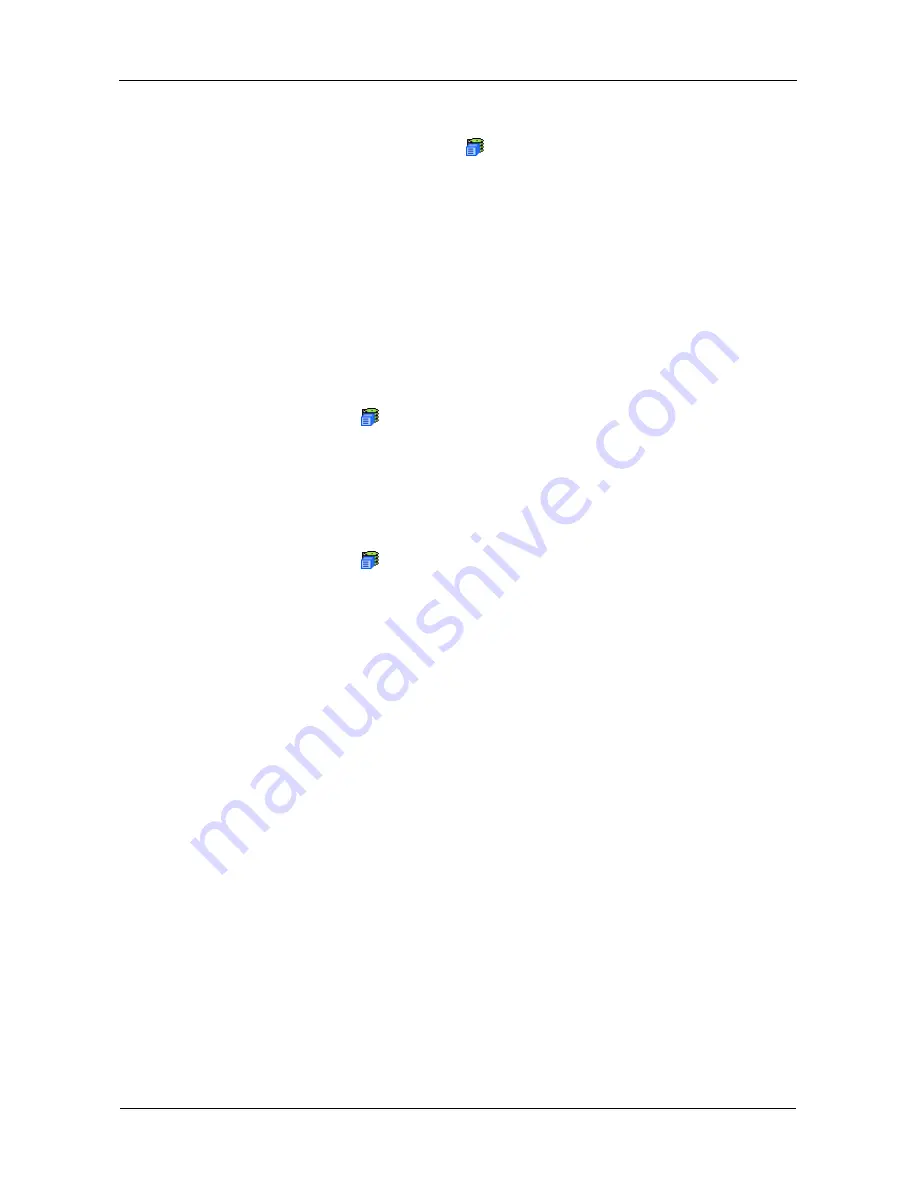
VTrak E-Class Product Manual
62
To run PDM:
1.
In Tree View, click the Subsystem
icon.
2.
In Management View, click the Background Activities tab and select
Start
Media Patrol
from the dropdown menu.
3.
In the next screen, select the Source and Target physical drives.
The suspect physical drive is the source. The replacement physical drive is
the target.
4.
Click the
Start
button.
Viewing Scheduled Activities
To view scheduled activities for this subsystem:
1.
Click the Subsystem
icon Tree View.
2.
Click the Scheduler tab in Management View.
Scheduling an Activity
To set a scheduled activity for this subsystem:
1.
Click the Subsystem
icon Tree View.
2.
From the dropdown menu on the Scheduler tab, choose an item:
•
Media Patrol. See “Running Media Patrol” on page 61
•
Redundancy Check. See “Running Redundancy Check” on page 130
•
Battery Reconditioning. See “Reconditioning a Battery” on page 107
•
Spare Drive Check. See “Running Spare Check” on page 137
3.
In the Scheduler dialog box, check the Enable This Schedule box.
4.
Select a start time (24-hour clock).
5.
Select a Recurrence Pattern.
•
Daily – Enter the number of days between events.
•
Weekly – Enter the number of weeks between events and select which
days of the week.
•
Monthly – Select a calendar day of the month (1 – 31).
If you select a higher number than there are days in the current month, the
actual start date will occur at the beginning of the following month.
Or, select a day of the week and select the first, second, third, fourth, or last
occurrence of that day in the month.
Then, select the months in which you want the activity to occur.
6.
Select a Range of Occurrence.
•
Start-from date. The default is today's date.
Содержание E310f
Страница 1: ...VTRAK E Class E310f and E310s PRODUCT MANUAL Version 1 1 ...
Страница 14: ...VTrak E Class Product Manual xiv ...
Страница 22: ...VTrak E Class Product Manual 8 ...
Страница 58: ...VTrak E Class Product Manual 44 ...
Страница 61: ...Chapter 4 Management with WebPAM PROe 47 Figure 1 The WebPAM PROe log in screen ...
Страница 215: ...Chapter 5 Management with the CLU 201 Shutdown complete It is now safe to power off the subsystem ...
Страница 218: ...VTrak E Class Product Manual 204 ...
Страница 228: ...VTrak E Class Product Manual 214 11 Verify that the Fan LEDs are green This completes the blower replacement procedure ...
Страница 234: ...VTrak E Class Product Manual 220 Figure 13 Replacing the VTrak controller ...
Страница 304: ...VTrak E Class Product Manual 290 ...
Страница 316: ...VTrak E Class Product Manual 302 ...






























