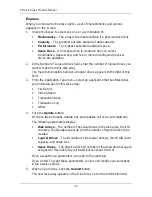Chapter 3: Setup
31
Setting up VTrak with the CLI
1.
Type the following string to set the system date and time, then press Enter.
administrator@cli>
date -a mod -d 2006/08/25 -t 14:50:05
In the above example, the date and time are included as examples only.
Your values will be different. Use yyyyy/mm/dd for the date and a 24-hour
clock for the time.
2.
Type the following string to set the Management Port IP address and other
settings, then press Enter.
administrator@cli>
net -a mod -t mgmt -s "primaryip=192.168.10.85,
primaryipmask=255.255.255.0, gateway=192.168.10.1"
In the above example, the IP addresses and subnet mask are included as
examples only. Your values will be different.
If you prefer to let your DHCP server assign the IP address, type the
following string, then press Enter.
administrator@cli>
net -a mod -t mgmt -s "dhcp=enable"
Note that the IP address described above belongs to the VTrak subsystem,
not to the RAID controller. Use this IP address to log into the VTrak over your
network.
3.
To verify the settings, type
net
and press Enter.
administrator@cli>
net
===========================================
CId Port Type IP
Mask
Gateway
Link
===========================================
Virtual
Mgmt 192.168.10.85 255.255.255.0 192.168.10.1 Up
Each RAID controller has an IP addresses for access when the controller
goes into
maintenance mode
. Maintenance mode is only for remedial action
in the event of a problem with the controller. See “Controller Enters
Maintenance Mode” on page 285 for more information.
4.
Type the following string to set the Maintenance Mode IP address and other
settings, then press Enter. You must set each controller separately.
administrator@cli>
net -a mod -t mgmt -m -c 1 -s
"primaryip=192.168.10.101, primaryipmask=255.255.255.0,
gateway=192.168.10.1"
administrator@cli>
net -a mod -t mgmt -m -c 2 -s
"primaryip=192.168.10.102, primaryipmask=255.255.255.0,
gateway=192.168.10.1"
Содержание E310f
Страница 1: ...VTRAK E Class E310f and E310s PRODUCT MANUAL Version 1 1 ...
Страница 14: ...VTrak E Class Product Manual xiv ...
Страница 22: ...VTrak E Class Product Manual 8 ...
Страница 58: ...VTrak E Class Product Manual 44 ...
Страница 61: ...Chapter 4 Management with WebPAM PROe 47 Figure 1 The WebPAM PROe log in screen ...
Страница 215: ...Chapter 5 Management with the CLU 201 Shutdown complete It is now safe to power off the subsystem ...
Страница 218: ...VTrak E Class Product Manual 204 ...
Страница 228: ...VTrak E Class Product Manual 214 11 Verify that the Fan LEDs are green This completes the blower replacement procedure ...
Страница 234: ...VTrak E Class Product Manual 220 Figure 13 Replacing the VTrak controller ...
Страница 304: ...VTrak E Class Product Manual 290 ...
Страница 316: ...VTrak E Class Product Manual 302 ...