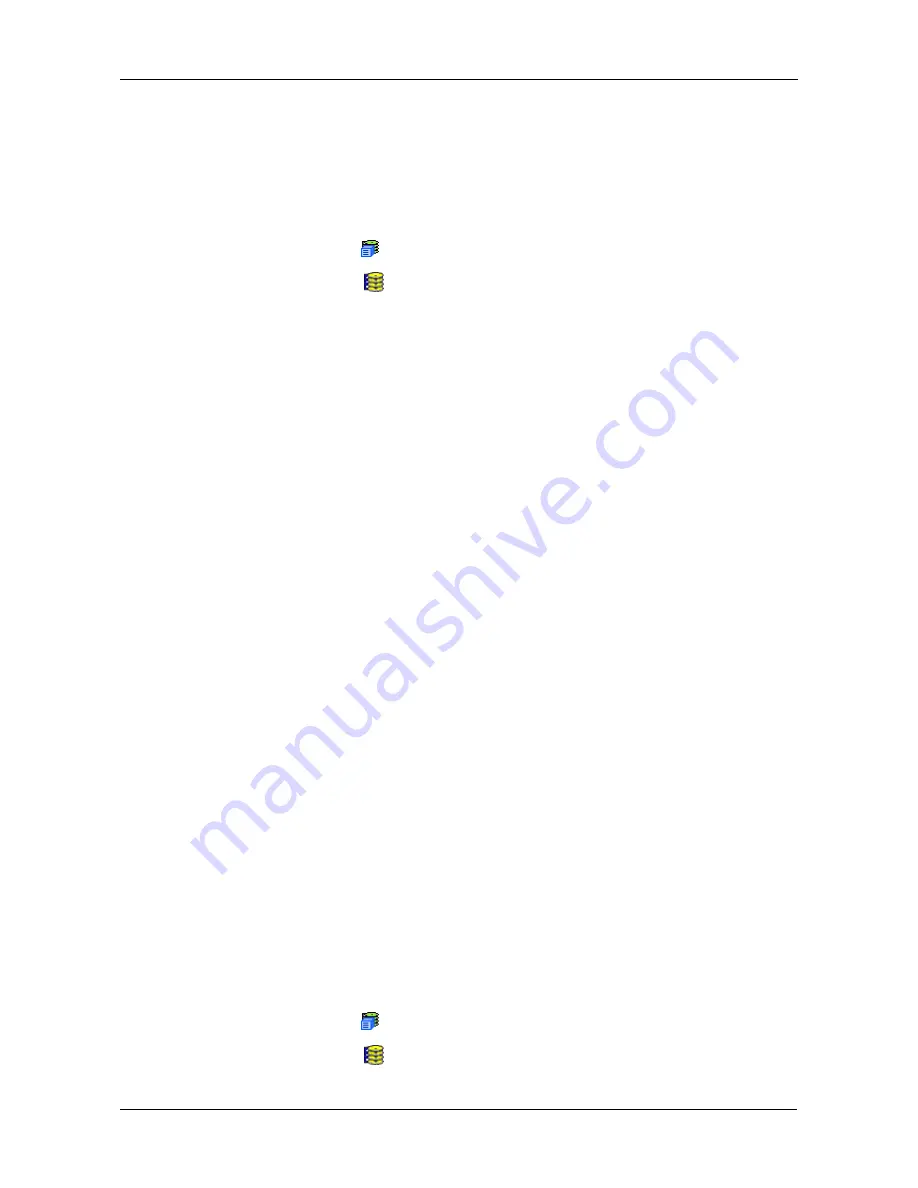
Chapter 4: Management with WebPAM PROe
115
Creating a Disk Array – Automatic
The Disk Array Automatic Creation option enables you to create a new disk array
following a default set of parameters. One logical drive will be made automatically
when you create the disk array. To create a Disk Array using the Automatic
function:
1.
Click the Subsystem
icon in Tree View.
2.
Click the Disk Arrays
icon.
3.
Click the Create tab in Management View.
4.
From the Create tab dropdown menu, select
Automatic
.
The following parameters display:
•
Disk Arrays
– The number of physical drives in the disk array, their slot
numbers, configurable capacity, and the number of logical drives to be
created
•
Logical Drives
– The ID number of the logical drive(s), their RAID level,
capacity, and stripe size
•
Spare Drives
– The physical drive slot number of the dedicated hot
spare assigned to this disk array. A hot spare drive is created for all
RAID levels except RAID 0, when five or more unconfigured physical
drives are available
5.
If you accept these parameters, click the
Submit
button.
The new disk array appears in the Disk Array List the Information tab.
If you do NOT accept these parameters, use the Advanced option to create
your disk array.
Creating a Disk Array – Express
The Disk Array Express Creation option enables you to choose the parameters
for a new disk array by specifying the characteristics you want. With this method,
you can create multiple logical drives at the same time you create your disk array.
However, all of the logical drives will be the same.
If you prefer to specific the parameters directly, use the Advanced option to
create your disk array.
If you are uncertain about choosing parameters for your disk array, use the
Automatic option.
To create a new disk array:
1.
Click the Subsystem
icon in Tree View.
2.
Click the Disk Arrays
icon.
Содержание E310f
Страница 1: ...VTRAK E Class E310f and E310s PRODUCT MANUAL Version 1 1 ...
Страница 14: ...VTrak E Class Product Manual xiv ...
Страница 22: ...VTrak E Class Product Manual 8 ...
Страница 58: ...VTrak E Class Product Manual 44 ...
Страница 61: ...Chapter 4 Management with WebPAM PROe 47 Figure 1 The WebPAM PROe log in screen ...
Страница 215: ...Chapter 5 Management with the CLU 201 Shutdown complete It is now safe to power off the subsystem ...
Страница 218: ...VTrak E Class Product Manual 204 ...
Страница 228: ...VTrak E Class Product Manual 214 11 Verify that the Fan LEDs are green This completes the blower replacement procedure ...
Страница 234: ...VTrak E Class Product Manual 220 Figure 13 Replacing the VTrak controller ...
Страница 304: ...VTrak E Class Product Manual 290 ...
Страница 316: ...VTrak E Class Product Manual 302 ...






























