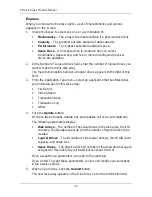VTrak E-Class Product Manual
52
Using Management View
Management View provides the actual user interface with the VTrak, including
creation, maintenance, deletion, and monitoring of disk arrays and logical drives.
Function Tabs control specific actions and processes. This window changes
depending on which item you select in Tree View and which tab you select in
Management View itself.
Click the
Help
button in Management View to access online help for the function
that is currently displayed.
Viewing the Event Frame
To view the Event Frame:
1.
Click on
View
in the Header.
2.
Click the
Show Event Frame
popup option.
The VTrak user interface will display the Event Frame below Management
View.
3.
Click
View
again to hide the Event Frame.
In the event frame, events are listed and sorted by:
•
Item Number
– A consecutive decimal number assigned to a specific event
•
Device
– Battery, controller, logical drive, physical drive, port, etc.
•
Event ID
– The hexadecimal number that identifies the specific type of event
•
Severity
– Information, Warning, Minor, Major, Critical, and Fatal. The
severity level is user-specified. See “Setting-up User Event Subscriptions”
on page 67.
•
Time
– Time and date of the occurrence
•
Description
– A brief description of the event
Sorting Events
You can sort the events by Item Number, Device, Event ID, Severity, Time and
Date, or Description.
Click on the link at the top of the column by which you want to sort the events.
After you click on the item, a triangle icon appears.
•
If the triangle points upward, the column is sorted low-to-high or old-to-new.
•
If the triangle points downward, the column is sorted high-to-low or new-to-
old.
Click the link a second time to change to flip the triangle and reverse the sort
sequence.
Содержание E310f
Страница 1: ...VTRAK E Class E310f and E310s PRODUCT MANUAL Version 1 1 ...
Страница 14: ...VTrak E Class Product Manual xiv ...
Страница 22: ...VTrak E Class Product Manual 8 ...
Страница 58: ...VTrak E Class Product Manual 44 ...
Страница 61: ...Chapter 4 Management with WebPAM PROe 47 Figure 1 The WebPAM PROe log in screen ...
Страница 215: ...Chapter 5 Management with the CLU 201 Shutdown complete It is now safe to power off the subsystem ...
Страница 218: ...VTrak E Class Product Manual 204 ...
Страница 228: ...VTrak E Class Product Manual 214 11 Verify that the Fan LEDs are green This completes the blower replacement procedure ...
Страница 234: ...VTrak E Class Product Manual 220 Figure 13 Replacing the VTrak controller ...
Страница 304: ...VTrak E Class Product Manual 290 ...
Страница 316: ...VTrak E Class Product Manual 302 ...