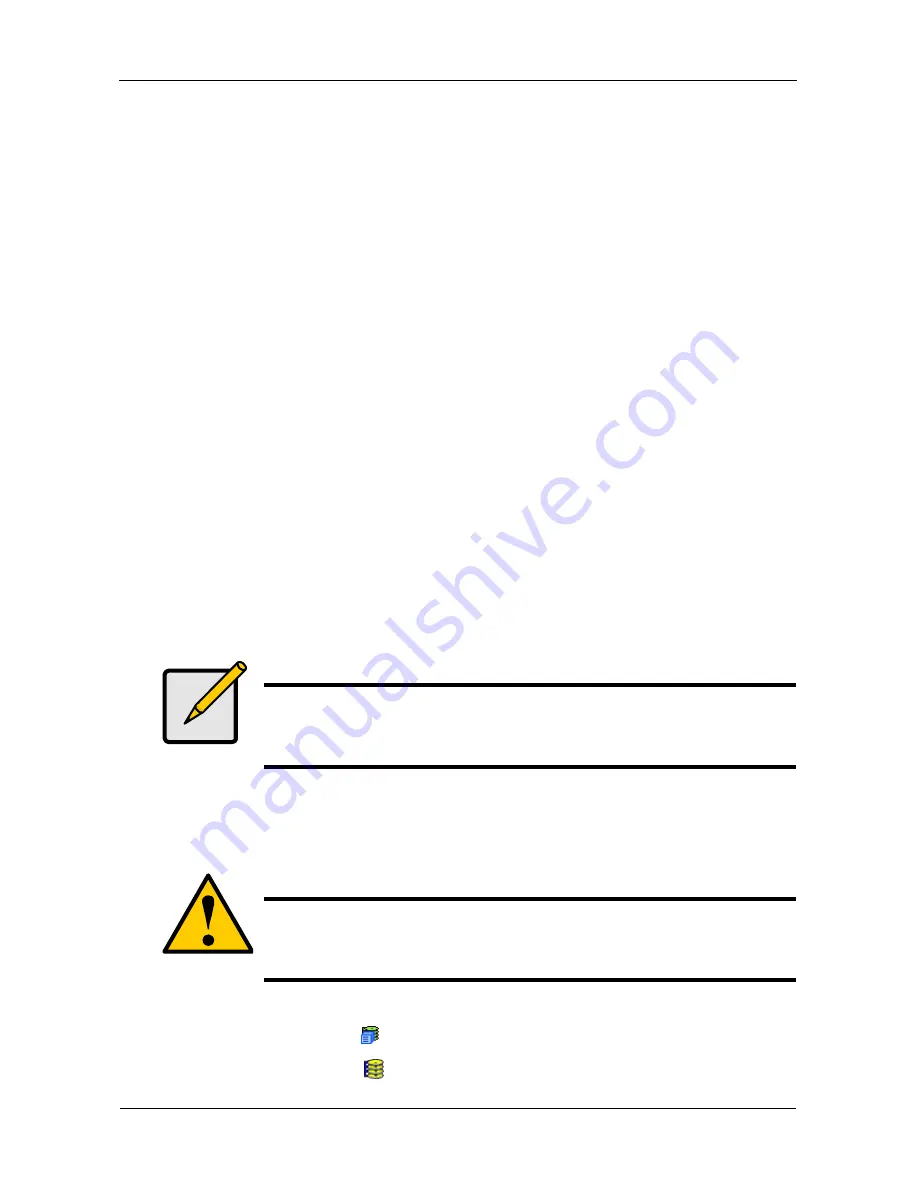
VTrak E-Class Product Manual
118
14. Specify a Sector size from the dropdown menu.
512 B, 1 KB, 2 KB, and 4 KB are available. 512 B is the default.
15. Specify a Read (cache) Policy from the dropdown menu.
Read Cache, Read Ahead Cache, and No Cache are available. Read Ahead
is the default.
16. Specify a Write (cache) Policy from the dropdown menu.
Write Back and Write Through (Thru) are available. Write Back is the default.
17. From the Preferred Controller ID dropdown menu, select a controller.
The choices are Controller 1 or 2, or Automatic. This feature is only available
on subsystems with two controllers and LUN Affinity enabled.
18. Click the
Update
button.
A new logical drive is displayed under New Logical Drives.
Repeat the above steps to specify additional logical drives as desired.
19. When you are done specifying logical drives, click the
Next
button.
Step 3 – Summary
The Summary lists the disk array and logical drive information you specified.
20. To proceed with disk array and logical drive creation, click the
Submit
button.
The new disk array appears in the Disk Array List the Information tab.
Deleting a Disk Array
The Disk Arrays–Delete tab enables you to delete existing disk arrays.
To delete a disk array:
1.
Click the Subsystem
icon in Tree View.
2.
Click the Disk Arrays
icon.
Note
This function does not automatically create a hot spare drive. After
the disk array is created, you can create a hot spare drive for it.
For more information, see “Creating a Spare Drive” on page 135.
Caution
If you delete a disk array, you also delete any logical drives that
belong to it, along with the data in those logical drives. Back up
any important data before deleting a disk array.
Содержание E310f
Страница 1: ...VTRAK E Class E310f and E310s PRODUCT MANUAL Version 1 1 ...
Страница 14: ...VTrak E Class Product Manual xiv ...
Страница 22: ...VTrak E Class Product Manual 8 ...
Страница 58: ...VTrak E Class Product Manual 44 ...
Страница 61: ...Chapter 4 Management with WebPAM PROe 47 Figure 1 The WebPAM PROe log in screen ...
Страница 215: ...Chapter 5 Management with the CLU 201 Shutdown complete It is now safe to power off the subsystem ...
Страница 218: ...VTrak E Class Product Manual 204 ...
Страница 228: ...VTrak E Class Product Manual 214 11 Verify that the Fan LEDs are green This completes the blower replacement procedure ...
Страница 234: ...VTrak E Class Product Manual 220 Figure 13 Replacing the VTrak controller ...
Страница 304: ...VTrak E Class Product Manual 290 ...
Страница 316: ...VTrak E Class Product Manual 302 ...






























