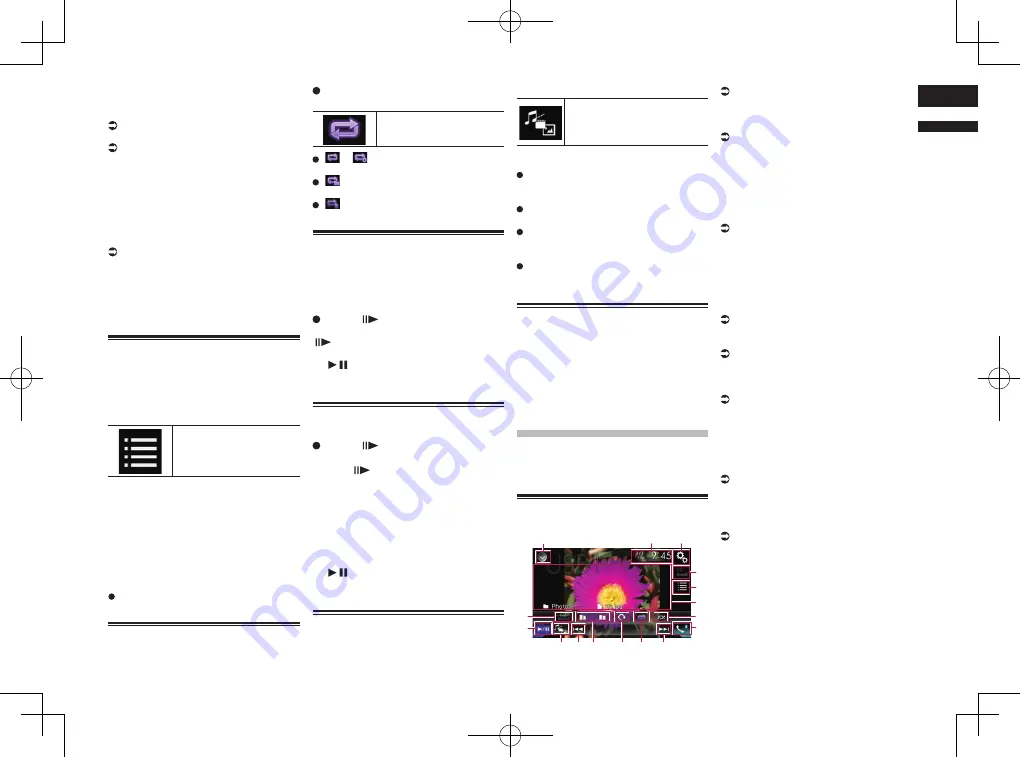
< CRD4847-A >
English
10
Chapter
31
En
2 Insert the SD memory card into the
SD card slot or plug the USB stor-
age device into the USB connector.
For details, refer to Plugging in a USB
storage device on page 11.
For details, refer to Inserting and ejecting
an SD memory card on page 10.
3 Touch [USB] or [SD] on the AV
source selection screen.
The image is displayed on the screen.
4 Use the touch panel keys on the
screen to control the external stor-
age device (USB, SD).
For details, refer to Using the touch panel
keys on page 30.
p
Playback is performed in order of folder
numbers. Folders are skipped if they
contain no playable files. If there are no
playable files in folder 01 (root folder),
playback starts from folder 02.
Selecting files from the file
name list
You can select files to view using the file
name list of the files stored on a disc or in
the external storage device (USB, SD).
1 Touch the following key.
Displays the list of the files
or folders stored on a disc
or in the external storage
device (USB, SD).
2 Touch a file on the list to play back.
p
Files are played back in file number order
and folders are skipped if they contain no
files. (If folder 01 (root folder) contains no
files, playback commences with folder
02.)
p
Touching a folder on the list shows its
contents. You can play a file on the list by
touching it.
Touch the playback sign of the thumbnail
to preview the file.
Setting a repeat play range
The repeat play range can be changed by
only touching a single key.
Touch the following key repeatedly
until the desired setting appears.
Changes the repeat play
range.
or
(default):
Repeats all files.
:
Repeats just the current folder.
:
Repeats just the current file.
Frame-by-frame playback
This lets you move ahead one frame at a time
during pause.
p
This function is available while a com-
pressed video file stored on a disc is
being played.
Touch [
] during pause.
The video advances one frame each time
[
] is touched.
p
To return to normal playback, touch
[ / ].
p
With some discs, images may be unclear
during frame-by-frame playback.
Slow motion playback
This lets you slow down the playback speed.
Touch [
] (external storage
device (USB, SD)) or touch and
hold [
] (disc) during playback.
The arrow icon is displayed, and forward
slow motion playback starts.
p
There is no sound during slow motion
playback.
p
With some discs and external storage
devices (USB, SD), images may be
unclear during slow motion playback.
p
To return to normal playback, touch
[ / ].
p
Reversed slow motion playback is not
possible.
Switching the media file type
When playing a digital media containing a
mixture of various media file types, you can
switch between media file types to play.
1 Touch the following key.
Displays the pop-up menu for
selecting a media file type to
play on the disc or in the exter-
nal storage device (USB, SD).
2 Touch the item you want to set.
Music
:
Switches the media file type to music
(compressed audio).
Video
:
Switches the media file type to video.
Photo
:
Switches the media file type to still image
(JPEG data).
CD-DA
:
Switches the media file type to CD (audio
data (CD-DA)).
Operating with the hardware
buttons
Press the TRK button.
You can skip files forward or backward.
Press and hold the TRK button.
You can perform fast reverse or fast forward.
Playing compressed
still image files
You can view still images (JPEG images)
stored in an external storage device (USB,
SD) using the built-in drive of this product.
This section describes how.
Using the touch panel keys
Example: USB
1
3
2
4
5
8
a
b
c
d
e
f
9
9
6
7
1
Displays the source list.
For details, refer to Selecting a front
source on the source list on page 13.
2
Displays the Time and date setting
screen.
For details, refer to Setting the time and
date on page 70.
3
Displays the Setting menu screen.
4
Recalls equalizer curves.
p
This key is not available while you are
viewing still images stored in an external
storage device (USB, SD).
5
Selects a file from the list.
For details, refer to Selecting files from
the file name list on page 32.
6
Hides the touch panel keys.
Touching this area hides the touch panel
keys.
p
Touch anywhere on the LCD screen to
display the touch panel keys again.
7
Plays files in random order.
For details, refer to Playing files in ran-
dom order on page 32.
8
Displays the Phone menu screen.
For details, refer to Displaying the phone
menu on page 16.
9
Skips files forward or backward.
a
Sets a repeat play range.
For details, refer to Setting a repeat play
range on page 32.
b
Rotates the displayed picture 90°
clockwise.
c
Selects the previous folder or the next
folder.
d
Switches the media file type.
For details, refer to Switching the media
file type on page 32.
e
Switches between playback and
pause.
f
Changes the wide screen mode.
For details, refer to Changing the wide
screen mode on page 71.
















































