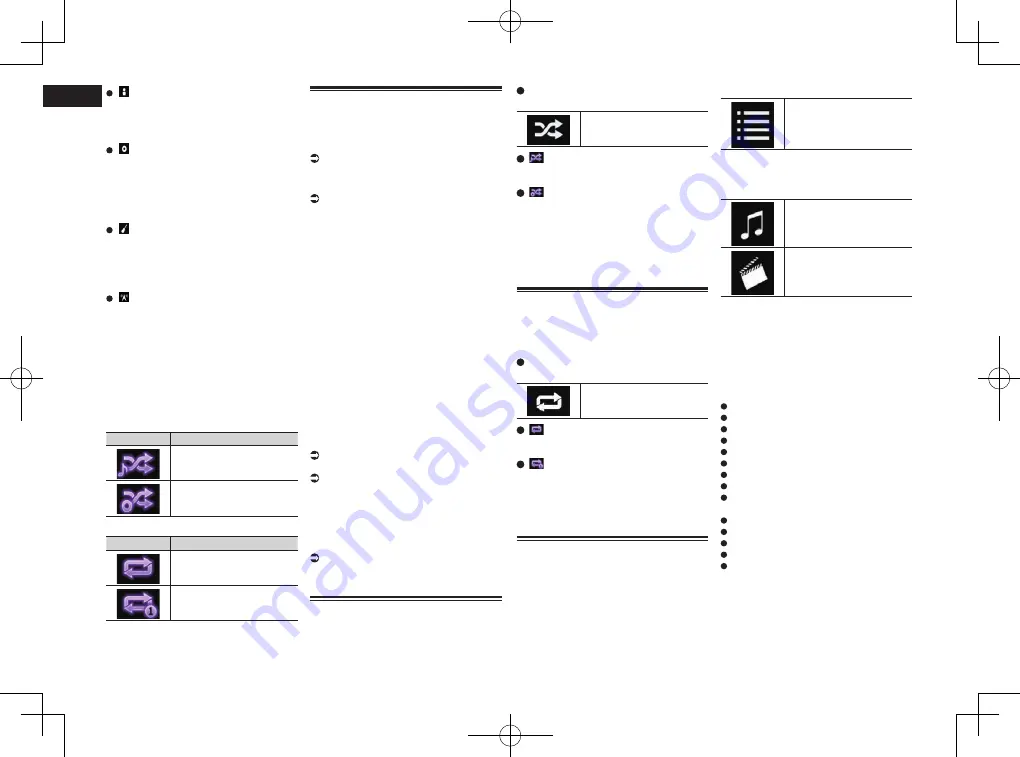
< CRD4847-A >
11
Chapter
34
En
:
Artist name
Shows the artist name for the song cur-
rently being played (when available). “
No
Name
” is displayed if there is no corre-
sponding information.
:
Album title
Shows the title of the album of the cur-
rent file (when available). “
No Title
” is
displayed if there is no corresponding
information.
p
This information is not available while
playing
iTunes Radio
.
:
Genre
Shows the genre of the current file (when
available). “
No Genre
” is displayed if
there is no corresponding information.
p
This information is not available while
playing
iTunes Radio
.
:
Station
Shows the station name of the song
currently being played.
p
This information is available while playing
iTunes Radio
.
2
Current time and date
3
Album artwork
Album art of the current song is displayed
if it is available.
4
Playback condition indicator
Indicates the current playback condition.
Setting the shuffle play
Indicator
Meaning
Plays back songs or videos
in random order within the
selected list.
Selects an album randomly,
and then plays back all
songs in that album in order.
Setting a repeat play range
Indicator
Meaning
Repeats all songs or videos
in the selected list.
Repeats just the current
song or video.
5
Play time indicator
Shows the elapsed playing time within
the current file.
Starting procedure
When connecting an iPod to this product,
you must select the method for connecting
your device. Settings are required according
to the connected device.
For details, refer to Chapter 5.
1 Display the AV source selection
screen.
For details of the operations, refer to
Displaying the AV operation screen on
page 12.
2 Connect your iPod.
p
If connecting an iPhone or iPod touch,
quit applications before connecting.
p
If an iPhone 6 Plus, iPhone 6, iPhone
5s, iPhone 5c, iPhone 5, or iPod touch
(5th generation) is connected, the
media library (song information) will
be imported from the connected device
and saved to this product. Wait until the
process completes.
The media library will not be imported
if an updated media library of the con-
nected device has been imported or the
memory of this product is full.
3 Touch [iPod] on the AV source
selection screen.
4 Use the touch panel keys on the
screen to control your iPod.
For details, refer to Using the touch panel
keys (for audio) on page 33.
For details, refer to Using the touch panel
keys (for video) on page 33.
p
The video image of the iPod may have
noise if the rear display outputs the
video image. When noise is produced in
the video image of the iPod, turn off the
output setting of the rear display.
For details of the operations, refer to
Selecting the video for the rear display on
page 71.
Setting the shuffle play
This function shuffles songs, albums or
videos and plays them in random order.
p
This function is not available while play-
ing
iTunes Radio
.
Touch the following key repeatedly
until the desired setting appears.
Turns random play on or off.
:
Plays back songs or videos in random
order within the selected list.
:
Selects an album randomly, and then
plays back all songs in that album in
order.
p
This icon may not be displayed when
an iPhone 6 Plus, iPhone 6, iPhone 5s,
iPhone 5c, iPhone 5, or iPod touch (5th
generation) is used.
Setting a repeat play range
The repeat play range can be changed by
only touching a single key.
p
This function is not available while play-
ing
iTunes Radio
.
Touch the following key repeatedly
until the desired setting appears.
Changes the repeat play
range.
:
Repeats all songs or videos in the
selected list.
:
Repeats just the current song or video.
p
The repeat setting can be turned off when
an iPhone 6 Plus, iPhone 6, iPhone 5s,
iPhone 5c, iPhone 5, or iPod touch (5th
generation) is used.
Selecting song or video
sources from the playlist
screen
You can search for the song, video, or radio
stations you want to play from the playlist
screen.
1 Touch the following key.
Displays the list of the
category.
The “
ROOT
” screen appears.
2 Touch the following keys to switch
the music or video category list.
Switches to the music
category list.
Switches to the video cate-
gory list.
p
The video category list icon is not avail-
able when using iPod function with an
iPhone 6 Plus, iPhone 6, iPhone 5s,
iPhone 5c, iPhone 5, or iPod touch (5th
generation).
3 Touch the category you want to
search for.
Category lists (for music):
Radio (
iTunes Radio
)
Playlists
Artists
Albums
Songs
Podcasts
Genres
Composers
Audiobooks
Category lists (for video):
Video Playlists
Movies
Music Videos
TV Shows
Video Podcasts
p
Category items that do not correspond to
the connected iPod are not displayed.
p
“Radio” is displayed only if
iTunes Radio
is available on the iPod.






























