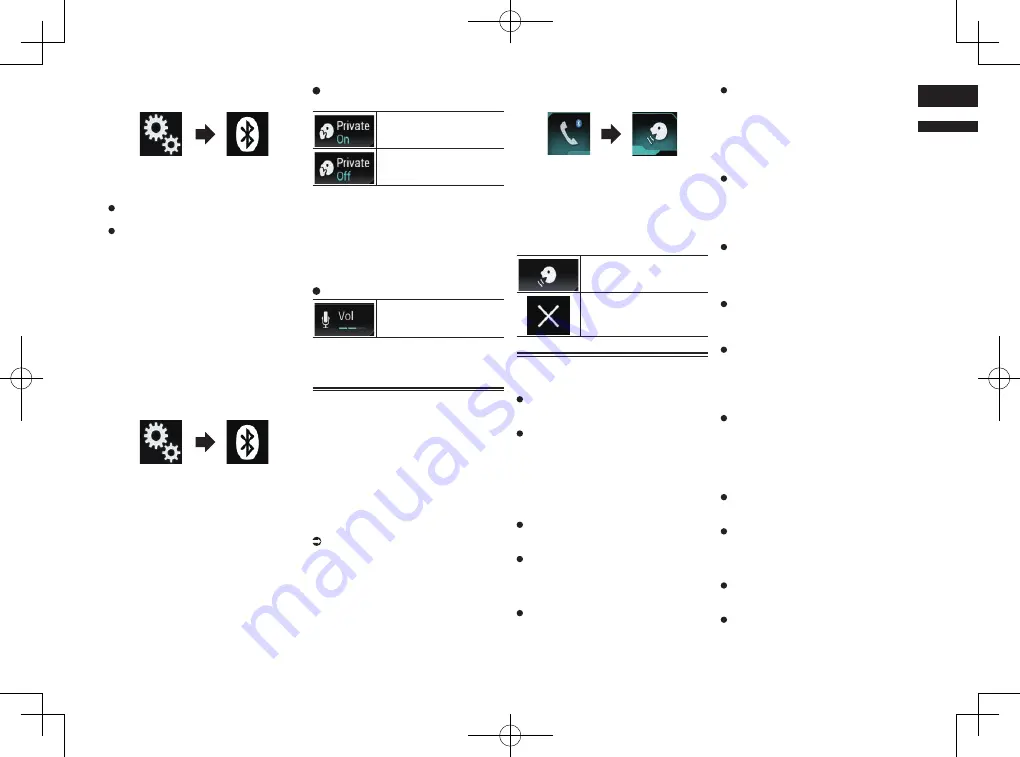
< CRD4847-A >
English
04
Chapter
19
En
2 Touch the following keys in the
following order.
The “
Bluetooth
” screen appears.
3 Touch [Ring Tone] repeatedly until
the desired setting appears.
On
(default):
Turns the ring tone on.
Off
:
Turns the ring tone off.
■
Inverting names in the phone
book
When your device is connected to this prod-
uct, the first and last names of your contacts
may be registered to the phone book in
reverse order.
You can use this function to change the
order back. (Inverting the names in the
phone book)
1 Press the HOME button to display
the Top menu screen.
2 Touch the following keys in the
following order.
The “
Bluetooth
” screen appears.
3 Touch [Invert Name].
The confirmation screen appears.
4 Touch [Yes].
p
If the inversion fails, “
Invert Name Error
”
appears. In such cases, try again from the
beginning.
p
Inverting the names of your contacts from
this product does not affect the data on
your cellular phone.
■
Setting the private mode
During a conversation, you can switch to
private mode (talk directly on your cellular
phone).
Touch the following keys to turn
private mode on or off.
Talk directly on your mobile
device.
Hands-free phoning
■
Adjusting the other party’s lis-
tening volume
To maintain good sound quality, this prod-
uct can adjust the other party’s listening
volume.
If the volume is too loud or not loud enough,
use this function.
Touch the following key.
Switches between the three
volume levels.
p
This function can be performed even
while talking on the phone.
p
Settings can be stored for each device.
Using the voice recognition
function
You can use the voice recognition function of
iPhone or smartphone.
p
When an iPhone running iOS 6.1 or
higher is used, Siri Eyes Free Mode is
available with this product.
p
For using this function with a smart-
phone, the device must be compatible
with
Android Auto
and “
Mode
” in
“
Smartphone Setup
” must be set to
“
Android Auto
” beforehand.
For details, refer to Information on the
connections and functions for each
device on page 21.
1 Press the HOME button to display
the Top menu screen.
2 Touch the following keys to start
voice control.
The voice recognition function launches and
the voice control screen appears.
You can use the voice recognition function
in the same way as using it on the iPhone or
smartphone.
p
You can also launch the voice recognition
function by pressing and holding the
HOME
button.
Indicates that this product
is on standby for your voice
commands.
Cancels the voice recogni-
tion function.
Notes for hands-free phoning
General notes
Connection to all cellular phones featur-
ing Bluetooth wireless technology is not
guaranteed.
The line-of-sight distance between this
product and your cellular phone must
be 10 meters or less when sending and
receiving voice and data via Bluetooth
technology. However, the actual trans-
mission distance may be shorter than the
estimated distance, depending on the
usage environment.
With some cellular phones, the ring
sound may not be output from the
speakers.
If private mode is selected on the cellu-
lar phone, hands-free phoning may be
disabled.
Registration and connection
Cellular phone operations vary depending
on the type of cellular phone. Refer to the
instruction manual that came with your
cellular phone for detailed instructions.
With cellular phones, phone book trans-
fer may not work even though your phone
is paired with this product. In that case,
disconnect your phone, and then perform
pairing again from your phone to this
product.
Making and receiving calls
You may hear a noise in the following
situations:
—
When you answer the phone using the
button on the phone.
—
When the person on the other end of the
line hangs up the phone.
If the person on the other end of the line
cannot hear the conversation due to
an echo, decrease the volume level for
hands-free phoning. This may reduce the
echo.
With some cellular phones, even if you
press the accept button on the cellular
phone when a call comes in, hands-free
phoning may not be performed.
The registered name appears if the phone
number of the received call is already
registered in the phone book. When one
phone number is registered under dif-
ferent names, only the phone number is
displayed.
If the phone number of the received
call is not registered in the phone book,
the phone number of the received call
appears.
The received call and the dialed
number histories
You cannot make a call to the entry of an
unknown user (no phone number) in the
received call history.
If calls are made by operating your
cellular phone, no history data will be
recorded in this product.
Phone book transfers
If there are more than 800 phone book
entries on your cellular phone, all entries
may not be downloaded completely.
With some cellular phones, it may not be
possible to transfer all items in the phone
book at one time. In this case, transfer
items one by one from your cellular
phone.






























