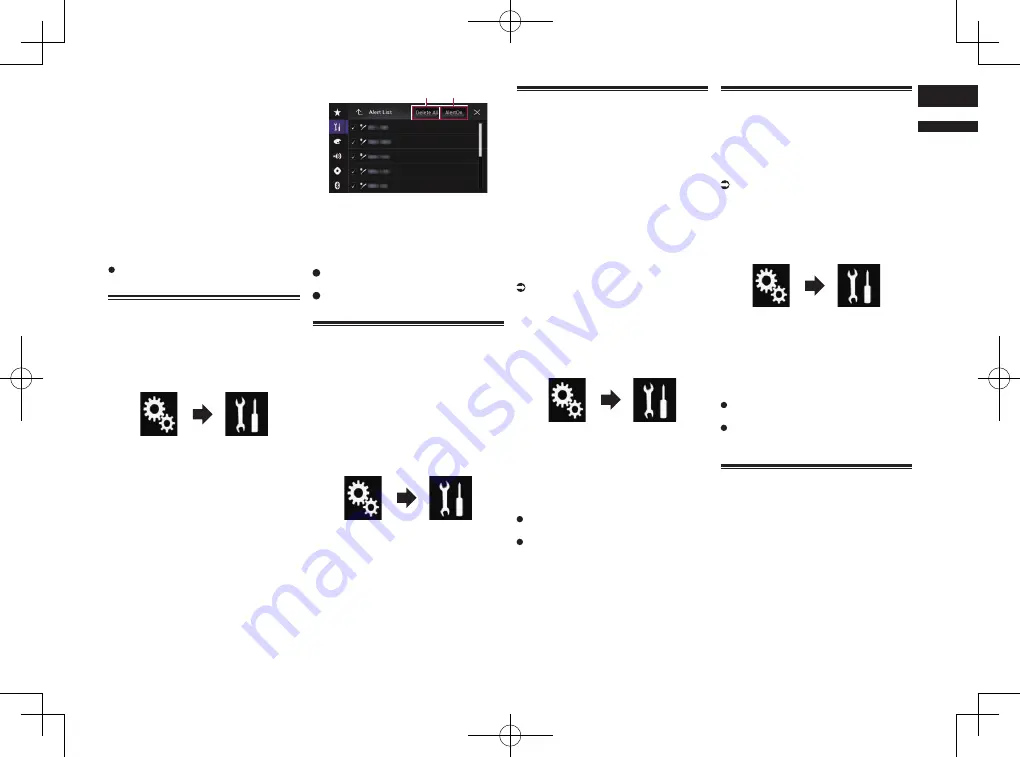
< CRD4847-A >
English
18
Chapter
51
En
2 Touch [Set Alert] for artist or song,
or touch [Team1] or [Team2] for
game.
The song, artist, or game is memorized to
an alert list.
When a program that matches a keyword
memorized to the alert list is broadcast, a
beep sounds and a message is displayed.
3 Touch [Jump] to switch to the
channel.
You can listen to the track.
p
You can enable or disable alerts by setting
the alert function.
p
Notification may not be provided depend-
ing on the status of this product.
If you touch [
Stay
], the channel will not
switch.
Setting the program you want
to be alerted for
1 Press the HOME button to display
the Top menu screen.
2 Touch the following keys in the
following order.
The “
System
” screen appears.
3 Touch [AV Source Settings].
4 Touch [SiriusXM Settings].
5 Touch [Alert List].
The “
Alert List
” screen appears.
6 Touch the artist name, song title
or team you want to be alerted for
when available.
The alert indicator is highlighted, and the
alert setting is enabled.
p
If you touch the indicator highlighted, the
alert setting is canceled.
p
If you touch and hold the list item, you
can delete the item from the list.
p
You can register up to 50 keywords in the
alert list.
1
2
1
Delete All
Deletes all items memorized to the alert
list.
2
Alert On
/
Alert Off
Changes the settings in the following
order each time you touch the key.
Alert On
(default):
Activates the alert function.
Alert Off
:
Deactivates the alert function.
Selecting teams for Game
Alert
This product can notify you when games
involving your favorite sports teams are
about to start. To use this function, you need
to store the teams you want to follow in
advance.
1 Press the HOME button to display
the Top menu screen.
2 Touch the following keys in the
following order.
The “
System
” screen appears.
3 Touch [AV Source Settings].
4 Touch [SiriusXM Settings].
5 Touch [Team Settings].
The “
League
” screen appears.
6 Touch the desired league.
7 Touch the desired team.
The team settings are enabled.
Setting the Featured Favorites
function
Featured Favorites are groups of chan-
nels that are created by the SiriusXM
Programming department allowing you to
discover new channels. Featured Favorite
channels are dynamic and can change
often, allowing you to discover new
channels.
p
This function is available only when
“
SiriusXM
” is selected as the source.
p
If this function is turned on, “Featured”
will be available as a band selection.
p
The featured seasonal theme will be auto-
matically updated. You can set whether to
be notified of the update.
For details, refer to Setting the update
notification for Featured Favorites on
page 51.
1 Press the HOME button to display
the Top menu screen.
2 Touch the following keys in the
following order.
The “
System
” screen appears.
3 Touch [AV Source Settings].
4 Touch [SiriusXM Settings].
5 Touch [Featured Favorites] repeat-
edly until the desired setting
appears.
On
(default):
Activates the Featured Favorite function.
Off
Deactivates the Featured Favorite
function.
p
If the setting is changed to “
Off
” while
listening to the channel in Featured band,
the channel does not change and the
band display on the screen changes to
“SXM1”.
Setting the update notifica-
tion for Featured Favorites
You can set whether to be notified when the
featured seasonal theme is updated.
p
This function is available only when
“
SiriusXM
” is selected as the source and
“
Featured Favorites
” is set to “
On
”.
For details, refer to Setting the Featured
Favorites function on page 51.
1 Press the HOME button to display
the Top menu screen.
2 Touch the following keys in the
following order.
The “
System
” screen appears.
3 Touch [AV Source Settings].
4 Touch [SiriusXM Settings].
5 Touch [Featured Band Update
Messages] repeatedly until the
desired setting appears.
On
(default):
Activates the update notification function.
Off
Deactivates the update notification
function.
Using the SportsFlash™
function
The
SportsFlash
function notifies you with
a pop-up message if a notable event occurs
in the game of your favorite sports teams
even if you are listening to another channel.
By touching [
Play
] on the pop-up message
displayed on the screen, the radio switches
to the channel broadcasting the game and
starts playback about 30 seconds before the
notable event occurred allowing you to hear
it unfold as if you listened to it live. If you
return to the original channel after listen-
ing to the highlight of the game, the radio
plays back from the time that the channel
was switched. You will not miss either the






























