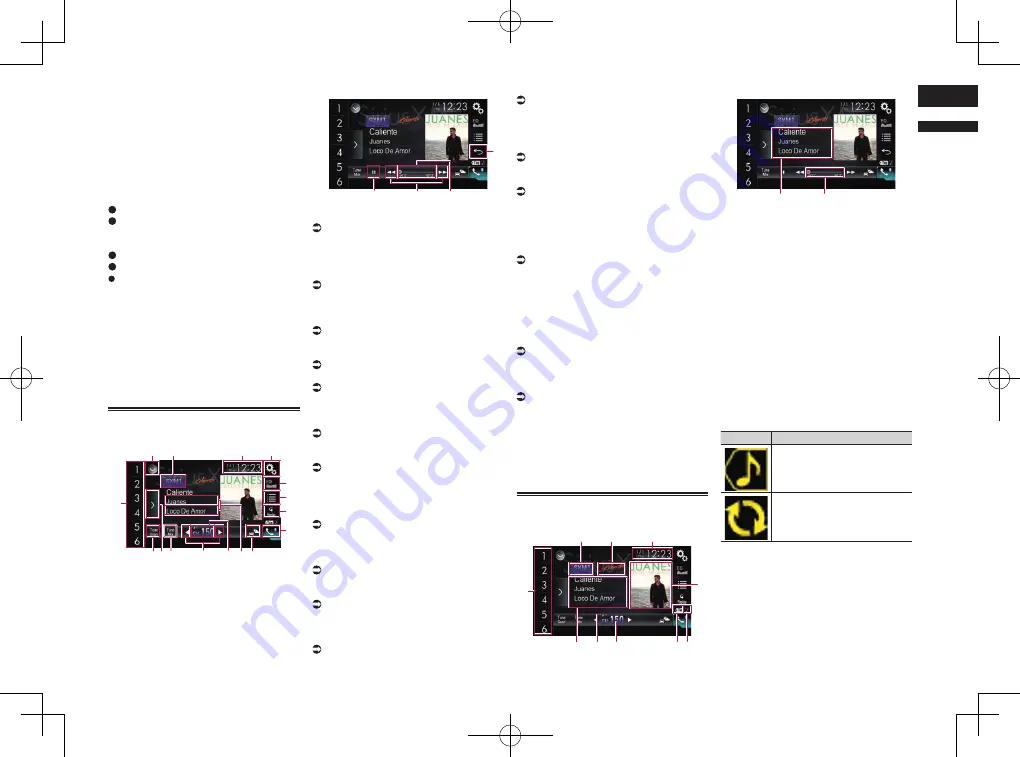
< CRD4847-A >
English
18
Chapter
47
En
found at the bottom of the SiriusXM Connect
Vehicle Tuner screen.
Note that the SiriusXM Radio ID does not
include the letters I, O, S or F.
You will need this number to activate your
subscription.
3 Activate the service either online or
by phone.
In the USA, you can activate online or by
calling SiriusXM Listener care:
Visit www.siriusxm.com/activatenow
Call SiriusXM Listener Care at
1-866-635-2349
For Canadian Subscriptions, please contact:
Visit www.siriusxm.ca/activatexm
Call XM customer Care at 1-877-438-9677
The SiriusXM satellites will send an
activation message to your tuner. When
the tuner has received the message,
“
Subscription Updated
” is displayed.
Once you have subscribed, SiriusXM
satellites will send an activation message
to your tuner.
The activation process usually takes 10 to
15 minutes but may take up to an hour in
some cases. Do not turn off this product
while the activation message is displayed.
Using the touch panel keys
Live display
1
2
4
3
5
7
6
8
b
c
9
a
e d
f
g
Replay display
h
i
j
7
1
Displays the source list.
For details, refer to Selecting a front
source on the source list on page 13.
2
Selects a band.
3
Displays the Time and date setting
screen.
For details, refer to Setting the time and
date on page 70.
4
Displays the Setting menu screen.
5
Recalls equalizer curves.
For details, refer to Using the equalizer on
page 64.
6
Selects a channel from the list.
For details, refer to Selecting a channel
from a list of all channels on page 48.
For details, refer to Selecting a channel
from the category list on page 48.
7
Switches between the Live screen and
the Replay screen.
For details, refer to Using the Replay™
function on page 49.
8
Displays the Phone menu screen.
For details, refer to Displaying the phone
menu on page 16.
9
Switches to the channel broadcasting
the traffic and weather information for
the selected city.
For details, refer to Checking the update
Traffic and Weather information on
page 50.
a
Memorizes the current channel.
For details, refer to Memorizing the cur-
rent contents on page 50.
Stores song information to an iPod.
For details, refer to Storing song infor-
mation to an iPod (iTunes Tagging) on
page 70.
b
Selects a channel directly.
For details, refer to Selecting a SiriusXM
channel directly on page 48.
c
Performs manual tuning.
For details, refer to Manual tuning on
page 48.
d
Plays back the songs from the music
channels stored as presets in the
current band.
For details, refer to Using TuneMix™ on
page 49.
e
Displays the preset channels.
For details, refer to Selecting a preset
channel from the preset channel list on
page 48.
f
Scans all the songs for the music
channels found in the current preset
band.
For details, refer to Using TuneScan™ on
page 49.
g
Recalls the preset channel stored to a
key from memory with a single touch
of the key.
Stores the current broadcast fre-
quency to a key for later recall by
continuing to touch the key.
For details, refer to Storing broadcast
channels on page 48.
h
Changes the playback point by drag-
ging the key.
For details, refer to Operating the time bar
on page 14.
i
Skips files forward or backward with
a single touch of the key.
Fast forwards or fast reverses by
touching and holding the key.
j
Switches between playback and
pause.
Reading the screen
Live display
5
4
1
2
3
9
a
8
6
7
Replay display
c
b
1
Band indicator
Shows the tuned band: SXM1, SXM2,
SXM3 or Featured.
p
“Featured” is available only when
“
Featured Favorites
” is set to “
On
”.
2
Channel name logo
Shows the name logo of the channel
currently being tuned into.
3
Current time and date
4
Album artwork
Shows the artwork for the current song
(when available).
p
If the album artwork is not available, the
SiriusXM Logo image will be displayed.
5
iTunes
®
tagging song status indicator
Shows the status of the song information
stored in this product.
p
The icon is displayed on all operation
screens of AV sources.
Indicator
Meaning
Appears when the song infor-
mation tag is stored in this
product.
Appears when the song infor-
mation tag is being transferred
to an iPod.
6
iTunes
®
tagging indicator
Indicates songs that are capable of iTunes
tagging.
















































