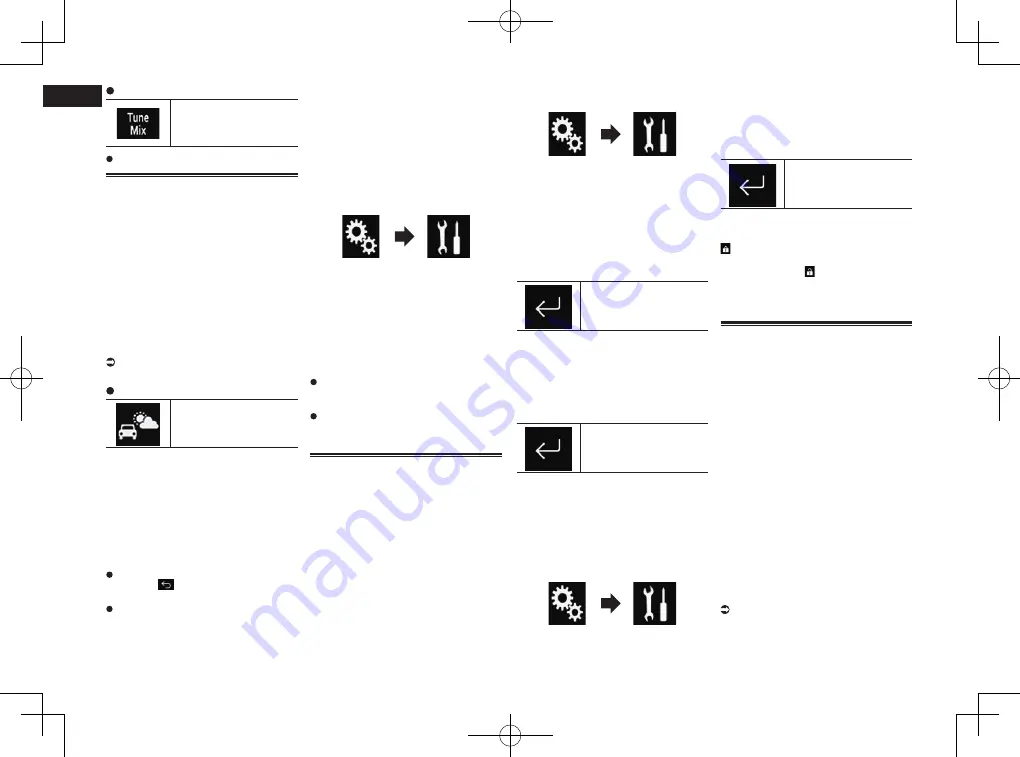
< CRD4847-A >
18
Chapter
50
En
Touch the following key.
Plays back the songs from
the music channels stored
as presets in the current
band.
To cancel
TuneMix
, touch the key again.
Checking the update Traffic
and Weather information
Traffic & Weather Now
™
allows you
to access the latest report ready for you
whenever you want to hear it. Set up your
favorite traffic & weather city from the set up
menu and then when you press the
Traffic
& Weather Now
button you will be able to
hear the latest report and it will start from
the beginning.
p
SXV300 or later SiriusXM Connect vehicle
tuner (sold separately) is required to use
this function.
p
To use this function, register the desired
city in advance.
For details, refer to Registering the city on
page 50.
Touch the following key.
Switches to the channel
broadcasting the traffic and
weather information for the
selected city.
p
The icon display indicates as follows.
—
Grayed out: Traffic & Weather broadcast
for your market is not yet available.
—
With green dot: latest report available but
not listened to yet.
—
White: latest report available to hear
again.
p
If the key is touched when a target city
is not registered, the “
City
” screen is
displayed.
You can return to the original channel by
pressing
while listening to the traffic
and weather channel.
The channel automatically returns to
the original channel after the broadcast
reaches the end of the traffic and weather
information.
■
Registering the city
p
SXV300 or later SiriusXM Connect vehicle
tuner (sold separately) is required to use
this function.
p
This function is available only when
“
SiriusXM
” is selected as the source.
1 Press the HOME button to display
the Top menu screen.
2 Touch the following keys in the
following order.
The “
System
” screen appears.
3 Touch [AV Source Settings].
4 Touch [SiriusXM Settings].
5 Touch [City Setting].
The “
City
” screen appears.
6 Touch the desired city.
p
A check mark appears for the selected
item.
If you touch [
No City Selected
], the
check mark will be removed from the
selected city.
If you remove the check mark from the
selected city, a check mark automatically
appears for “
No City Selected
”.
Setting parental lock
The SiriusXM Parental Control feature allows
you to control access to channels that you
consider inappropriate for younger listeners.
When enabled, the Parental Control feature
requires you to enter a passcode to tune into
the locked channels.
■
Setting the passcode
p
This function is available only when
“
SiriusXM
” is selected as the source.
1 Press the HOME button to display
the Top menu screen.
2 Touch the following keys in the
following order.
The “
System
” screen appears.
3 Touch [AV Source Settings].
4 Touch [SiriusXM Settings].
5 Touch [Parental Control].
The “
Parental Control
” screen appears.
6 Enter the passcode.
p
The default passcode is “
0000
”.
7 Touch the following key.
Displays the “
Locked
Channel
” screen.
8 Touch [Edit Code].
The “
Edit Code
” screen appears.
9 Enter the passcode you want to set.
p
To delete the entered numbers one by
one, touch [
C
].
10 Touch the following key.
Displays the “
Locked
Channel
” screen.
■
Locking the channel
p
This function is available only when
“
SiriusXM
” is selected as the source.
1 Press the HOME button to display
the Top menu screen.
2 Touch the following keys in the
following order.
The “
System
” screen appears.
3 Touch [AV Source Settings].
4 Touch [SiriusXM Settings].
5 Touch [Parental Control].
The “
Parental Control
” screen appears.
6 Enter the current passcode.
7 Touch the following key.
Displays the “
Locked
Channel
” screen.
8 Touch the channel you want to
lock.
appears and the channel is locked.
p
If you touch a locked channel, the
icon switches to and the channel is
unlocked.
p
If you touch [
Clear All
], all locked chan-
nels are unlocked.
Using the content alerts func-
tion (such as Song Alerts,
Artist Alerts and Game Alerts)
While listening to SiriusXM Satellite Radio,
you can be alerted when your favorite songs,
artists or games involving your favorite
sports teams are playing on other channels.
The radio will display an alert message when
a matching artist, song or team is found on
another channel. Then you can choose if
you want to tune into that favorite or you can
ignore it and stay on your current channel.
Information on setting up the Artist, Song
and Game Alerts is described below.
■
Memorizing the current
contents
The song titles, artist names, and your favor-
ite sport teams to which you are listening
can be memorized to an alert list.
1 On the current channel content
information area, touch the item for
which you want an alert.
For details, refer to Using the touch panel
keys on page 47.
A confirmation message appears.






























