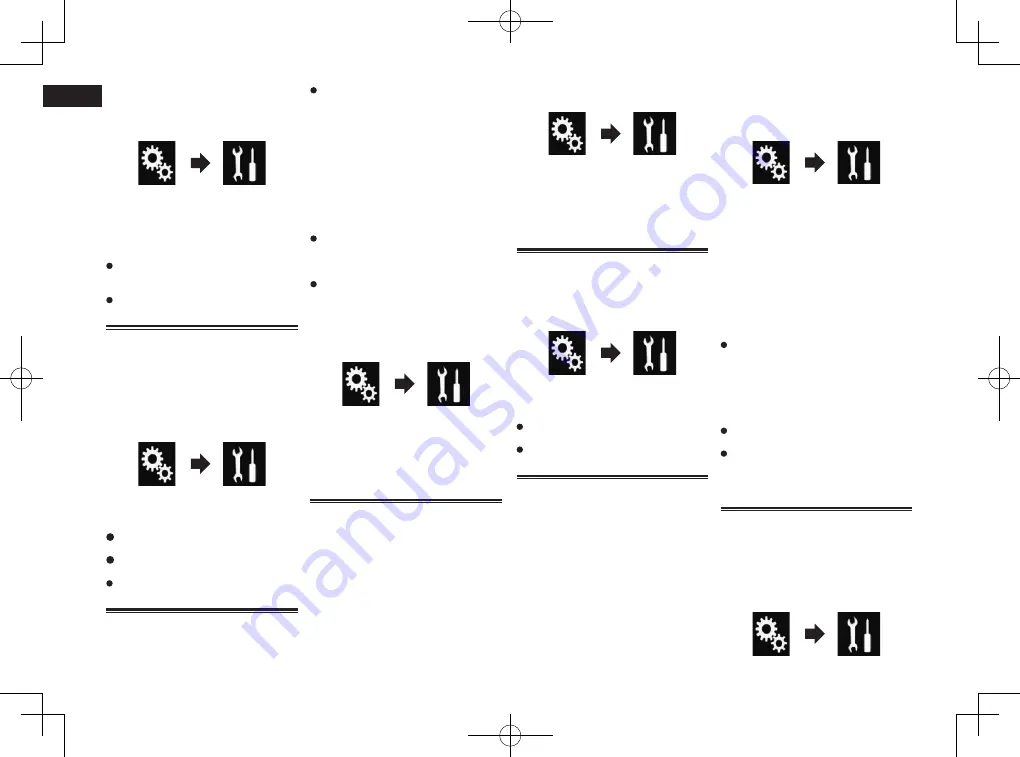
< CRD4847-A >
23
Chapter
58
En
1 Press the HOME button to display
the Top menu screen.
2 Touch the following keys in the
following order.
The “
System
” screen appears.
3 Touch [Camera settings].
4 Touch [2nd Camera: Reverse
video] repeatedly until the desired
setting appears.
Off
(default):
Does not reverse the second camera
images.
On
:
Reverses the second camera images.
Turning off the demo screen
If the demo screen appears, perform the
following procedure to turn off the demo
screen.
1 Press the HOME button to display
the Top menu screen.
2 Touch the following keys in the
following order.
The “
System
” screen appears.
3 Touch [Demo Mode] repeatedly
until the desired setting appears.
On
(default):
Displays the demo screen.
Off
:
Hides the demo screen.
You can also turn off the demo screen by
pressing and holding the
MUTE
button.
Selecting the system
language
The system language can be selected.
The language can be changed for the
following:
—
The “
Audio
” screen
—
The “
System
” screen
—
The “
Video Setup
” screen
—
The “
Bluetooth
” screen
—
Language for messages
Some operations on this product are pro-
hibited from use while driving or require
careful attention when operated. In such
cases, a caution message will appear on
the display. You can change the language
for caution messages with this setting.
If the embedded language and the
selected language setting are not the
same, text information may not display
properly.
Some characters may not be displayed
properly.
1 Press the HOME button to display
the Top menu screen.
2 Touch the following keys in the
following order.
The “
System
” screen appears.
3 Touch [System Language].
The pop-up menu appears.
4 Touch the desired language.
After the language is selected, the previous
screen returns.
Setting the keyboard lan-
guage with the application
for iPhone
You can use the keyboard in
AppRadio
Mode
by setting the language of the key-
board for iPhone.
p
This function is only available in
AppRadio Mode
on the iPhone.
1 Press the HOME button to display
the Top menu screen.
2 Touch the following keys in the
following order.
The “
System
” screen appears.
3 Touch [Keyboard].
The “
Keyboard
” screen appears.
4 Touch the desired language.
After the language is selected, the previous
screen returns.
Setting the beep sound
1 Press the HOME button to display
the Top menu screen.
2 Touch the following keys in the
following order.
The “
System
” screen appears.
3 Touch [Beep Tone] repeatedly until
the desired setting appears.
On
(default):
Sounds a beep.
Off
:
Does not sound a beep.
Adjusting the response
positions of the touch panel
(touch panel calibration)
If you feel that the touch panel keys on the
screen deviate from the actual positions that
respond to your touch, adjust the response
positions of the touch panel screen.
p
This setting is available only when you
stop your vehicle in a safe place and apply
the parking brake.
p
Do not use sharp pointed tools such as a
ballpoint or mechanical pen, which could
damage the screen.
p
Do not turn off the engine while saving
the adjusted position data.
1 Press the HOME button to display
the Top menu screen.
2 Touch the following keys in the
following order.
The “
System
” screen appears.
3 Touch [Touch Panel Calibration].
The touch panel adjustment screen appears.
4 Touch two corners of the screen
along the arrows, and then touch
the centers of two + marks at the
same time twice.
5 Press the HOME button.
The adjustment results are saved.
6 Press the HOME button once again.
Proceed to 16-point adjustment.
If you press and hold the
HOME
button,
the adjustment is canceled.
7 Gently touch the center of the +
mark displayed on the screen.
The target indicates the order.
After you touch all marks, the adjusted
position data is saved.
If you press the
HOME
button, the previ-
ous adjustment position returns.
If you press and hold the
HOME
button,
the adjustment is canceled.
8 Press and hold the HOME button.
The adjustment results are saved.
Setting the dimmer function
You can specify the timing that the dimmer
function is to be turned on.
1 Press the HOME button to display
the Top menu screen.
2 Touch the following keys in the
following order.
The “
System
” screen appears.
















































