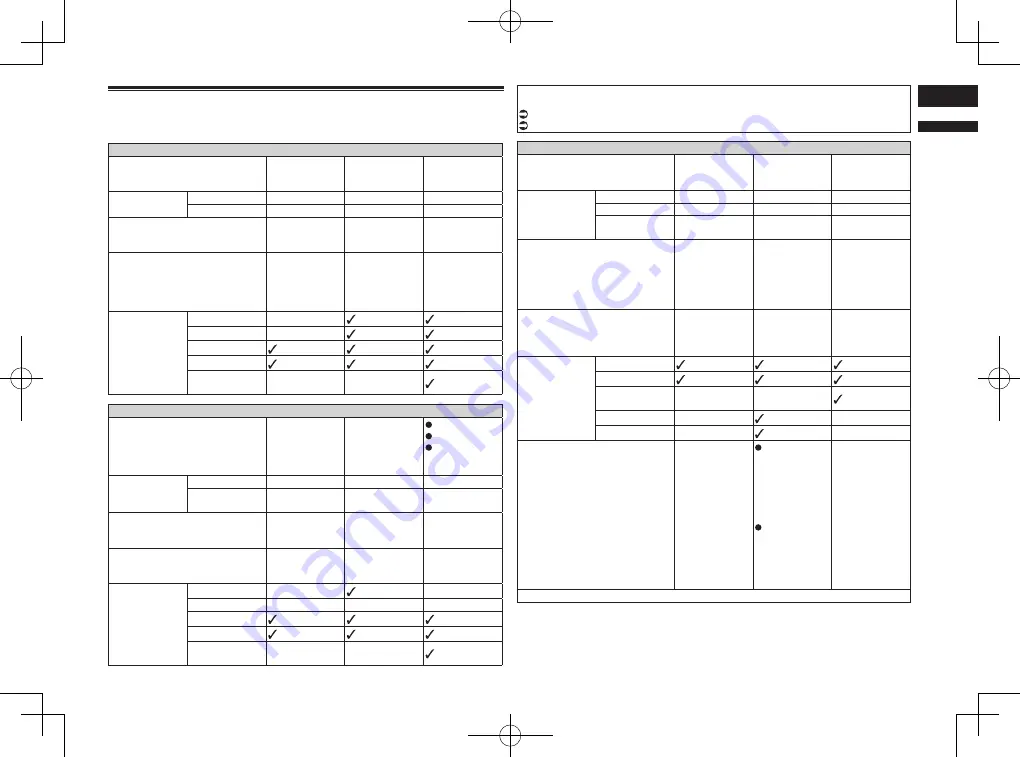
< CRD4847-A >
English
05
Chapter
21
En
Information on the connections and functions for each device
The settings and cables required for connecting each device, and the available sources are
as follows.
iPod / iPhone with a 30-pin connector
Required cable (sold separately)
Cable con-
nection is not
required.
CD-IU201V
CD-IU201S
Smartphone
Setup
Device
iPhone/iPod
iPhone/iPod
iPhone/iPod
Connection
Bluetooth
USB
USB
Bluetooth connection
Bluetooth
connection is
required.
—
—
Connection requirement
—
Connect to USB
port 1 for using
aha
or
Pandora
.
Connect to USB
port 1 for using
aha
,
Pandora
,
or
AppRadio
Mode
.
Available source
iPod
(audio)
—
iPod
(video)
—
aha
Pandora
AppRadio
Mode
—
—
iPod / iPhone with a Lightning connector
Required cable (sold separately)
Cable con-
nection is not
required.
CD-IU52
CD-IH202
CD-IU52
Lightning
Digital AV
Adapter
Smartphone
Setup
Device
iPhone/iPod
iPhone/iPod
iPhone/iPod
Connection
Bluetooth
USB
Digital AV
adapter
Bluetooth connection
Bluetooth
connection is
required.
—
Bluetooth
connection is
required.
Connection requirement
—
Connect to USB
port 1 for using
aha
or
Pandora
.
—
Available source
iPod
(audio)
—
— (*1)
iPod
(video)
—
—
— (*1)
aha
Pandora
AppRadio
Mode
—
—
(*1) Use
AppRadio Mode
to play music or videos on an iPod. For using
AppRadio Mode
,
install the
CarMediaPlayer
app on your iPod.
For details about the
CarMediaPlayer
, refer to the information on our website.
Refer to the
CarMediaPlayer
manual for more information.
Android, MirrorLink
Required cable (sold separately)
Cable con-
nection is not
required.
CD-MU200
CD-AH200
Smartphone
Setup
Device
Others
Others
Others
Connection
Bluetooth
USB
HDMI
Mode
—
Android Auto
/
MirrorLink
/
Off
—
Bluetooth connection
Bluetooth
connection is
required.
Bluetooth
connection is
required for
using
aha
,
Pandora
, or
Android Auto
.
Bluetooth
connection is
required.
Connection requirement
—
Connect to USB
port 2 for using
MirrorLink
or
Android Auto
.
—
Available source
aha
Pandora
AppRadio
Mode
—
—
MirrorLink
—
—
Android Auto
—
(*1)
—
Remarks
—
Select
“
Android
Auto
” for
“
Mode
”
for using
Android
Auto
.
Select
“
MirrorLink
”
for “
Mode
”
for using
MirrorLink
mode.
—
(*1) Available only when an
Android Auto
-compatible device is connected.
















































