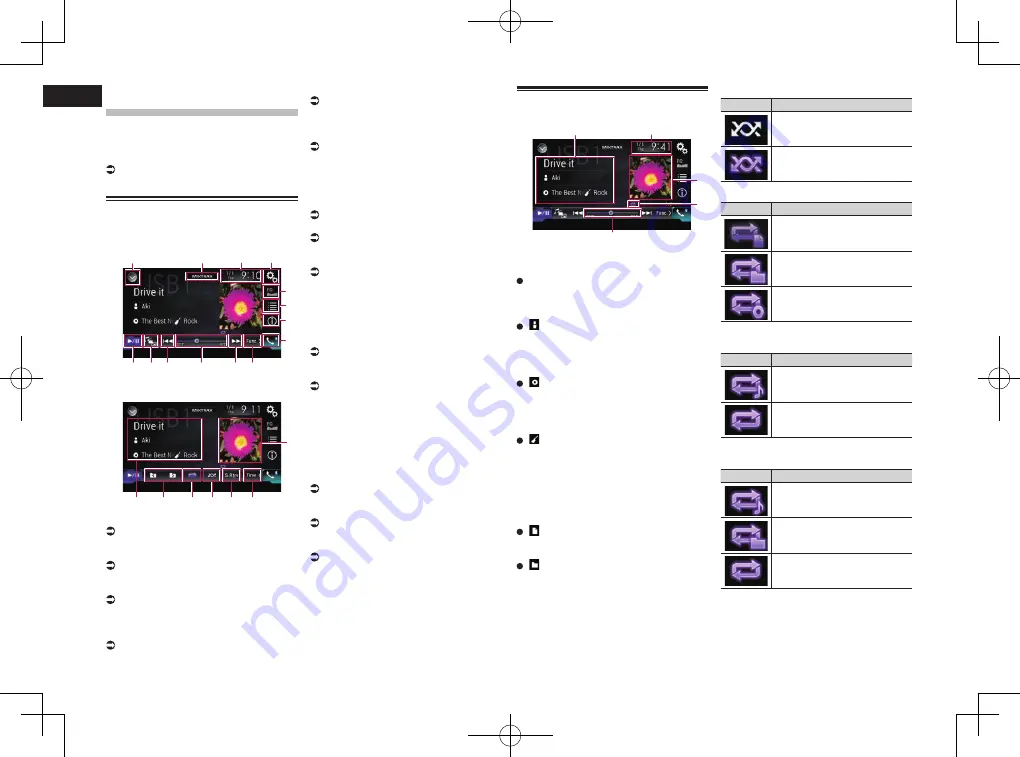
< CRD4847-A >
08
Chapter
28
En
Playing compressed
audio files
You can play compressed audio files stored
in a disc or an external storage device (USB,
SD) using the built-in drive of this product.
This section describes how.
For details, refer to Media compatibility
chart on page 88.
Using the touch panel keys
Example: USB
Playback screen (page 1)
1
2
4
3
9
5
6
7
8
d c a
b
a
Playback screen (page 2)
9
e
f
g
h
i
j
1
Displays the source list.
For details, refer to Selecting a front
source on the source list on page 13.
2
Displays the MIXTRAX screen.
For details, refer to Chapter 22.
3
Displays the Time and date setting
screen.
For details, refer to Setting the time and
date on page 70.
4
Displays the Setting menu screen.
5
Recalls equalizer curves.
For details, refer to Using the equalizer on
page 64.
6
Selects a file from the list.
For details, refer to Selecting files from
the file name list on page 29.
Displays a list related to the song
currently playing (link search).
For details, refer to Selecting a file from
the list related to the song currently
playing (link search) on page 29.
7
Switches the text display between
tag information and file/folder
information.
For details, refer to Reading the screen on
page 28.
For details, refer to Switching the browse
mode on page 29.
8
Displays the Phone menu screen.
For details, refer to Displaying the phone
menu on page 16.
9
Switches to the next or previous
page of touch panel keys.
a
Skips files forward or backward.
b
Changes the playback point by drag-
ging the key.
For details, refer to Operating the time bar
on page 14.
c
Switches the media file type.
For details, refer to Switching the media
file type on page 30.
d
Switches between playback and
pause.
e
Displays the album list.
p
This function is available only when
playing files in an external storage device
(USB, SD) in the Music Browse mode.
f
Uses “Sound Retriever
” function.
For details, refer to Setting the “Sound
Retriever” function on page 71.
g
Plays files in random order.
For details, refer to Playing files in ran-
dom order on page 29.
h
Sets a repeat play range.
For details, refer to Setting a repeat play
range on page 29.
i
Selects the previous folder or the next
folder.
j
Displays the category list including
the selected item.
p
This function is available only when
playing files in an external storage device
(USB, SD) in the Music Browse mode.
Reading the screen
Example: USB
5
2
4
3
1
1
Current file information
Music Browse mode
Song title
/
File name
Shows the title of the song currently play-
ing (when available). If the title of a song
is not available, the file name appears.
:
Artist name
Shows the artist name for the song
currently playing (when available). “
No
Name
” is displayed if there is no corre-
sponding information.
:
Album title
/
Folder name
Shows the title of the album of the cur-
rent file (when available). If the title of the
album is not available, the folder name
appears.
:
Genre
Shows the genre of the current file (when
available). “
No Genre
” is displayed if
there is no corresponding information.
p
Nothing is displayed if the song currently
playing is in a format which does not
support these functions.
Folder Browse mode
:
File name
Shows the name of the file currently
playing.
:
Folder name
Shows the name of the folder containing
the file currently playing.
2
Current time and date
3
Album artwork
Album art of the current song is displayed
if it is available.
4
Playback condition indicator
Indicates the current playback condition.
Playing files in random order
Indicator
Meaning
Does not play files in random
order.
Plays all files within the repeat
range in random order.
Setting a repeat play range (for Disc)
Indicator
Meaning
Repeats just the current file.
Repeats just the current folder.
Repeats all compressed audio
files.
Setting a repeat play range (for Music
Browse mode)
Indicator
Meaning
Repeats just the current file.
Repeats all compressed audio
files.
Setting a repeat play range (for Folder
Browse mode)
Indicator
Meaning
Repeats just the current file.
Repeats just the current folder.
Repeats all compressed audio
files.
5
Play time indicator
Shows the elapsed playing time within
the current file.






























