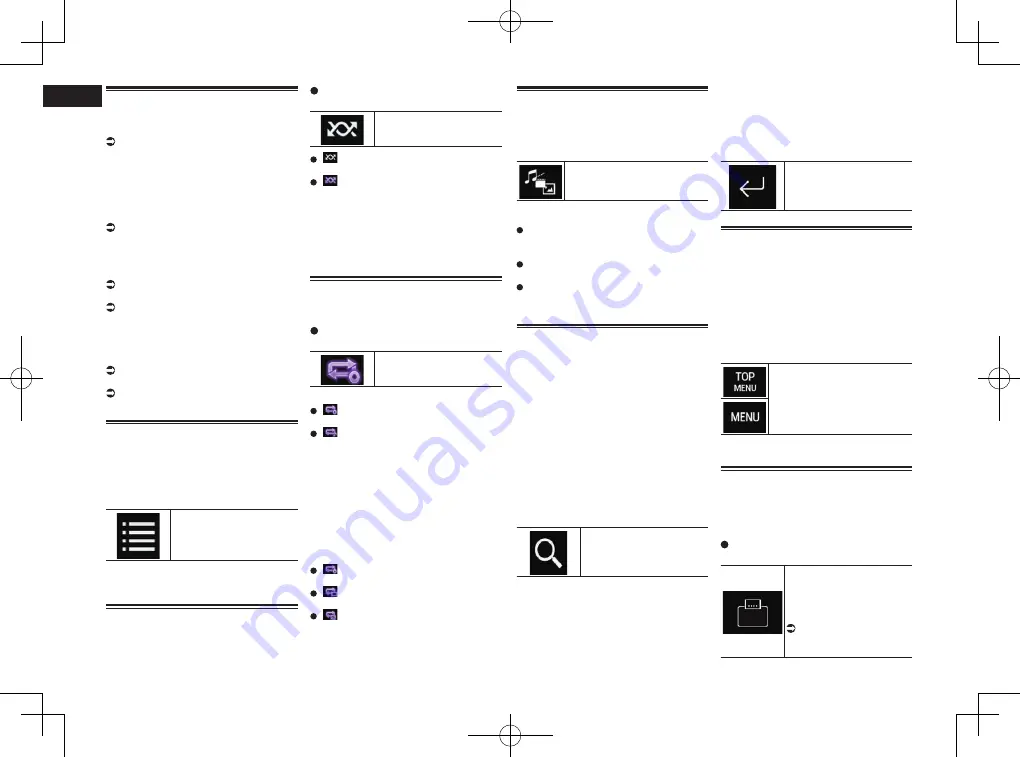
< CRD4847-A >
07
Chapter
26
En
Starting procedure
1 Display the AV source selection
screen.
For details of the operations, refer to
Displaying the AV operation screen on
page 12.
2 Insert the disc you want to play
into the disc-loading slot.
The source changes and then playback will
start.
For details, refer to Inserting and ejecting
a disc on page 10.
p
If the disc is already set, touch [
Disc
] on
the source list or on the AV source selec-
tion screen.
For details, refer to Selecting a front
source on the source list on page 13.
For details, refer to Selecting a front
source on the AV source selection screen
on page 13.
3 Use the touch panel keys on the
screen to control the disc.
For details, refer to Using the touch panel
keys (for audio) on page 24.
For details, refer to Using the touch panel
keys (for video) on page 24.
Selecting files from the file
name list
You can select tracks to play back using the
track title list which is a list of the tracks
recorded on a disc.
1 Touch the following key.
Displays a list of the tracks
recorded on the disc.
2 Touch a track on the list to play
back.
Playing tracks in random
order
All tracks on the disc can be played at ran-
dom by only touching a single key.
Touch the following key repeatedly
until the desired setting appears.
Turns random play on or off.
(default):
Does not play tracks in random order.
:
Plays all tracks in the current repeat play
range in random order.
p
If you turn random play on when the
repeat play range is set to the current
track, the repeat play range changes
to the whole of the current disc
automatically.
Setting a repeat play range
The repeat play range can be changed by
only touching a single key.
Touch the following key repeatedly
until the desired setting appears.
Changes the repeat play
range.
Audio
(default):
Repeats the current disc.
:
Repeats just the current track.
p
If you turn random play on when the
repeat play range is set to the current
track, the repeat play range changes
to the whole of the current disc
automatically.
p
If you change the repeat play range from
the whole of the current disc to the cur-
rent track when random play is turned on,
the random play turns off automatically.
Video
(default):
Repeats all files.
:
Repeats just the current chapter.
:
Repeats just the current title.
Switching the media file type
When playing a digital media containing a
mixture of various media file types, you can
switch between media file types to play.
1 Touch the following key.
Displays the pop-up menu for
selecting a media file type to
play on the disc.
2 Touch the item you want to set.
Music
:
Switches the media file type to music
(compressed audio).
Video
:
Switches the media file type to video.
CD-DA
:
Switches the media file type to CD (audio
data (CD-DA)).
Searching for the part you
want to play
You can use the search function to find the
part you want to play.
p
For DVD-Videos, you can select
Title
(title),
Chapter
(chapter) or
10Key
(numeric keypad).
p
For Video-CDs, you can select
Track
(track) or
10Key
(numeric keypad).
10Key
(numeric keypad) is available
for Video-CDs featuring PBC (playback
control) only.
p
Chapter search and time search are not
available when disc playback has been
stopped.
1 Touch the following key.
Displays the screen for
direct number search.
2 Touch [Title] (title), [Chapter]
(chapter), [10Key] (numeric key-
pad), or [Track] (track).
3 Touch [0] to [9] to input the desired
number.
p
To cancel an input number, touch [
C
].
To cancel the input numbers, touch and
hold [
C
].
4 Touch the following key.
Registers the numbers and
starts playback.
Operating the DVD menu
You can operate the DVD menu by touching
the menu item on the screen directly.
p
This function may not work properly with
some DVD disc content. In that case,
use touch panel keys to operate the DVD
menu.
1 Touch the screen to display the
touch panel keys.
2 Touch the following key.
Displays the touch panel keys to
operate the DVD menu.
3 Touch the desired menu item.
Switching the subtitle
language
You can switch the subtitle language while
a disc is playing when the disc has multilin-
gual data (multi-subtitle).
Touch the following key repeatedly
until the desired setting appears.
Changes the subtitle
language.
You can specify the desired
language as the default
subtitle language.
For details, refer to
Setting the top-priority
languages on page 68.
















































