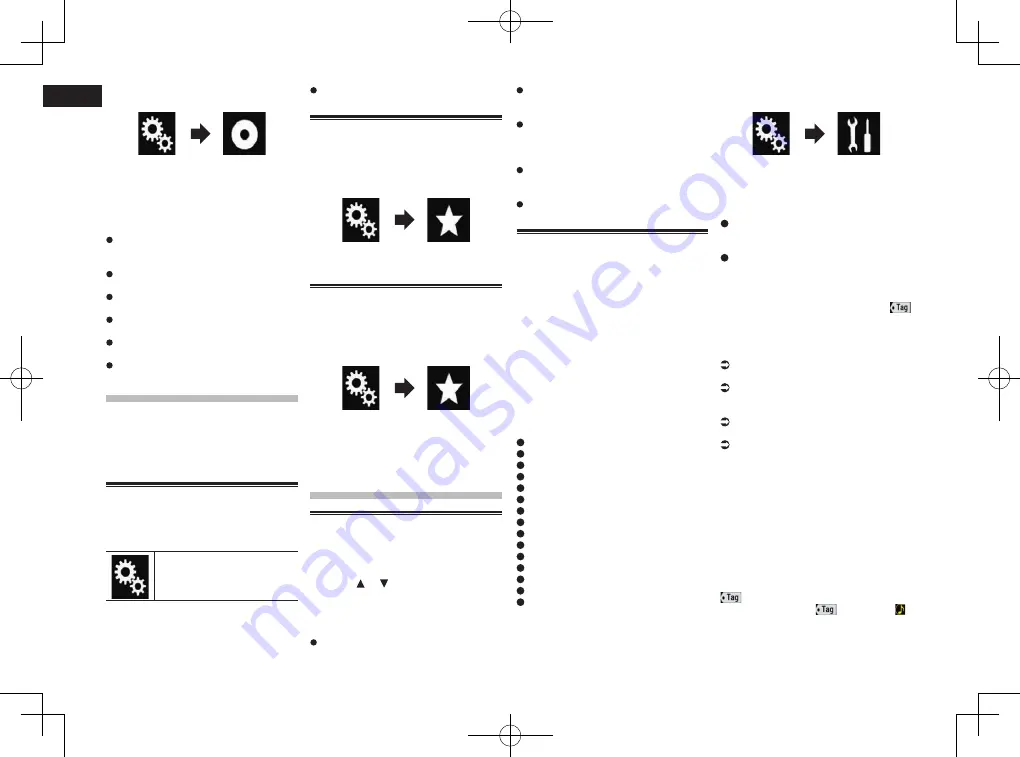
< CRD4847-A >
27/28
Chapter
70
En
2 Touch the following keys in the
following order.
The “
Video Setup
” screen appears.
3 Touch [Video Signal Setting].
4 Touch [Camera].
The pop-up menu appears.
5 Touch the item you want to set.
Auto
(default):
Adjusts the video signal setting
automatically.
PAL
:
Sets the video signal to PAL.
NTSC
:
Sets the video signal to NTSC.
PAL-M
:
Sets the video signal to PAL-M.
PAL-N
:
Sets the video signal to PAL-N.
SECAM
:
Sets the video signal to SECAM.
Favorite menu
Registering your favorite menu items in
shortcuts allows you to quickly jump to the
registered menu screen by a simple touch
on the “
Favorites
” screen.
p
Up to 12 menu items can be registered in
the favorite menu.
Creating a shortcut
1 Touch the HOME button to display
the Top menu screen.
2 Touch the following key.
Displays the Setting menu
screen.
3 Touch the star icon of the menu
item that you want to add to the
favorite menu.
The star icon for the selected menu is filled
in.
To cancel the registration, touch the star
icon in the menu column again.
Selecting a shortcut
1 Press the HOME button to display
the Top menu screen.
2 Touch the following keys in the
following order.
The “
Favorites
” screen appears.
3 Touch the desired item.
Removing a shortcut
1 Press the HOME button to display
the Top menu screen.
2 Touch the following keys in the
following order.
The “
Favorites
” screen appears.
3 Touch and hold the star icon of the
favorite menu you want to remove.
The selected menu is removed from the
“
Favorites
” screen.
Common operations
Setting the time and date
1 Touch the current time on the
screen to display the Time and
date setting screen.
2 Touch or to set the correct time
and date.
On this screen, you can operate the follow-
ing items.
Month/Date
m/d/y
(default):
Changes the date display format to
month/date/year.
d/m/y
Changes the date display format to date/
month/year.
y/m/d
:
Changes the date display format to year/
month/date.
Time Format
12hour
(default):
Changes the display to 12-hour format
with am/pm.
24hour
:
Changes the display to 24-hour format.
Storing song information to
an iPod (iTunes Tagging)
You can store song information to the iPod
when this product receives song informa-
tion. The songs will appear in a playlist called
“Tagged playlist” in iTunes the next time you
synchronize your iPod. You can directly buy
the songs via this product.
Depending on when the song information is
stored, information for the previous song or
the song after the current song may also be
stored. Be sure to confirm the song before
you purchase it.
p
The iTunes Tagging function is available
when the song information is available.
p
This function is available for the following
iPod models:
iPhone 4s
iPhone 4
iPhone 3GS
iPhone 3G
iPhone
iPod touch 5th generation
iPod touch 4th generation
iPod touch 3rd generation
iPod touch 2nd generation
iPod touch 1st generation
iPod classic
iPod nano 6th generation
iPod nano 5th generation
iPod nano 4th generation
iPod nano 3rd generation
p
The version of iTunes must be 7.4 or
higher.
1 Press the HOME button to display
the Top menu screen.
2 Touch the following keys in the
following order.
The “
System
” screen appears.
3 Touch [AV Source Settings].
4 Touch [Tag Forwarding] repeatedly
until the desired setting appears.
USB1
(default):
Transfers the song information to your
iPod which is connected to USB port 1.
USB2
:
Transfers the song information to your
iPod which is connected to USB port 2.
5 Tune into a broadcast station.
When the song information is received,
is displayed while the desired song is being
broadcast, and the touch panel key becomes
active.
HD Radio
For details, refer to iTunes
®
tagging indi-
cator on page 22.
For details, refer to Using the touch panel
keys on page 22.
SiriusXM
For details, refer to iTunes
®
tagging indi-
cator on page 47.
For details, refer to Using the touch panel
keys on page 47.
6 Touch the following key.
HD Radio
The touch panel key on which the song title
or artist name is displayed
SiriusXM
The touch panel key on which the artist
name, song title, category name or content
text is displayed
The information on the song on air is stored
in this product.
While the information is being acquired,
is displayed.
When it is completed,
turns off and
is displayed.
p
The song information for up to 50 songs
can be stored in this product.
Depending on when the song information
is stored, information for the previous






























