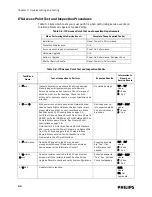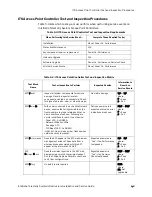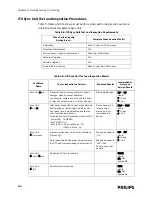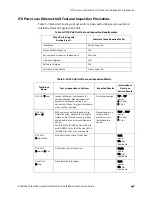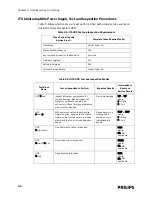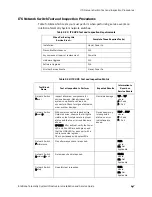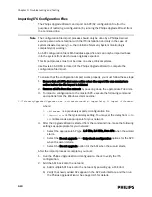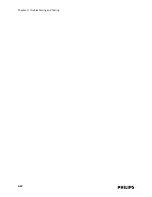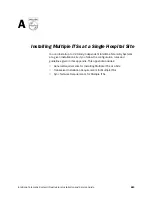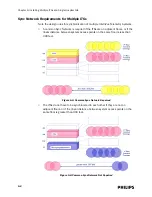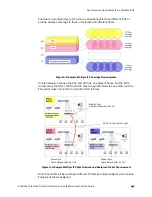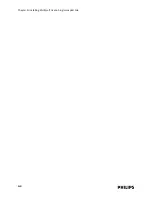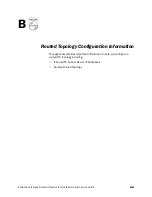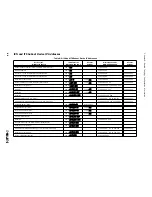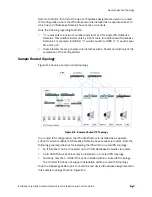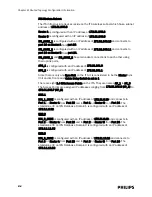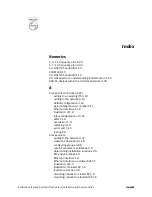5-8
Chapter 5: Troubleshooting and Testing
Troubleshooting Known Issues
Please note the following known issues associated with Version A.00.16 of the
Upgrade Wizard.
• Issue: Version A.00.16 of the Upgrade Wizard may falsely report the completion
of an APC upgrade when in fact the APC has not been upgraded.
When upgrading an ITS system with the Force upgrade of APC option selected, a
message indicating “APC upgraded” appears almost immediately after the
upgrade process for the selected APC begins. The power LED on the selected
APC does not change to amber from green, indicating a reboot, nor is there an
Upgrade Wizard message indicating a reboot of the APC.
• Workaround: If you suspect that an APC was not upgraded properly, then re-run
the Upgrade Wizard with the Only Check Configuration option selected to
confirm the completion of the upgrade process.
• Issue: After an APC has been upgraded, any roamed APs need to be roamed
back to the upgraded APC. Although it seems that the roamed APs have been
roamed back successfully, Version A.00.16 of the Upgrade Wizard may show the
screen to roam back APs and not let a user to advance to the next screen to
upgrade other APCs.
• Workaround: If you encounter this situation where you cannot advance beyond
the “AP Roam Back” screen, click Cancel to exit the Upgrade Wizard, and then
re-run the Upgrade Wizard with the Only Check Configuration option selected to
confirm that the patient-worn transceivers have been roamed back correctly.
Be sure to refer to the following list of known issues when troubleshooting operation
of an installed ITS:
• Issue: After an installed, powered Remote Antenna was disconnected from and
then reconnected to its Core AP via its Coax/UTP cable bundle, the Remote
Antenna failed to start communicating with the Core AP.
Solution: You must power cycle the Core AP to re-establish communications with
its connected Remote Antenna.
• Issue: An ITS Access Point fails “System Validation.” The IP address in the APC
AP configuration screen does not match the IP address in the AP status screen.
The Bootp address is displayed in the AP status screen.
Solution: The AP never received the configured IP address change. Simply
power cycle the AP so that it loads its configuration properly.
• Issue: On a routed topology, the first message to transceiver doesn’t make it all
the way through the network and the label assignment for each transceiver
must be done twice.
Solution: Perform the label assignment twice, or upgrade the IIC to Release G or
F.00.43 (FCO86200523). In these IIC releases, the message is sent twice
automatically.
Содержание IntelliVue Telemetry System Infrastructure
Страница 8: ...viii Contents ...
Страница 14: ...xiv About This Guide ...
Страница 100: ...3 22 Chapter 3 Installing and Configuring the ITS Figure 3 10 APC Filter Configuration Screen ...
Страница 102: ...3 24 Chapter 3 Installing and Configuring the ITS Figure 3 11 BOOTP DHCP Server Configuration Screen ...
Страница 162: ...5 12 Chapter 5 Troubleshooting and Testing ...
Страница 168: ...A 6 Chapter A Installing Multiple ITSs at a Single Hospital Site ...
Страница 180: ...Index 8 Index ...