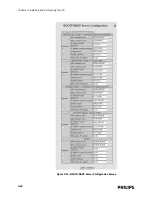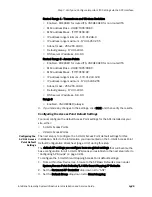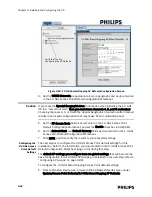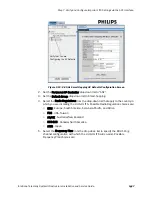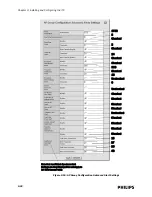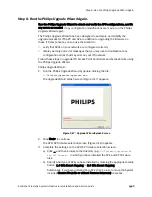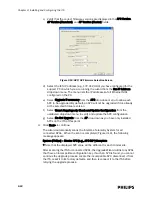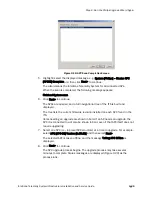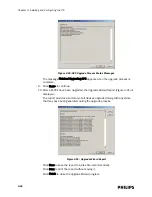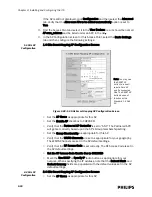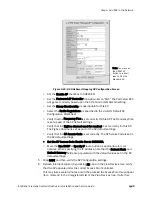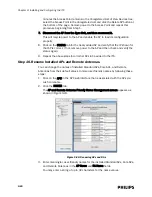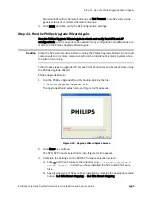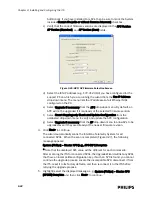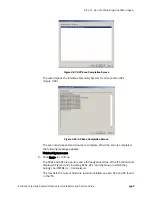3-38
Chapter 3: Installing and Configuring the ITS
If the AP is still not displayed, click Configuration and then select the Advanced
tab. Verify that the Allow new APs to be added automatically option is set to
True.
3. Find the Access Point and select it in the View Devices tree. It should be named
AP-mac_address and be listed under an APC in the list.
4. In the AP Configuration screen for this Access Point, select the Basic Settings
tab and then configure the following settings:
1.4 GHz AP
Configuration
1.4 GHz Smart-Hopping AP Configuration Screen:
• Set the AP Name as appropriate for this AP.
• Set the Enable AP checkbox to CHECKED.
• Verify that the Partnered AP Controller is set to “ANY.” The Partnered APC
will get set correctly based upon the AP’s Group membership setting.
• Set the Group Membership as appropriate for this AP.
• Verify that the WMTS Channels are set as appropriate for your geography.
The WMTS Channels are set in the AP default settings.
• Verify that the RF Access Code is set correctly. The RF Access Code is set in
the AP default settings.
• Set the RF Access Code Enable Box to CHECKED.
• Mark the Use DHCP or Specify IP radio button as appropriate for your
network. When specifying the IP address, note that the Subnet Mask and
Default Gateway fields are populated with the default values set in the AP
default settings.
2.4 GHz AP
Configuration
2.4 GHz Smart-Hopping AP Configuration Screen:
• Set the AP Name as appropriate for this AP.
Figure 3-22: 1.4 GHz Smart Hopping AP Configuration Screen
Note: You may use
the RESET AP
button to reboot/
reset a Core AP
and its connected
RAs. The RESET AP
button does not
function with a
Standard 1.4 GHz
AP.
Содержание IntelliVue Telemetry System Infrastructure
Страница 8: ...viii Contents ...
Страница 14: ...xiv About This Guide ...
Страница 100: ...3 22 Chapter 3 Installing and Configuring the ITS Figure 3 10 APC Filter Configuration Screen ...
Страница 102: ...3 24 Chapter 3 Installing and Configuring the ITS Figure 3 11 BOOTP DHCP Server Configuration Screen ...
Страница 162: ...5 12 Chapter 5 Troubleshooting and Testing ...
Страница 168: ...A 6 Chapter A Installing Multiple ITSs at a Single Hospital Site ...
Страница 180: ...Index 8 Index ...