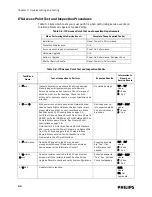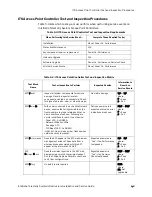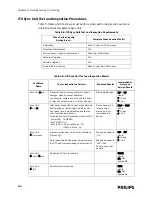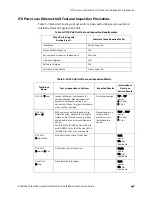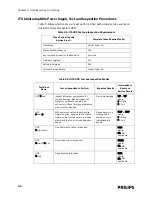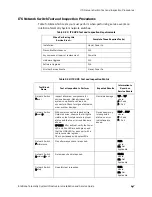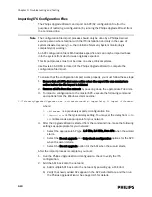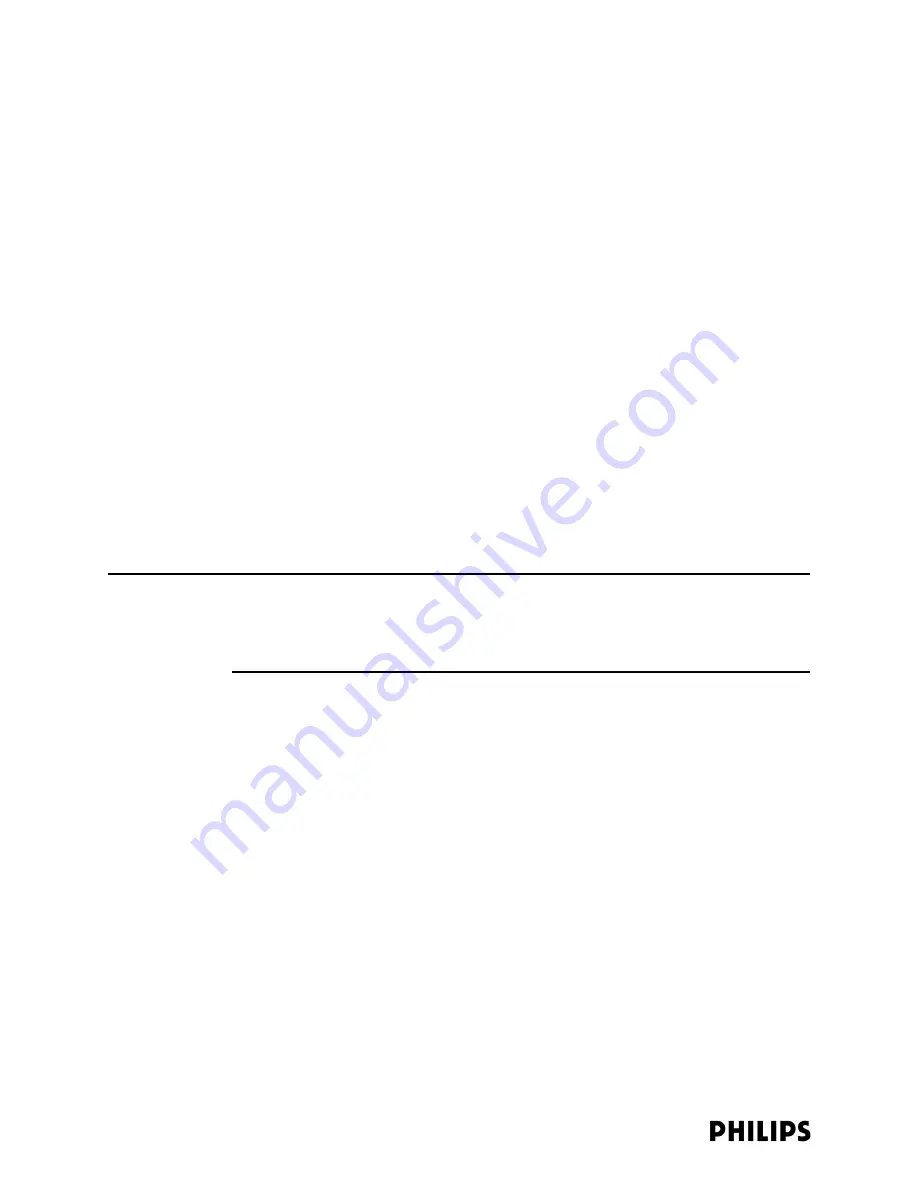
4-18
Chapter 4: Expanding or Modifying an Installed ITS
Replacing an ITS Access Point
In the event of a failed AP, the following steps should be taken to replace it with a
new one: Make note of the following settings for the AP to be replaced (write this
information down and have it readily available):
• AP Name
• IP Address (if a static IP is used)
• Subnet Mask
• Default Gateway
• Group Membership
To replace an Access Point within an installed ITS:
1. Physically disconnect the defective AP from the system and remove it from its
installation location.
2. Access the APC management interface and verify that the AP was removed and
has moved to the Unregistered list. This may take several minutes to occur.
If the AP continues to stay in the registered list, uncheck the Enable AP button in
its Configuration screen and then click the SAVE button at the bottom of the
screen. This will force the AP to move to the Unregistered list. Before disabling
the AP, ensure that you have selected the correct AP, especially on a “live”
system that is monitoring patients.
Note
One way to verify that an AP that has been disconnected but has not yet fallen to the
Unregistered list, is to click on the Status tab for that AP after it has been
disconnected but still remains in the registered list. Such an AP will report an error
message if its status is requested.
3. Once the AP is in the Unregistered list, select it (so that it highlights), and then
click on the Delete AP button at the bottom of the screen (on the left side).
4. After the above steps have been completed, continue with the procedure,
“Adding APs to an Installed ITS” on page 4-6.
5. Shutdown the APC web interface browser session, and then run the Philips
Upgrade Wizard to verify the APC and AP configurations.
Replacing a Remote Antenna
To replace a Remote Antenna (RA) connected to a Core AP:
1. Disconnect the UTP and Coax cables from the failed Remote Antenna and
physically remove the RA from its mounting location.
2. Mount the replacement RA and note its ID number.
3. Reconnect the UTP and Coax cables from the Core AP.
4. Reboot the Core AP to detect the presence of the new RA. You can reset the
Core AP from the APC web interface.
5. Verify that the RA is powered and connected properly by observing the RA’s two
status LEDs.
Содержание IntelliVue Telemetry System Infrastructure
Страница 8: ...viii Contents ...
Страница 14: ...xiv About This Guide ...
Страница 100: ...3 22 Chapter 3 Installing and Configuring the ITS Figure 3 10 APC Filter Configuration Screen ...
Страница 102: ...3 24 Chapter 3 Installing and Configuring the ITS Figure 3 11 BOOTP DHCP Server Configuration Screen ...
Страница 162: ...5 12 Chapter 5 Troubleshooting and Testing ...
Страница 168: ...A 6 Chapter A Installing Multiple ITSs at a Single Hospital Site ...
Страница 180: ...Index 8 Index ...