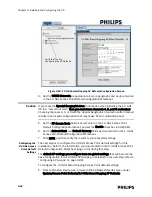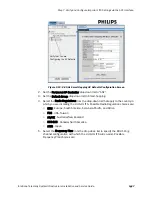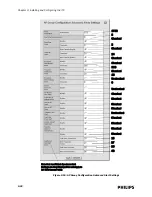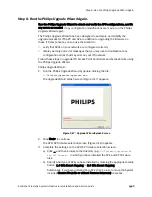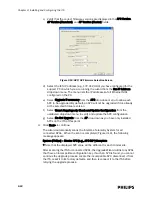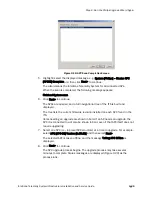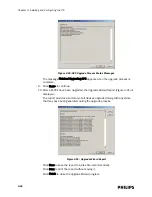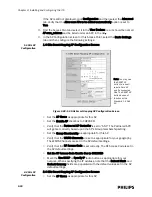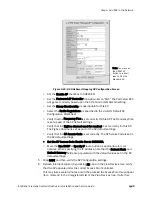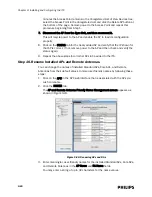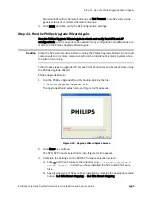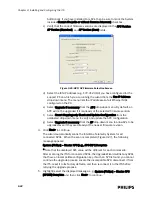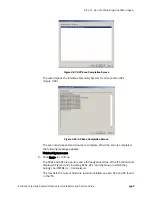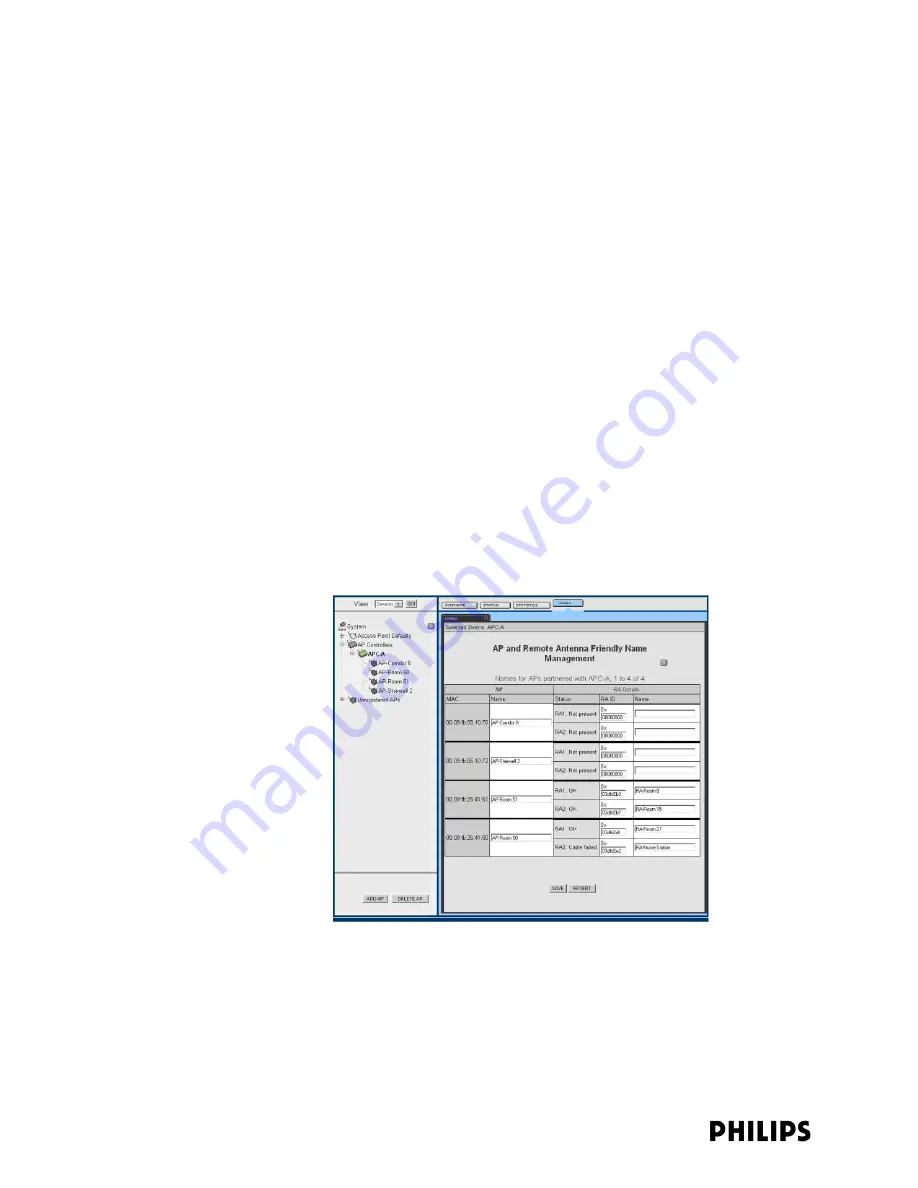
3-40
Chapter 3: Installing and Configuring the ITS
minutes the Access Point remains in the Unregistered List of View Devices tree,
select the Access Point in the Unregistered List and click the Delete AP button at
the bottom of the page. Remove power to the Access Point and repeat this
procedure beginning from Step 1.
7. Disconnect the AP from the Sync Unit, and then reconnect it.
This will recycle power to the AP and enable the AP to load its configuration
properly.
8. Click on the STATUS tab for the newly added AP and verify that the IP shown for
that AP is correct. If not, remove power to the AP and then check and verify the
status again.
9. Repeat the above steps for all other APs to be added to the ITS.
Step 10. Rename Installed APs and Remote Antennas.
You can change the names of installed Standard APs, Core APs, and Remote
Antennas from their default values to more user-friendly names by following these
steps:
1. Click on the APC in the APC web interface that is associated with the APs you
wish to rename.
2. Click the NAMES tab.
The AP and Remote Antenna Friendly Name Management screen appears as
shown in Figure 3-24.
3. Enter meaningful, user-friendly names for the installed Standard APs, Core APs,
and Remote Antennas in the AP Name and RA Name fields.
You may enter a string of up to 32 characters for the name values.
Figure 3-24: Renaming APs and RAs
Содержание IntelliVue Telemetry System Infrastructure
Страница 8: ...viii Contents ...
Страница 14: ...xiv About This Guide ...
Страница 100: ...3 22 Chapter 3 Installing and Configuring the ITS Figure 3 10 APC Filter Configuration Screen ...
Страница 102: ...3 24 Chapter 3 Installing and Configuring the ITS Figure 3 11 BOOTP DHCP Server Configuration Screen ...
Страница 162: ...5 12 Chapter 5 Troubleshooting and Testing ...
Страница 168: ...A 6 Chapter A Installing Multiple ITSs at a Single Hospital Site ...
Страница 180: ...Index 8 Index ...