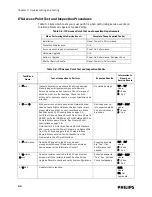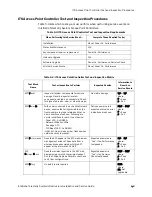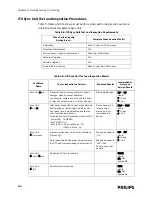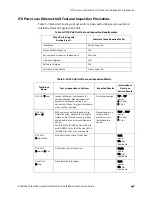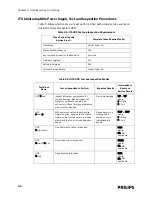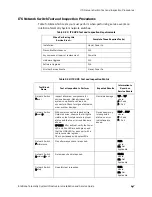4-16
Chapter 4: Expanding or Modifying an Installed ITS
5. Click the ADD GROUP button. Repeat Steps 3 to 5 for each AP Group being
added on this system. When all AP Groups have been added, click the
NETWORK button to return to the View Groups tree screen.
Configure the
New AP Groups
For each AP Group that has been added, complete the follow steps:
1. In the View Groups tree, select an AP Group that was created and select the
BASIC SETTINGS tab.
1.4 GHz AP
Configuration
In the 1.4 GHz AP Group Configuration Basic Settings screen, set the following
configurations for this AP Group:
• Select the appropriate APC for this AP group from the Partnered AP
Controller drop-down list. Refer to your completed AP Group Configuration
Worksheet.
• Set the Default Group drop-down list to Smart-hopping.
• Set the WMTS Channels to match existing ITS configuration.
• Set the RF Access Code to match existing ITS configuration, and then set
the Enable Box to CHECKED.
• Mark the Use DHCP or Specify IP radio button as appropriate for your
network. When specifying the IP address, you must set the Subnet Mask
and Default Gateway fields to match the existing ITS configuration.
2.4 GHz AP
Configuration
In the 2.4 GHz AP Group Configuration Basic Settings screen, set the following
configurations for this AP Group:
• Select the appropriate APC for this AP group from the Partnered AP
Controller drop-down list. Refer to your completed AP Group Configuration
Worksheet.
• Set the Default Group drop-down list to Smart-hopping.
• Set the Radio Regulations to match existing ITS configuration.
• Set the Frequency Plan to match existing ITS configuration.
• Set the ZigBee channel used for medical to match existing ITS
configuration.
• Set the RF Access Code to match existing ITS configuration, and then set
the Enable Box to CHECKED.
• Mark the Use DHCP or Specify IP radio button as appropriate for your
network. When specifying the IP address, you must set the Subnet Mask
and Default Gateway fields to match the existing ITS configuration.
2. Click SAVE and then verify that the AP Group Basic Configuration settings are
correct.
3. Select the ALERTS SETTINGS tab.
In the AP Group Configuration Alerts Settings screen, set the following
configurations for this AP Group:
• Alert Destination - Set as documented in the AP Group Configuration
Worksheet.
• Sync Loss Alert - Verify all boxes are CHECKED.
Содержание IntelliVue Telemetry System Infrastructure
Страница 8: ...viii Contents ...
Страница 14: ...xiv About This Guide ...
Страница 100: ...3 22 Chapter 3 Installing and Configuring the ITS Figure 3 10 APC Filter Configuration Screen ...
Страница 102: ...3 24 Chapter 3 Installing and Configuring the ITS Figure 3 11 BOOTP DHCP Server Configuration Screen ...
Страница 162: ...5 12 Chapter 5 Troubleshooting and Testing ...
Страница 168: ...A 6 Chapter A Installing Multiple ITSs at a Single Hospital Site ...
Страница 180: ...Index 8 Index ...