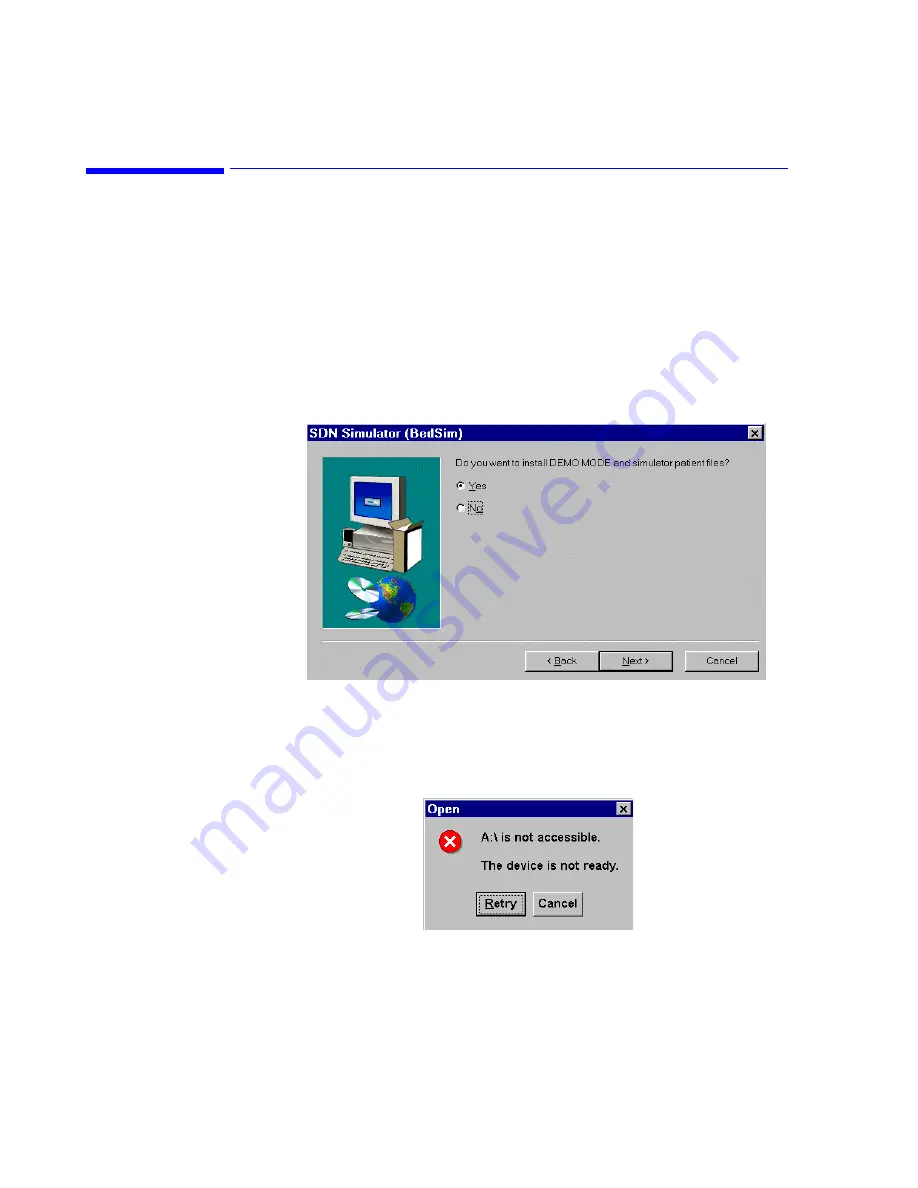
IntelliVue Information Center Demo Mode Software Installation
F-2
Demo Mode Installation Procedure
IntelliVue Information Center Demo Mode Software Installation
After the operating system has been installed, verify the
Host
Name
is set to
Demo. Then, the
IntelliVue Information Center Application Software can be
installed which contains the Demo Mode program. Install the Application
Software on a PC workstation following procedures given in the
Re-Installation Procedure” on page 7-147
When the SDN Simulator (DemoModeSim) window appears (see below) click
on the
Yes
button to install the Application Software and Demo Mode
simulator files, and also create the Run Demo icon.
Then, the
Configuration Wizard
will run. When the
Archive Restore
screen appears, browse to the following archive file to restore the factory
default demo mode settings from the hard drive. Note: if no floppy disk is
inserted an
ERROR
message appears - press
Cancel
to proceed.
Open the screen and browse to the D: directory to find:
D:\Stardate\BedSim\configs\Archive\Demo16pt.arc
Содержание IntelliVue Series
Страница 152: ...IntelliVue Information Center Application Software 3 22 Software Description ...
Страница 442: ...Troubleshooting 7 156 Maintenance Troubleshooting and Repair ...
Страница 488: ...Procedure B 12 Web Installation on the Database Server ...
Страница 492: ...Procedure C 4 External Modem Installation ...
Страница 500: ...Using RAS D 8 Dial In Procedure for Remote Access to Information Center Systems ...

















