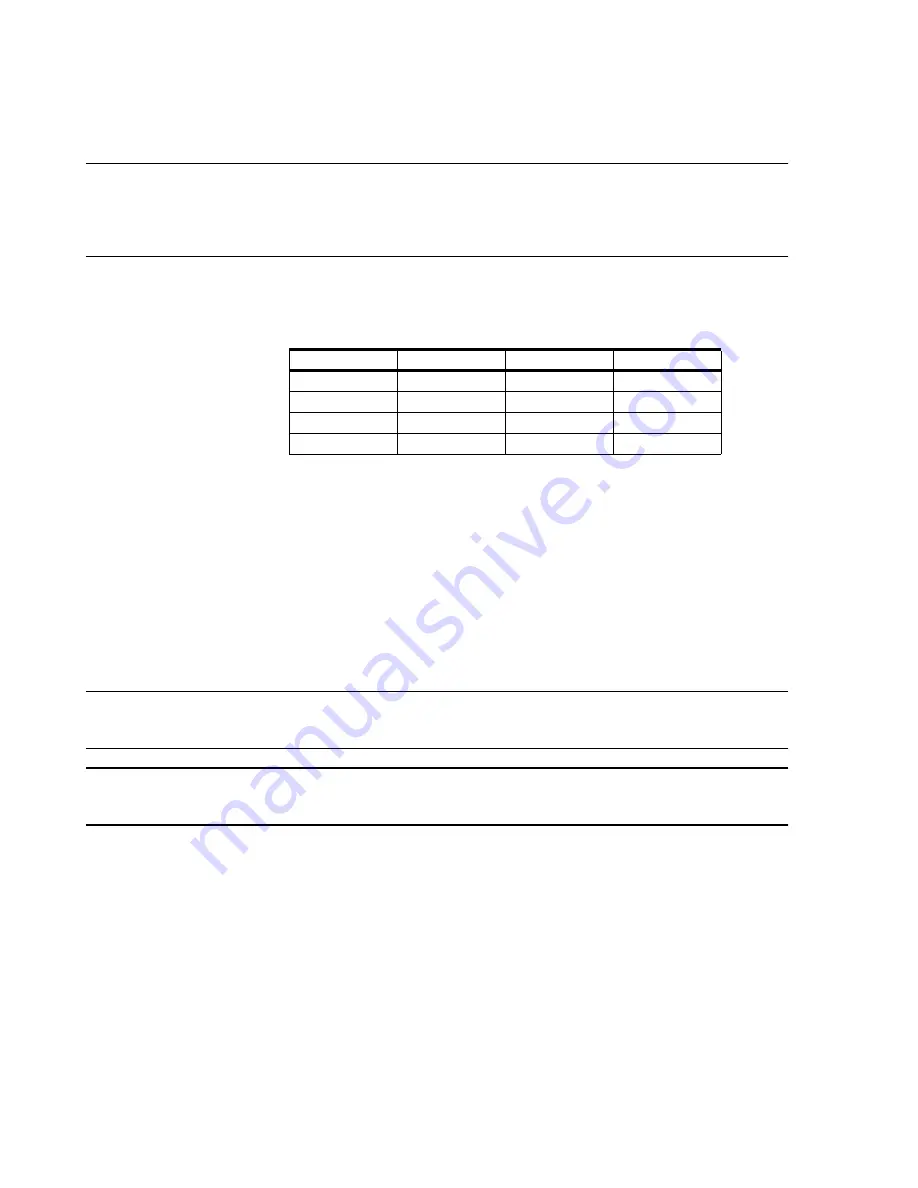
Configuration
6-32
Software Installation & Configuration
Note
Network connections
only support the
LaserJet 2100/2200/2300
printer
Parallel connection
supports
LaserJet 2100/2200/2300
and
LaserJet 6P
printers.
Default printer
selection for all devices is
lj_lpt1
.
LaserJet 5P printer driver
is used for both printers.
IP assignments can be used to identify which printer is associated with each
lj_00x
icon. For
simplicity, the last digit of the Printer icon and the IP Address are the same.
•
Type in the MAC Address of the printer being added as determined from its
configuration printout.
The procedure for determining the MAC Address for the Laserjet printer is as follows:
– Turn On the Printer, with all other printers turned Off
– Generate a JetDirect Configuration Page by simultaneously pressing and releasing
the Go and Job Cancel buttons.
– Read and Record the LAN Hardware Address from the JetDirect Configuration
Page. The Hardware Address = MAC Address.
•
Click OK to add the printer to the List of network devices.
Caution
Printers can only be added or removed via this window. Default printers are determined
via the
Report and Recording Destination
window.
Note
If an Application Server is on the network and needs to connect to the Information Center
printers, the printers must be shared.
For systems with Mx/IntelliVue patient monitors:
•
Verify that the IP Address Range for Mxs is sufficient.
•
Click Monitor IP Address Range to display the IP Address Range for Mx window.
•
Verify that the IP Address Range includes sufficient IP Addresses for all Mx/IntelliVue
patient monitors to be added to the network. Increase the range if it is not sufficient.
The acceptable range is 172.31.16.0 to 172.31.70.255.
Step 6.
Click
Next>
to save changes and advance to the next page.
Table 6-2. IP Addresses for Printer Configurations
Printer Icon
IP Address
Printer Icon
IP Address
lj_00
1
172.31.254.
1
lj_00
5
172.31.254.
5
lj_00
2
172.31.254.
2
lj_00
6
172.31.254.
6
lj_00
3
172.31.254.
3
lj_00
7
172.31.254.
7
lj_00
4
172.31.254.
4
lj_00
8
172.31.254.
8
Содержание IntelliVue Series
Страница 152: ...IntelliVue Information Center Application Software 3 22 Software Description ...
Страница 442: ...Troubleshooting 7 156 Maintenance Troubleshooting and Repair ...
Страница 488: ...Procedure B 12 Web Installation on the Database Server ...
Страница 492: ...Procedure C 4 External Modem Installation ...
Страница 500: ...Using RAS D 8 Dial In Procedure for Remote Access to Information Center Systems ...






























