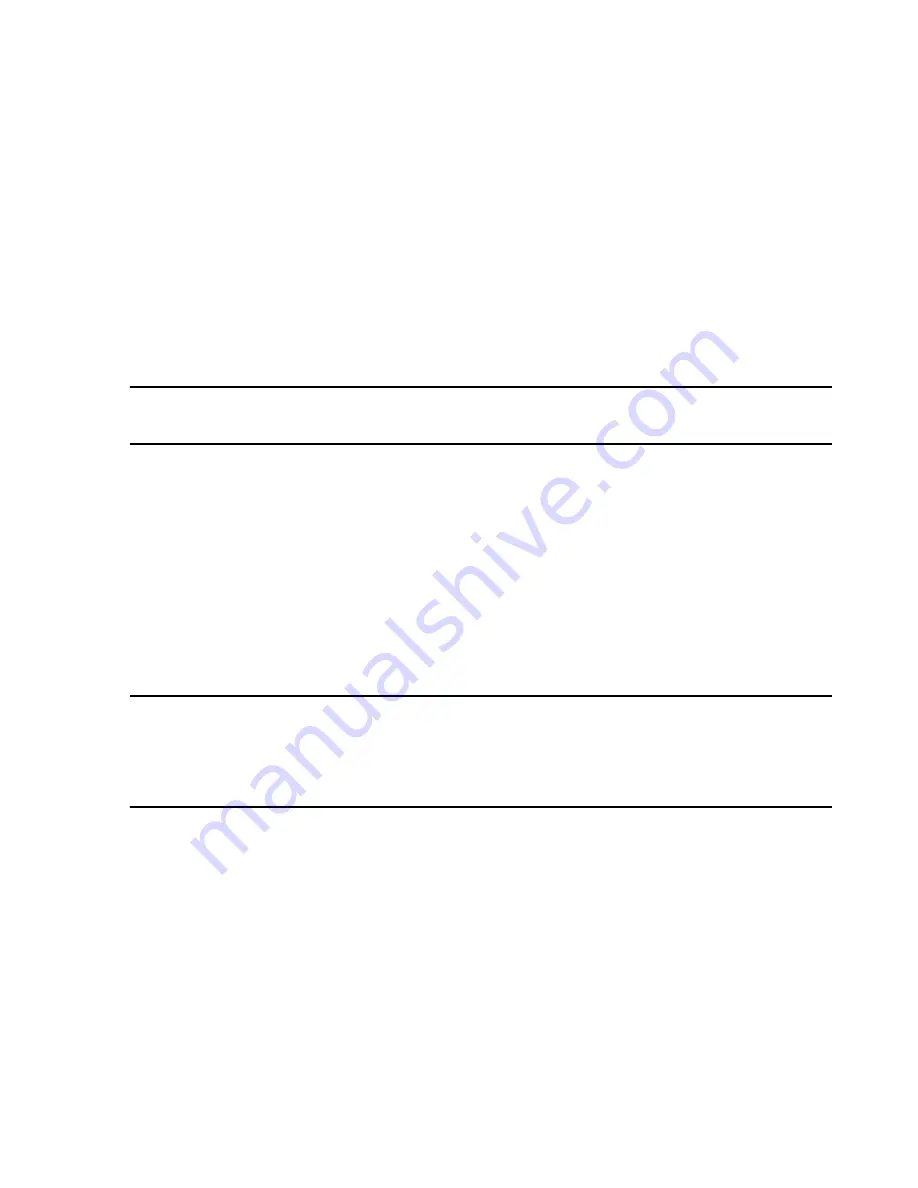
Troubleshooting
Maintenance, Troubleshooting, and Repair
7-121
LC 2000
Server BIOS are contained on the
HP NetServer LC 2000 BIOS Upgrade Disk
in the
holder on the side of the Server. If the LC2000 BIOS floppy disk is lost or has failed, a new
one can be made. Refer to
“Creating Server BIOS Bootable Floppy Disk” on page 7-
. The procedure for updating Server BIOS is as follows.
Step 1.
Insert the
NetServer LC 2000 BIOS Upgrade Disk
into the
A:\
drive of the Server.
Step 2.
Shutdown and Restart
the Server following proper shutdown procedure.
When the
BIOS Update Utility
window appears:
Step 3.
Press the keyboard
1
key to begin the update.
The BIOS updating process takes about 8 minutes.
Note
If an
Incorrect System Configuration
message appears, press the keyboard
F1
key to
continue. The correct system configuration is setup later in the procedure.
When the
BIOS Update Utility
window reappears,
Step 4.
Press the keyboard
2
key to exit the BIOS Update Utility. The Server will
automatically shutdown and restart.
Step 5. REMOVE
the
HP NetServer LC 2000 BIOS Upgrade Disk
from the Server’s
A:\
drive and place it in its holder on the side of the Server.
When
Press <F2> to enter Setup
appears at the bottom of the screen,
Step 6.
Press the keyboard
F2
key and the
Phoenix BIOS System Configuration
window
appears.
Step 7.
Perform the
System Setup
procedure for the
HP P2478WA Net Server LC
2000
Note
The
F2
Key
MUST BE PRESSED
when
Press <F2> to enter Setup
is displayed to access
the
Setup
menu. If you forget to press
F2
and the
System Setup
procedure is not
followed, Philips software installation may fail. To recover,
Shutdown
and
Restart
the
system following normal procedures and remember to press
F2
when
Press <F2> to enter
Setup
appears.
PCs
PC BIOS are contained on the
BIOS Upgrade Disk
in the holder on the side of the PC. If
the BIOS floppy disk is lost or has failed, a new one can be made. Refer to
Information Center BIOS Disk” on page 7-145
. The procedure for updating PC BIOS is
as follows.
Step 1.
Insert the
BIOS
Upgrade Disk
into the
A:\
drive.
Step 2.
Shutdown and Restart
the PC following proper shutdown procedure.
When the
BIOS Update Utility
window appears:
Step 3.
Press the keyboard
1
key to begin the update.
The BIOS updating process takes about 8 minutes.
Содержание IntelliVue Series
Страница 152: ...IntelliVue Information Center Application Software 3 22 Software Description ...
Страница 442: ...Troubleshooting 7 156 Maintenance Troubleshooting and Repair ...
Страница 488: ...Procedure B 12 Web Installation on the Database Server ...
Страница 492: ...Procedure C 4 External Modem Installation ...
Страница 500: ...Using RAS D 8 Dial In Procedure for Remote Access to Information Center Systems ...






























