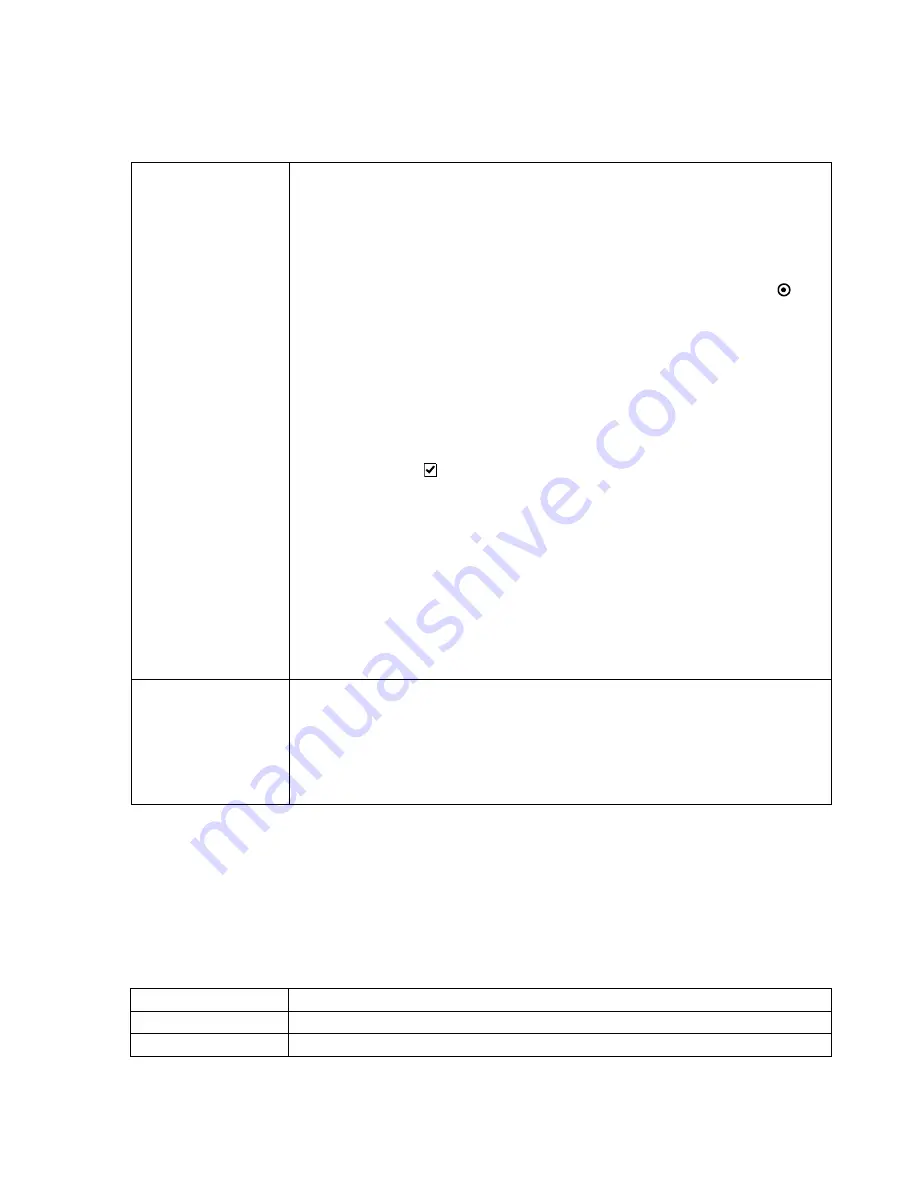
Configuration
Software Installation & Configuration
6-39
Equipment Setup for Monitor Labels
field is used to assign M3/M4/IntelliVue
Monitor
Labels
to
Bed Labels
.
The
left column
displays icons for the
Monitor Labels
for M3/M4/IntelliVue Patient
Monitors on the network. These are the labels setup in the
Monitor Label
field for each
Information Center on the network. Clicking on (highlighting) the
Monitor Labels
icon
causes the patient monitors for that Information Center to be displayed.
The
other columns
are the following:
Setup
Assigns monitoring
Equipment
on each
SCC
branch # to an Information Center for monitoring:
• Click on (highlight) an
SCC
in the left column to display its
LBN #
s.
• Click on (highlight) an
LBN #
to select it for assignment.
• Click on
Setup
to bring up the
Map Monitor to LBN #X
window (where
X
is the # of
the LBN selected).
Fields
in the
Map Monitor to LBN #X
window are:
•
Equipment type
is for specifying the type of monitoring equipment --
Hardwired
or
Telemetry
-- connected to the selected SCC branch number. Clicking in the circle
preceding the monitor type selects it.
•
Equipment Label
is for entering an Equipment Label for telemetry monitors. Because a
telemetry monitor is not associated with a specific bed, its Equipment Label should be
different from its Bed Label, e.g. Tel1. This field is activated if Telemetry is selected, as
shown in the above right window , and disabled (grayed out) if Hardwired is selected, as
shown in the above left window. For hardwired monitors, the Equipment Label is
automatically made the same as the Bed Label.
•
Setup equipment only
is for assigning monitoring equipment to a branch number
without giving it a
Bed Label
. This allows for telemetry monitors to be available to the
user in
Sector Setup
but with no
Bed Label
or
Patient Sector
assignment. Clicking a
check in the box selects this option and the
Located at bed:
field will be disabled.
Note—
When adding new equipment (e.g. IntelliVue Patient Monitors) to an existing system in
Flex mode, there must be an additional label added for each bedside
Monitor
label that was
added. This additional label is required in order to enable this option.
•
Located at bed:
is for selecting the
Bed Label
to be assigned to the monitoring
equipment.
Bed Labels
and
Unit
names in the
Bed Labels
field appear in this window.
Clicking on (highlighting) a
Bed Label
in the list assigns that
Bed Label
to the monitoring
equipment. Up/down buttons to the right of the field permit scrolling the list up and down
– Clicking
OK
stores the entered information, which then appears for the
LBN
selected in
the
l
ist.
– Clicking
Cancel
closes the
Map Monitor...
window and returns to the
Equipment
Setup
window
Remove
Removes monitoring equipment from an
LBN
. The procedure is as follows:
• Click on (highlight) a branch number in the
LBN
column to select the associated equipment
for removal.
• Click
Remove equipment
and the monitoring equipment for the selected branch number
will be removed from the list.
Note—
When removing mapped equipment, a message displays: “
This will remove all
selected beds. Are you sure?
” This must be confirmed before the equipment is removed.
Field
Description
Label #
Identifies the order of the M3/M4/IntelliVue monitors in the list
Monitor Label
Label assigned to the M3/M4/IntelliVue monitor
Содержание IntelliVue Series
Страница 152: ...IntelliVue Information Center Application Software 3 22 Software Description ...
Страница 442: ...Troubleshooting 7 156 Maintenance Troubleshooting and Repair ...
Страница 488: ...Procedure B 12 Web Installation on the Database Server ...
Страница 492: ...Procedure C 4 External Modem Installation ...
Страница 500: ...Using RAS D 8 Dial In Procedure for Remote Access to Information Center Systems ...






























