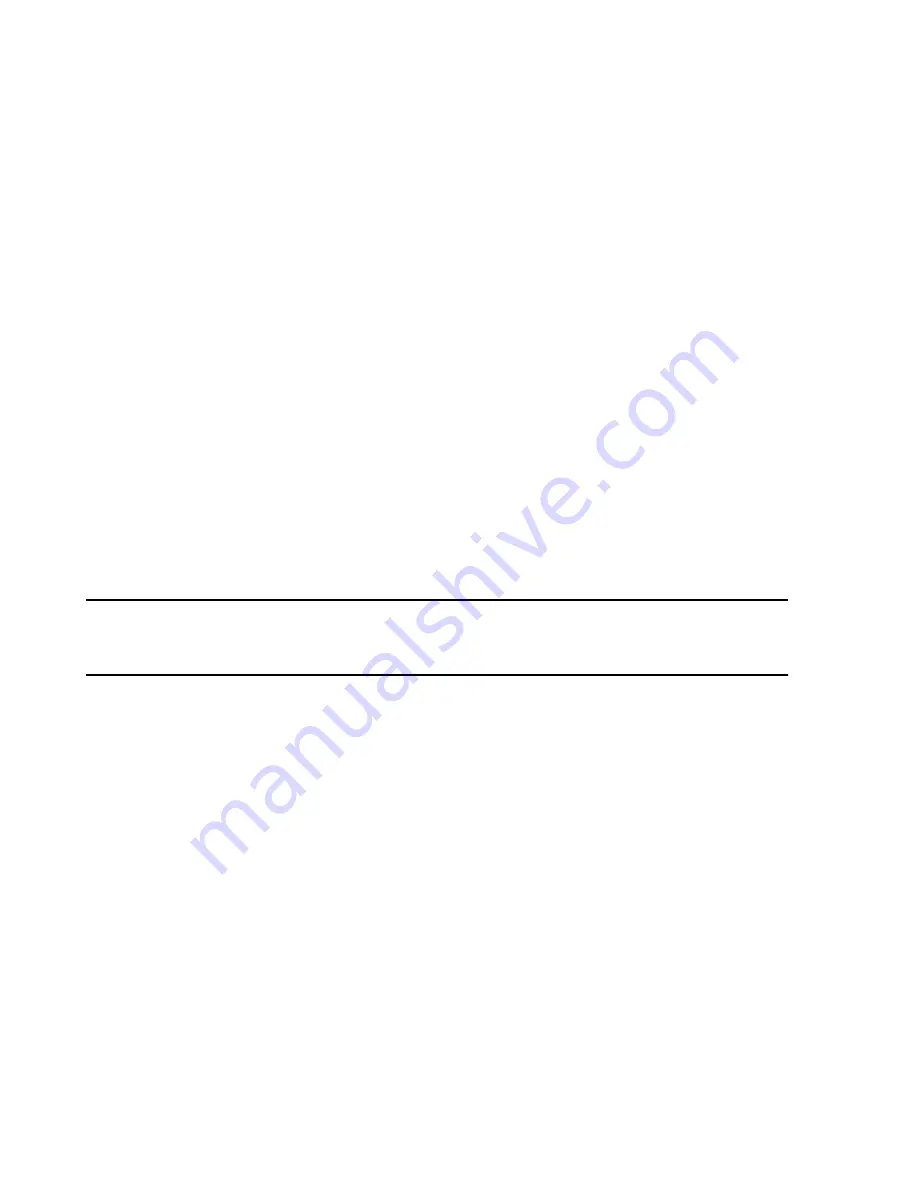
Configuration
6-60
Software Installation & Configuration
Step 3. Verify the performance
of each Information Center and Client connected to the
Network using the procedures described in
“Testing Product Assurance” on
.
When the Product Assurance Tests are complete:
Step 4.
Go to the Database Server and open the
Service
window.
Step 5.
Click on
Archive
in the
Configuration
menu.
Step 6. Archive system configuration settings
.
Step 7.
Return to the
Service
window.
Step 8. Click
on
Print Configuration
in the
Configuration
menu.
Step 9.
Print the configuration settings for all device on the Network.
Step 10.
Return to the
Service
window.
When the Database Server reboots, the Network/Server system will be in operating mode
Step 11.
If
3 or more Database Servers
are connected, each Database Server must restart
the IIS Service by entering the Service Shell, and going to
Maintenance -> Restart IIS
Service
. If this is not done at this time, Patient Data may not be visible across all
Database Servers using the Web Access feature.
Note
Restart IIS Admin Service
must be run after all Database Servers are configured and in
monitoring mode. Running this utility does not cause the Database Servers and connected
Information Centers and Clients to go into Local Database Mode.
The
software installation and configuration
process is now complete
.
CONGRATULATIONS!
The Network/Server system can now be used for patient monitoring by all patient monitors
connected to the Network. Patient data will be stored on the Database Server and all patient
data review applications are fully operational.
Содержание IntelliVue Series
Страница 152: ...IntelliVue Information Center Application Software 3 22 Software Description ...
Страница 442: ...Troubleshooting 7 156 Maintenance Troubleshooting and Repair ...
Страница 488: ...Procedure B 12 Web Installation on the Database Server ...
Страница 492: ...Procedure C 4 External Modem Installation ...
Страница 500: ...Using RAS D 8 Dial In Procedure for Remote Access to Information Center Systems ...






























