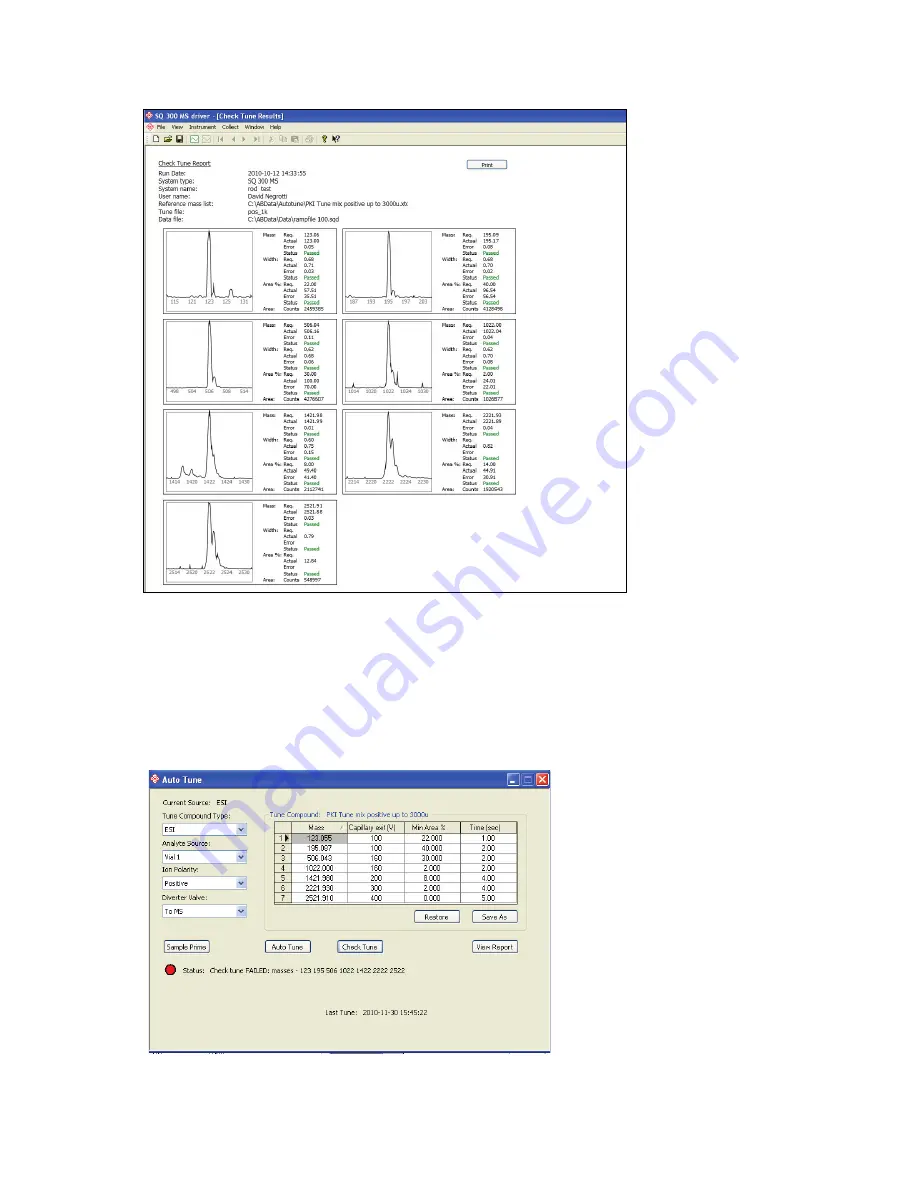
32 .
Flexar SQ 300 MS User’s Guide
13.
The
Check Tune
results above show that the tuning masses all passed the evaluation criteria.
NOTE: If check tune fails the Status light will turn red and display Status: Auto tune FAILED: masses –
(displays the masses which failed Auto tune) otherwise the status light will be green if all masses passed
Auto Tune and Check Tune.
This example shows the status light is Red and that many tune masses failed the
Check Tune
criteria. Typically, one would just rerun
Check Tune
another time to see if it passes, since running
Check Tune
takes considerably less time than running
Auto Tune.
Содержание FLEXAR SQ 300 MS
Страница 1: ... 520 5 5 64 06 86 5 6 8 Chromera Chromatography Data System ...
Страница 2: ......
Страница 3: ...Chromera and Flexar SQ 300 MS User s Guide ...
Страница 8: ...6 Flexar SQ 300 MS User s Guide ...
Страница 9: ...Starting ...
Страница 14: ...12 Flexar SQ 300 MS User s Guide ...
Страница 15: ...Starting Chromera ...
Страница 36: ...34 Flexar SQ 300 MS User s Guide ...
Страница 37: ...Initial Process to Configure an Optimal Tune and Method on the SQ 300 MS Detector ...
Страница 55: ...Creating Methods and Sequences ...
Страница 68: ...66 Flexar SQ 300 MS User s Guide ...
Страница 69: ...Starting Data Acquisition ...
Страница 77: ...Analyze Results in Post Run ...
Страница 103: ...Analyze Results in Post Run 101 9 Select Print from the File menu in Microsoft Excel to print the table ...
Страница 104: ...102 Flexar SQ 300 MS User s Guide ...
Страница 105: ...Evaluating Mass Spectra ...
Страница 119: ......
















































