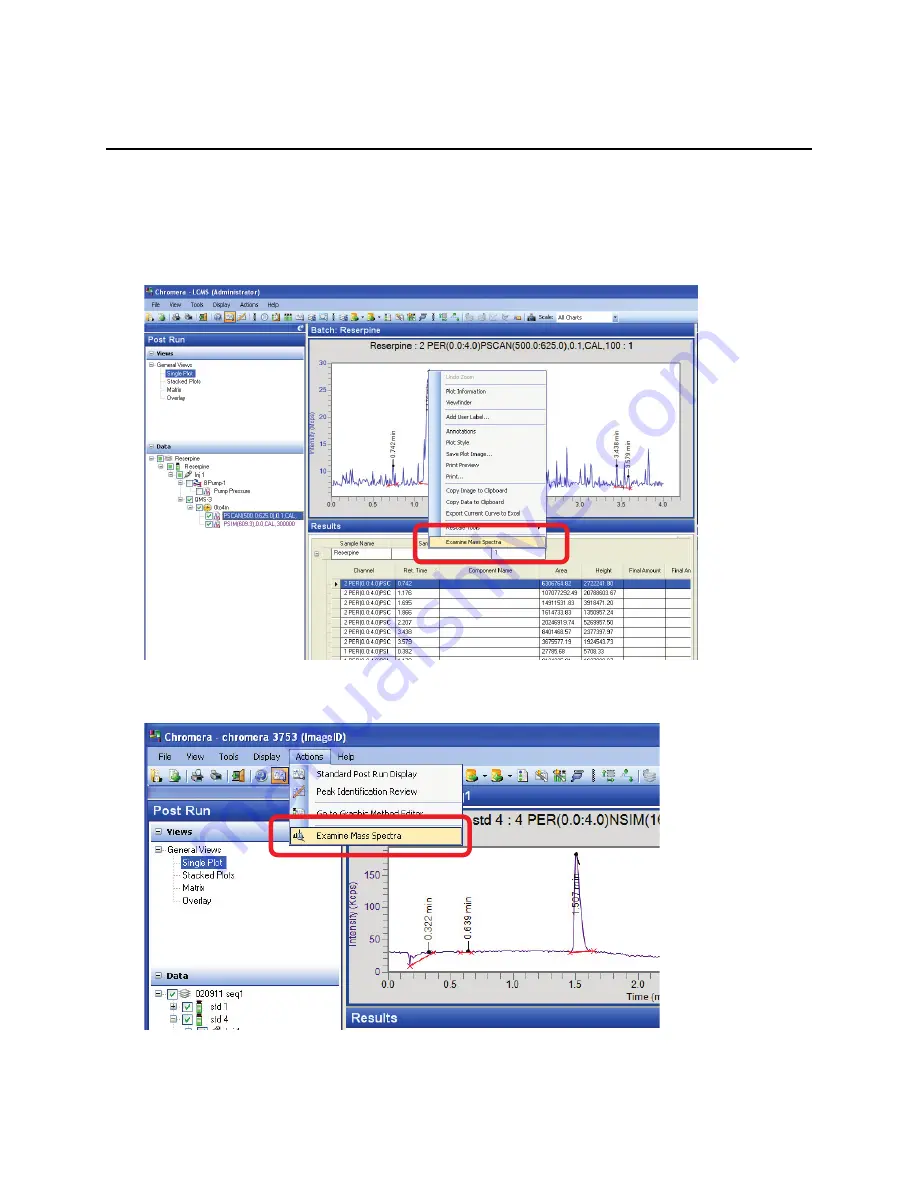
88 .
Flexar SQ 300 MS User’s Guide
View ing Spectra Results in the SQ 300 M S Driver Window
NOTE: Some of the following examples show data from a time-of-flight (TOF) mass spectrometer. However, the
commands demonstrated may be applied to the quadrupole data generated by the SQ 300 MS detector.
1.
As demonstrated earlier, moving the mouse pointer to a point on the chromatogram in Chromera
and then right-clicking and selecting
Examine Mass Spectra
from the drop-down list will open the
SQ 300 MS driver processing window.
2.
Another way to enter the mass spectral processing domain (demonstrated on a different data file) is
to select
Examine Spectra
from the Chromera
Actions
menu.
The spectra open in the
SQ 300 MS driver
window.
Содержание FLEXAR SQ 300 MS
Страница 1: ... 520 5 5 64 06 86 5 6 8 Chromera Chromatography Data System ...
Страница 2: ......
Страница 3: ...Chromera and Flexar SQ 300 MS User s Guide ...
Страница 8: ...6 Flexar SQ 300 MS User s Guide ...
Страница 9: ...Starting ...
Страница 14: ...12 Flexar SQ 300 MS User s Guide ...
Страница 15: ...Starting Chromera ...
Страница 36: ...34 Flexar SQ 300 MS User s Guide ...
Страница 37: ...Initial Process to Configure an Optimal Tune and Method on the SQ 300 MS Detector ...
Страница 55: ...Creating Methods and Sequences ...
Страница 68: ...66 Flexar SQ 300 MS User s Guide ...
Страница 69: ...Starting Data Acquisition ...
Страница 77: ...Analyze Results in Post Run ...
Страница 103: ...Analyze Results in Post Run 101 9 Select Print from the File menu in Microsoft Excel to print the table ...
Страница 104: ...102 Flexar SQ 300 MS User s Guide ...
Страница 105: ...Evaluating Mass Spectra ...
Страница 119: ......






























